- Windows lacks the ability to set animated wallpapers.
- This issue can easily be tackled by downloading a few third-party apps.
- Wallpaper Engine, Lively Wallpaper, and Wallpaper Alive are some of the best live wallpaper apps for Windows.
The first step toward and the easiest way to personalize your Windows machine is changing its wallpaper. Changing the wallpaper on Windows is pretty easy, but stationary wallpapers are no fun and can get boring too soon. Windows lacks a live or animated wallpaper feature, but some alternative apps and methods can let you set live wallpaper on Windows desktops. Here’s how to set live wallpapers on Windows.
Method 1: Using Lively Wallpaper
Lively Wallpaper is a popular app you can find on the Microsoft Store that allows you to set live wallpapers for free. The app has a selection of a few great wallpapers and at the same time allows you to add your own wallpapers. The best part is it is open-source, so you know your privacy is not at risk. Here’s how to use Lively Wallpaper.
- Install Lively Wallpaper from this Microsoft Store page.
- Once installed, launch the Lively Wallpaper app. When the app opens, it should throw this error. Follow the on-screen steps and enable Animate Controls and Elements Inside Windows.
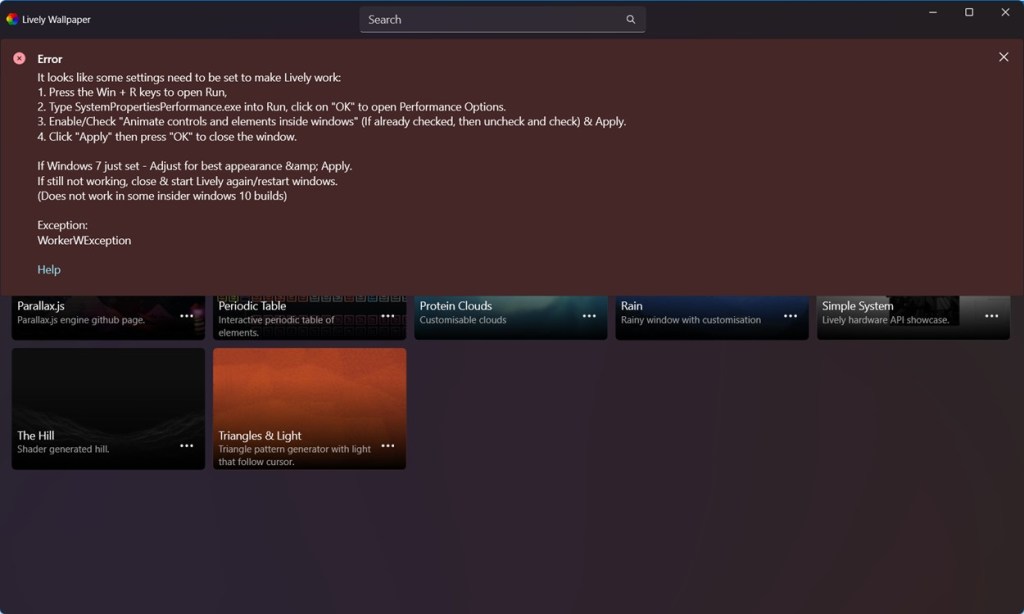
- Once done, there are 12 live wallpapers you can choose from.
- If you want to add your own, click on the plus + icon from the top bar.
- Inside the Add Wallpaper box, click on Open and choose the animated wallpaper you downloaded.
- Finally, click on Okay and the live wallpaper will be set.
Lively Wallpaper doesn’t require lots of system resources but if you have an ancient Windows machine, the performance could take a hit. Thankfully, the app has many parameters and rules you can change to ensure Lively Wallpaper isn’t eating away system resources needed for apps to function.
Lively Wallpaper can also use YouTube links to set the videos as wallpapers but we didn’t find the feature great in our testing. Hovering over the video always showed the player options which doesn’t look very good.
Method 2: Using Wallpaper Engine
Wallpaper Engine is the ultimate live wallpaper app you can download from Steam. It has tons of live wallpapers to choose from thanks to Steam Workshop and the community. While it’s a paid app, it only costs a few bucks.
- First, purchase and install Wallpaper Engine from the Steam store.
- Once installed, go through the setup instructions, and you should soon find yourself on the app’s home screen, in the installed section.
- Go to the Discover or Steam Workshop section and browse through the wallpapers. If you like a wallpaper, click on Subscribe on the right pane. All the subscribed wallpapers should appear in the Installed section.
- While setting wallpapers, you can tweak lots of things including color, alignment, position, scale, etc.
You can also go to Settings and tune the overall lighting and quality of the wallpapers. Most of us don’t have powerful PCs and for those, the ability to adjust the quality could come in handy.
Method 3: Using Wallpaper Alive
Wallpaper Engine is an excellent live wallpaper app for Windows, but it’s paid. If you’re looking for an alternative to the same to download off of Steam, Wallpaper Alive is an open-source app that will serve you well. Here’s how to use it.
- Open the Wallpaper Alive page inside Steam and install it.
- Launch the app and click on Steam Workshop to access the wallpaper library.
- If there’s a wallpaper you like, click on Subscribe at the bottom.
- You should see this wallpaper appear inside the Wallpapers tab. To apply this wallpaper, click on it.
- Now, configure the wallpaper as you prefer and click on Save changes.
There appears to be a major issue in the app where the wallpaper appears as an overlay and hides desktop icons. Many users have also complained about the inability to access the Windows context menu when you right-click, and the app for some reason sets a lower resolution wallpaper as it treats my 2K monitor as a 1080p unit.
So these were some of the apps you can use to apply live wallpapers on Windows. While both Lively Wallpaper and Wallpaper Alive are great apps, it’s hard to beat Wallpaper Engine thanks to the volume of wallpapers and customizations available in the app. Hence, we recommend you get it for the couple of dollars it costs for the best live wallpaper and customization experience.
What are some things you do to customize your Windows PC that aren’t known to many? Let us know in the comments below.