- Spotify's Listening history lets you take a look at everything that you've been listening to on the platform.
- To check your listening history on the phone, open the Spotify app > profile icon > Recents.
- On PC, head over to Spotify web player or desktop app > queue button > Recently played.
While most of us look forward to the detailed year-end Spotify Wrapped for those precious stats, you don’t have to wait as long to see your Spotify listening history. You can do so at any point in time and can access it via your PC or mobile phone. Spotify collects and stores all the albums, single tracks, and podcasts that you’ve been listening to for a quick revisit. So, if you’re looking to do so, here’s a detailed guide on the same!
How to See Your Spotify Listening History
If you are curious about seeing what you have been listening a lot of lately, or wondering what your friends have been up to, then you can check their daily Spotify listening history under the Recents section. It breaks down your listening habits on the app on a day-by-day basis. This section was previously called “Listening History” but has been changed recently.
Method 1: Check Spotify Listening History on Android and iPhone
The Spotify apps on both Android and iPhone are identical at this point, and hence, the process of checking your listening history in the recent is also the same.
- Open the Spotify app on your phone, and tap on your profile icon at the top left.
- Here, you will see the dedicated Recents tab.
- Upon tapping, you will see all the tracks and albums that you’ve been listening to on Spotify.
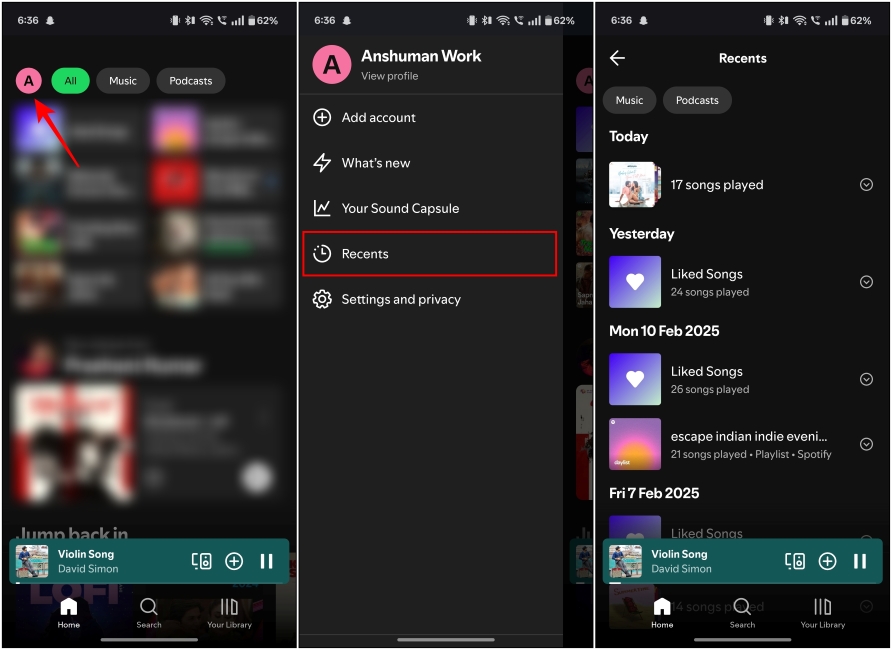
Method 2: See Listening History on Spotify Desktop App or Website
Spotify also lets you see your recent listening history on a PC via the web player or dedicated desktop app. So, if you’re on either of those, here’s how to go about it:
- When on the Spotify web player or desktop app, click the queue button in the bottom right.
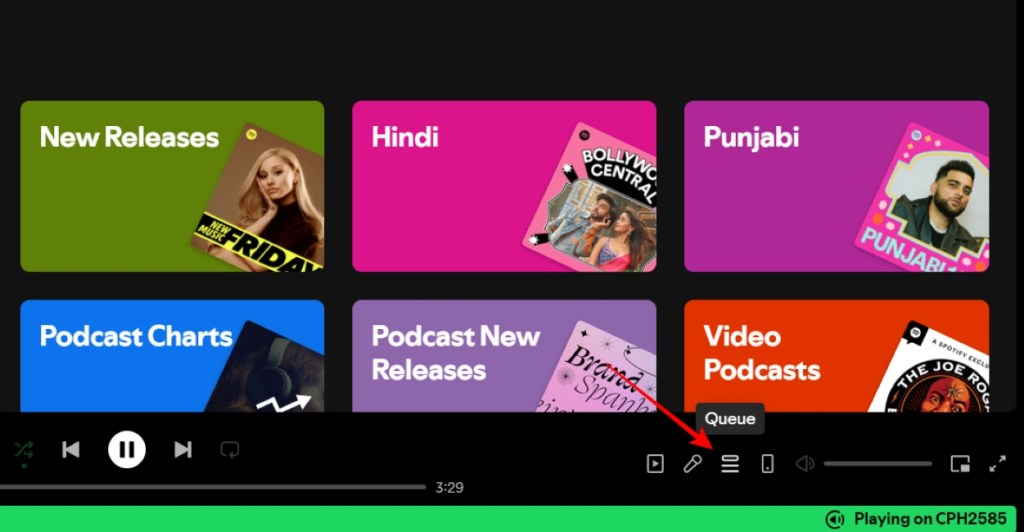
- Now select the Recently played tab on the top.
- All that you have been listening to on the platform will show up instantly on the page.
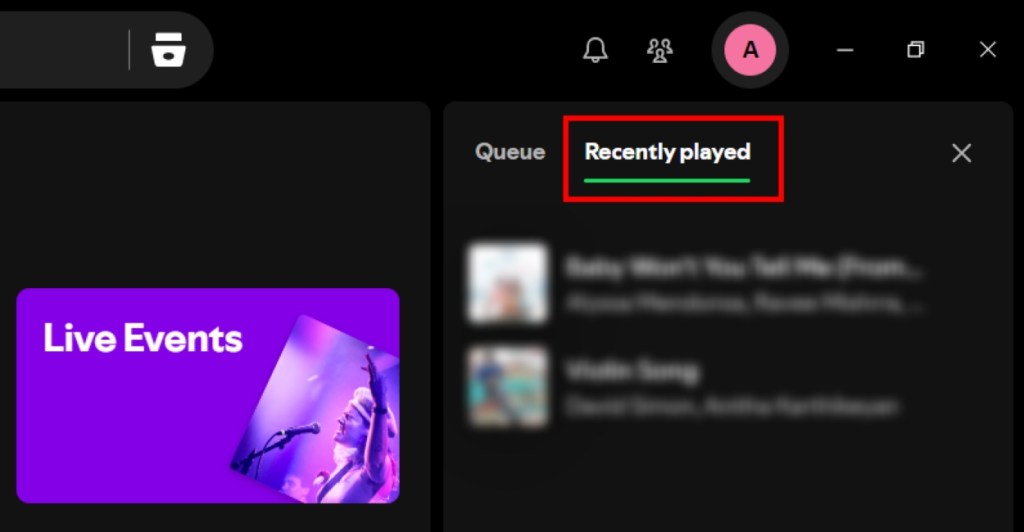
Sadly, you can’t delete your Spotify listening history and give yourself a fresh start. Years ago, Spotify’s desktop app did offer that functionality, but not anymore. Another thing that we noticed was that Spotify’s listening history is not well synchronized across the platforms. So, not all tracks and albums load up.
It needs work, but yes, that brings us to the end of this guide. If you have any further related queries, do take to the comments down below, and we’ll get right back!
No. Spotify doesn’t let you see the number of times you have listened to a track. You are limited to the overall view count of a track, which is displayed right underneath. If you want more stats out of your Spotify account, take to third-party services like Last.fm, stats.fm, and the like.
While you can’t hide your Spotify listening history from your own account, you can pause for 6 hours. To do so, when on the mobile app, tap on the profile icon > Settings and privacy > Privacy and social > Private Session. Once activated, a Private Session lasts for 6 hours, after which you’ll have to reactivate it.
During our testing, the feature was inconsistent as the listening history wasn’t synced across platforms. Sometimes, the feature can also glitch out and may not display all that you have listened to on the platform.







