Windows 11 comes with a new design language, and I really like most of the visual changes. But the annoying language switcher present in the Windows 11 Taskbar ruins the whole minimal look for me. That’s why I prefer to hide the Taskbar in Windows 11 or use the TaskbarXI app to get a macOS-like Dock in Windows 11. Now, if you are also annoyed by this little UI change and want to simply remove the language switcher from the Taskbar on Windows 11, follow our tutorial below.
Remove Language Switcher from Windows 11 Taskbar (2022)
To remove the language switcher option from the Taskbar on Windows 11, you need to follow a few simple steps. We have added multiple methods below in case the initial method does not work. Here is how to go about it.
Ensure You Have Just One Primary Language
1. First, make sure that only one language is added to your Windows 11 PC. Press the “Windows + I” keyboard shortcut on Windows 11 to open Settings. Here, move to “Time and language” and open “Language and region“.
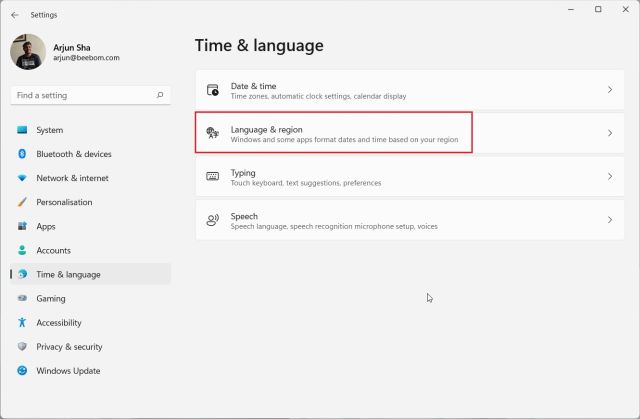
2. Here, make sure your primary language is only available. If you have more than one language, click on the 3-dot menu and remove it. This will disable the language switcher on Windows 11’s Taskbar.
Change Typing and Language Bar Settings
1. If the above method does not work, move back to the “Time and language” menu and open “Typing“.
2. Next, click on “Advanced keyboard settings“.
3. After that, enable the checkbox for “Use the desktop language bar when it is available“. This will remove the language switcher from the Taskbar on Windows 11, but you need to change one more setting to disable the floating language bar.
4. Right below, you will find “Language bar options“. Click on it to open the mini window. Here, choose “Hidden” and click on “OK”. Finally, the language switcher will be gone from the Taskbar on Windows 11.
Get Rid of the Language Option in Windows 11 Taskbar
So this is how you can remove the language selection option from the Windows 11 Taskbar. Generally, keeping just one language fixes the issue, but if it’s not working, the desktop language bar will surely remove the annoying language option from the Taskbar. Anyway, that’s pretty much it for this tutorial. Furthermore, if you want to customize the Taskbar in Windows 11, head over to our linked tutorial. Apart from that, you can also change the lock screen clock format in Windows 11 and set Windows 11 Taskbar icons to “Never combine”. Finally, if you have any questions, let us know in the comments section below.
Worked THANKS!
I figured out why this did not work for me you skipped a step after you remove the other languages and select Hidden in the settings you MUST Select Use the Desktop Language bar when available option before it will finally dissapear. Maybe you could simply update your tutorial to include that since that step is necessary. ☕
Thank you so much, I almost gave up until I saw this comment
This did not work and the stupid ENG US button for the damn Keyboard layout is still there in the taskbar it will not go away no matter what I have tried and it keeps switching me from ENG US to ENG UK even though ENG US is the ONLY Language selected anywhere in my language settings 🙁 I am at my wits end with this stupid thing.. None of the articles I have read thus far have done anything to remove it at all. Running Windows 11 22h2 Version: Build 22621.ni_release.220506-1250 I would love it if someone could actually figure out how to REALLY Remove this!
I use two languages, English as the main language of the OS and Finnish to have the Finnish keyboard layout and Finnish form of time and date, currency etc. Sometimes I have managed to remove the language switcher but sometimes it stays visible no mater what I do. Sometimes there is the floating language switcher on the desktop but when I disable it, the language switcher appears on the taskbar. This mess is confusing.
Thanks