Now that iOS 15 has gone official, many users are looking for ways to delete the iOS 15 beta profile and go back to the non-beta version on their iPhone. Considering that most notable features such as Focus Mode and Notification Summary have already gone live, beta testing doesn’t seem to be fascinating anymore. So, if you no longer want to deal with iOS 15 bugs and miscellaneous issues, here’s how you can remove the iOS 15 beta profile from your compatible iPhone. The same method will also work in removing the iPadOS 15 beta profile on your iPad.
How to Uninstall iOS 15 Beta Profile from iPhone (2021)
There are two ways to remove the iOS 15 beta profile on your device. The best way is to delete the beta software profile and wait for the next stable iOS 15 update to arrive. It’s more convenient and prevents the need to erase the contents of your device. And yeah, it doesn’t require you to connect your device to the computer either.
However, if you can’t wait to go back to the non-beta version and don’t mind erasing your data, you should opt for the second option – the restore method. Keep in mind that if you back up your iPhone running iOS 15 to iCloud or your computer, the backup won’t work with earlier versions of iOS. For instance, if you downgrade to iOS 14 from iOS 15 beta, you won’t be able to restore the backup you made while using iOS 15 beta. Hence, you will need to restore from a backup you had made before installing the beta profile, thus, resulting in recent data loss.
With that said, choose your preferred method from the table below and move to the stable version of iOS 15.
Remove iOS 15 Beta Profile from iPhone Without Computer
Again, I would like to remind you that this method will let you remove the iOS 15 beta software profile from your iPhone. After that, you will need to wait for the next official iOS release to go back to the non-beta version. On the flip side, this method is straightforward and doesn’t harm your data. So, let’s get started:
1. Launch the Settings app on your iPhone and choose General.
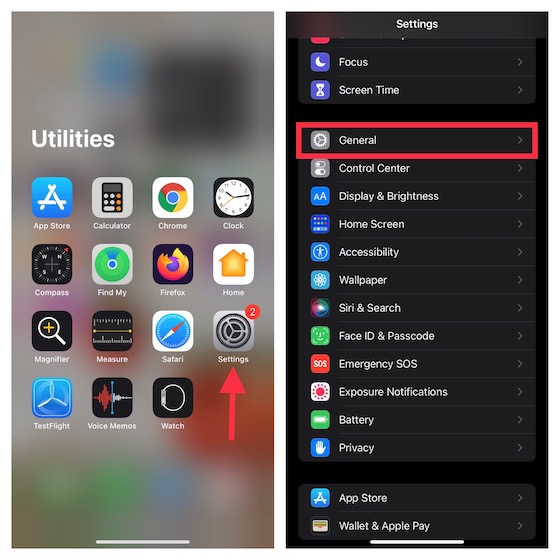
2. Now, scroll down and select VPN & Device Management.
3. Next, tap on iOS 15 Beta Software Profile under Configuration Profile.
4. Then, tap on the Remove Profile option, followed by Remove in the pop-up menu, and restart your iPhone.
That’s it! You have successfully deleted the iOS 15 beta profile from your iPhone. Now, wait for the next public version of iOS 15 to arrive. When it’s available, you will receive an alert to move to the stable version of the software (Settings -> General -> Software Update).
Remove iOS 15 Beta Profile from Your iPhone Using Computer
If you don’t want to wait for a software update, you can uninstall the iOS 15 beta profile by restoring your iPhone. Note that it will wipe out your entire device, and you won’t be able to use the data backup you have made while using the beta. So, go ahead with this method keeping these important things in mind. With that said, let’s look at the steps:
1. First, connect your iPhone to your computer and put the device in recovery mode.
- iPhone 8 or later: Press and quickly release the volume up button. Press and quickly release the volume down button. Then, make sure to hold down the side button until your device goes into recovery mode.
- iPhone 7/ iPhone 7 Plus: Hold down the Sleep/Wake and volume down buttons at the same time. Make sure not to release the buttons when you see the Apple logo. Continue to press and hold the buttons until the recovery mode screen shows up.
- iPhone 6s/ iPhone 6s Plus: Press and hold the Sleep/Wake and Home buttons simultaneously. Be sure not to release the buttons when you see the Apple logo. Make sure to hold down both buttons until the recovery mode screen appears.
2. Next, click the Restore option when it shows up. Bear in mind that it will erase your iPhone data and install the latest non-beta version of iOS 15.
3. Then, wait for the restore to finish. If prompted, enter your Apple ID and password, which disables the Activation Lock.
Once the restore finishes, go ahead and set up your device from your archived backup, which must be from an earlier version of iOS or iPadOS.
Note: Just in case the download takes more than 15 minutes, and your iPhone exits the recovery mode screen, allow the download to finish. Then, put your device into recovery mode and follow the same steps as above.
Remove iOS 15 Beta Software and Switch to Official Version on iPhone
So that’s how you can get rid of the beta software on your iOS 15 or iPadOS 15 devices. As I said above, the first method is pretty simple and doesn’t require you to erase your iPhone data or connect it to your computer. Make sure to go with the first one for a quick and easy fix. If you are in a hurry, the restore method is always there for you. That said, do you have any questions or doubts? If yes, feel free to send them across in the comments section below, and we will try to help you out.