The Dynamic Island on iPhone 14 Pro models looks pretty cool. Now, that doesn’t mean it has to appear on your every screen recording. Unfortunately, the Dynamic Island on iPhone 14 Pro doesn’t automatically disappear when you record the screen. In fact, it also shows a red dot and makes the cutout appear in all your recordings. This can be quite distracting. Luckily, there’s a workaround to get rid of the red dot in your iPhone screen recording. In this quick hands-on guide, we’ll show you how to hide Dynamic Island and red dot in iPhone screen recording. Let’s begin!
Hide Dynamic Island in Screen Recording on iPhone 14 Pro
1. Swipe down from the top-right corner on your iPhone’s home screen to reveal the Control Center on your iPhone.
2. Then, tap the Screen Recording button. If you don’t see this option, open Settings -> Control Center. Under “More Controls” section, tap the “+ icon” available on the left side of the Screen Recording option.
3. Now, make sure to be quick here. Before the 3-second timer ends, horizontally swipe the Dynamic Island inwards from either side.
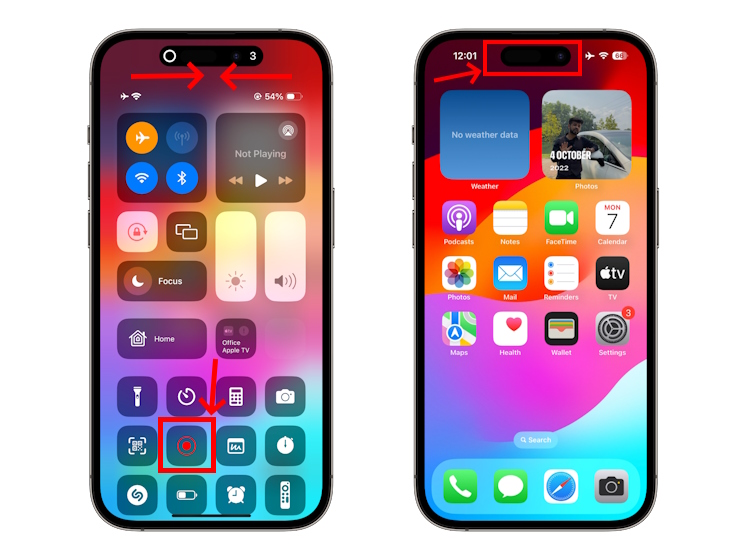
4. Once you do it, Dynamic Island and the red dot won’t appear in your iPhone screen recording.
5. To stop recording, go to the Control Center and tap the Screen Recording button.
Frequently Asked Questions (FAQs)
Currently, only iPhone 14 Pro and 14 Pro Max have the Dynamic Island.
There’s no way to completely disable the Dynamic Island on iPhone 14 Pro and 14 Pro Max. However, you can temporarily hide the Dynamic Island by swiping it horizontally.
Dynamic Island not only lets you interact with key iPhone alerts, but it also hides the selfie camera and FaceID components, so it isn’t optional.
No, Dynamic Island appears automatically when your iPhone is unlocked.






