- Unlock multiplayer in Stardew Valley Mobile by tapping leaves on the title screen in a pattern: W(x2), V(x2), S, Y, S, Y, then press "?"
- All players must be on the same network or use port forwarding.
- For the best experience join PC-hosted games over WiFi as mobile-hosted games may be less stable.
The latest Stardew Valley 1.6 update has brought about a boatload of features. Admist all the highlights, one amazing yet unexpected treat is for the mobile players – the ability to tend to your farm alongside friends. While this multiplayer feature is somewhat under wraps due to its experimental nature, you can absolutely start playing with friends right now.
Whether you’re planning to share crop duties, explore the mines together, or just hang out while fishing, this guide will walk you through how to unlock and play Multiplayer in Stardew Valley mobile.
How to Unlock Stardew Valley Mobile Multiplayer
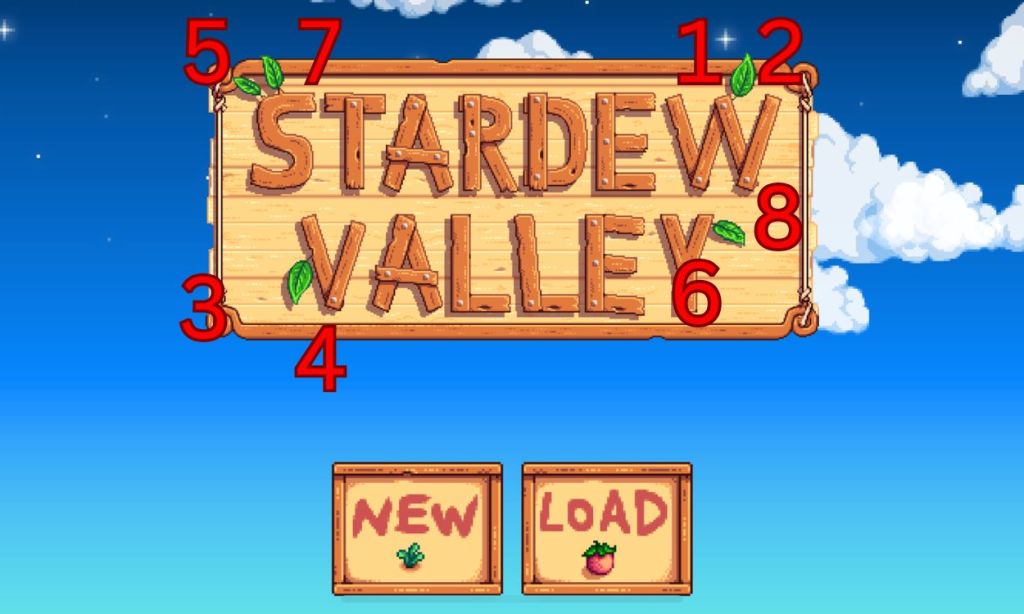
The new multiplayer feature in Stardew Valley mobile is hidden behind a secret code that you’ll need to unlock before you can play with friends. This code requires you to tap on the leaves on the title screen in a specific pattern.
When you look at the game’s title screen, you’ll notice decorative leaves attached to certain letters in both “Stardew” and “Valley.” Each of these leaves needs to be tapped in the right order to reveal the multiplayer option. Here’s exactly how to do so:
- Start at the title screen
- Tap the leaf on the “W” in “Stardew” twice
- Tap the leaf on the “V” in “Valley” twice
- Tap the leaf on the “S” in “Stardew” once
- Tap the leaf on the “Y” in “Valley” once
- Tap the leaf on the “S” in “Stardew” once more
- Finish with the leaf on the “Y” in “Valley” once
- Press the question mark (?) button in the bottom right corner
How to Play Stardew Valley Mobile Multiplayer
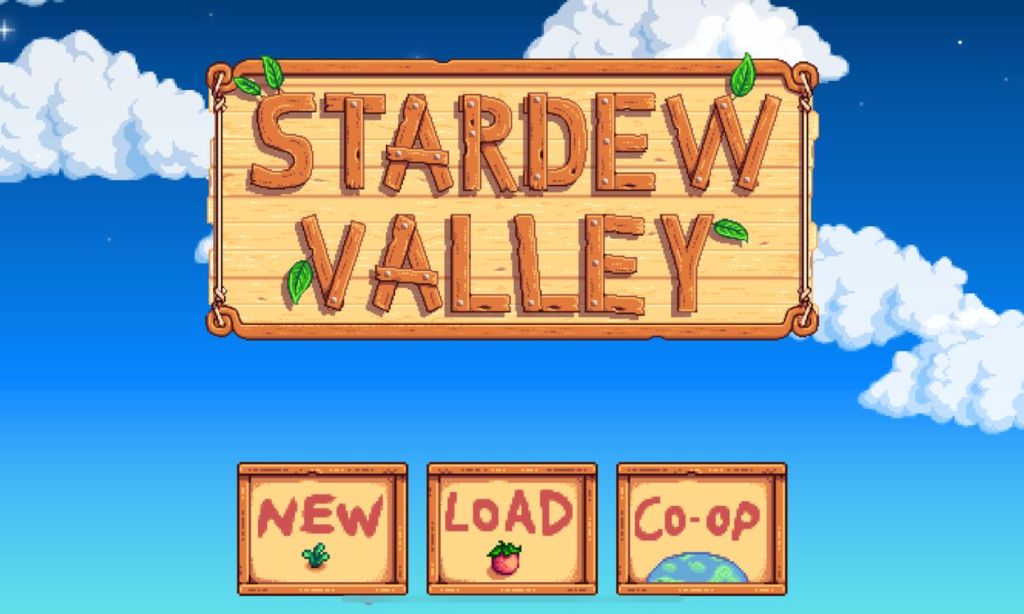
When it comes to playing with friends, you have two options: hosting your own game or joining someone else’s farm. Let’s look at how to do both. However, do note that the Stardew Valley mobile multiplayer mode is LAN only for now. So be sure your friends are on the same network!
Hosting a Stardew Valley Mobile Multiplayer Session
If you want to be the host, tap the new Co-Op button and select the “Host” tab. You can choose to either host an existing save file or create a fresh farm for your multiplayer adventure. The tricky part comes next – you’ll need to find your device’s IP address so others can join.

If you’re using an iPhone, open your Settings app and go to Wi-Fi. Tap the blue information icon next to your connected network and look for the IPv4 address. Android users should head to Settings > Connections > Wi-Fi, tap the gear icon next to their network, and find the IP address in the network details.
Joining a Stardew Valley Mobile Multiplayer Session
Joining someone else’s farm is straightforward. Just tap the Co-Op button, select the “Join” tab, and enter your friend’s IP address. You’ll then see any available farms you can join. If the host is on PC then you can use the ipconfig /all command into the command prompt to find the address.
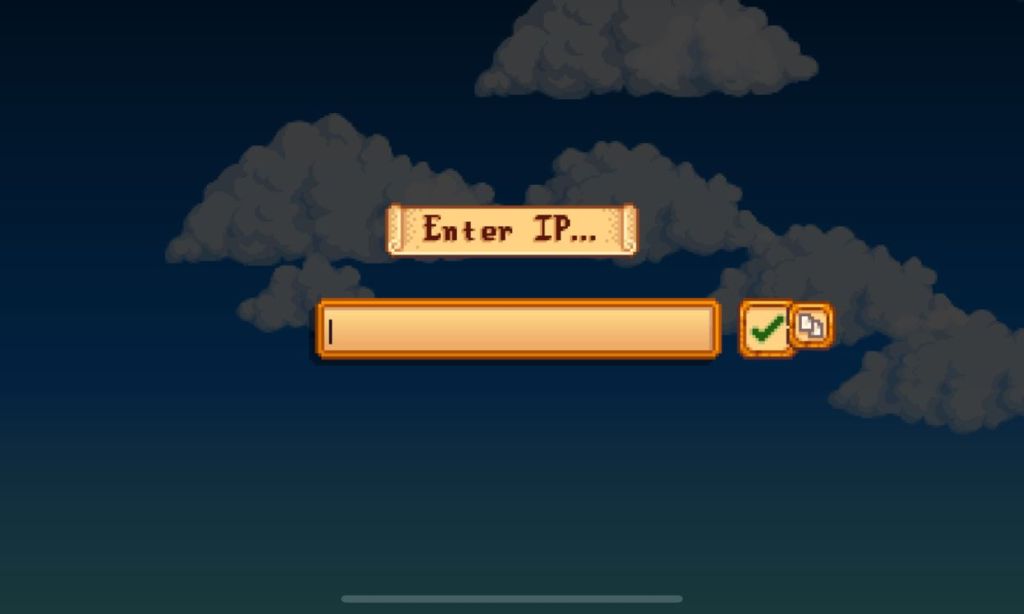
While mobile multiplayer is exciting, it’s worth noting that this is still an experimental feature. According to the official mobile guide the devs recommend that for the smoothest experience, try to join a PC-hosted game when possible. Just remember to be patient with any connection issues – they’re normal for this experimental feature.
So what do you think about this secret Stardew Valley multiplayer mode? Let us know in the comments below.






