Ever noticed that booting up Windows 10 doesn’t play any startup sound? Yes, you read that right. The startup tone, which was present on many versions of Windows was let go by Microsoft from Windows 10. Though you can make your system play the startup sound by tweaking some settings, but what you can also do is play a computerized custom voice message instead. Yes, that’s right, you can set up a customized voice message to welcome you every time you start up your Windows PC. So, without any further ado, here’s how you can set a custom voice message to play on Windows 10 startup:
To make your Windows 10 system play a custom voice message at startup, you need to create a Visual Basic Script in Notepad. It’s not as difficult as it may seem. We’ll guide you through the steps to help you accomplish this in the easiest way possible:
Note: I tried this method on Windows 10 PC but it should work on older Windows versions like 8.1, 8, and 7 as well.
1. Firstly, open up Notepad. You can do this by either searching for Notepad in the Start menu or by typing “notepad” in the Run Command line without the quotation marks.
2. Now, simply copy and paste the following lines in the blank Notepad file:
dim speech
welcome=”Welcome, Kshitij”
set speech=CreateObject(“sapi.spvoice”)
speech.speak welcome
You can change the “Welcome, Kshitij” message with a message of your choice. Just don’t forget to include the quotation marks.

3. You can now save the file. Save it with any name, but make sure you save it with the extension .vbs. If you try opening this file now, you should hear your custom message.
4. In order to play this message at startup, you need to move this file to the Windows Startup folder. You can do that by opening the Run command (or pressing Windows+R) and type “shell:startup” without the quotation marks.

This should open the Startup folder. Now you can move your file to this folder.
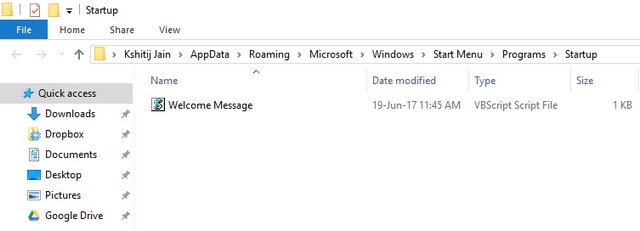
5. That’s it! Now, the next time you log on to Windows, you should hear your custom welcome message. Cool, right?
SEE ALSO: 15 Advanced Tips and Tricks For Windows 10
Play Voice Message on Windows Startup
Now that you know how to set up a custom voice message on Windows 10 startup, you can go ahead and start experimenting with it all you want. Make the computer play your custom voice message and show it off in front of your friends. Are there any other Windows tricks that you would like to share with us? Do let us know in the comments section below?






