A built-in camera for video conferencing on Apple Watch has long been on the wishlist for many users (including mine). But if you think the lack of a camera means you can’t make a FaceTime call on an Apple Watch, you perhaps underestimate the capabilities of this smartwatch. Notably, there are a couple of ways to place a FaceTime audio call in watchOS 8. So let me explain how to place a FaceTime call from your watchOS device.
Make FaceTime Audio Calls on Apple Watch
Apple Watch comes with a built-in mic and speaker that enable the smartwatch to deliver a calling experience like none other. The smartwatch also supports both cellular and Wi-Fi connectivity. Thanks to its neat integration with iOS devices, you can easily transfer your FaceTime call from Apple Watch to your iPhone. That’s yet another plus from a flexibility point of view. With that said, let’s dive in and see how it works:
Use Siri to Make a FaceTime Call on Your Apple Watch
Using the Siri voice assistant, it’s incredibly easy to make a FaceTime audio call on your Apple Watch. Just follow these steps:
- To get going, invoke Siri with the “Hey Siri” command. Alternatively, you can also press and hold the Digital Crown or hit the Siri widget on the Siri watch face to trigger the voice assistant on your Apple Watch.
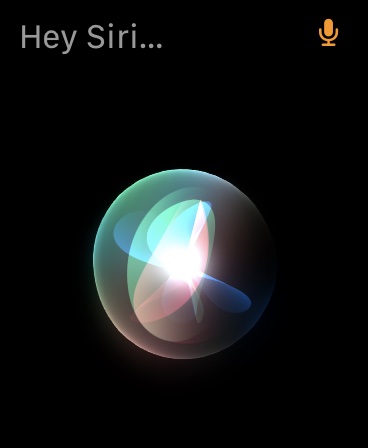
2. When Siri comes up, you need to say “FaceTime [name of your contact]”. For example, I directed Siri to “FaceTime Akshay”.
3. There you go! The smartwatch will now make a FaceTime audio call to your specified contact.
Make a FaceTime Call Using the Phone App on Apple Watch
Placing a FaceTime call using the Phone app on your watchOS device is just as simple. Follow the steps listed below:
1. First, launch the Phone app on your Apple Watch.
2. Then, tap on Contacts and choose the contact you wish to call.
3. Next up, tap on the Phone icon under the contact’s name.
4. Finally, tap on the FaceTime Audio option, and you are all set!
Transfer FaceTime Call from Apple Watch to iPhone
As I mentioned above, you can transfer ongoing FaceTime audio call from Apple Watch to your iPhone. And well, the process is pretty easy. To do that, all you need to do is tap on the green phone button at the top left corner of your iPhone during a call. The call will then be transferred from the Apple Watch to the iPhone immediately, so you can continue the conversation without any hiccups.
Make FaceTime Calls on Your watchOS Device
That’s pretty much it! While I would love to have a camera on the Apple Watch for video conferencing on the go, I’m impressed with the smartwatch’s ability to deliver a decent FaceTime audio calling experience. Speaking of FaceTime, Apple has revamped its video calling service in iOS 15 by adding several notable features. That includes the ability to watch movies and TV shows with friends on FaceTime, share screen on FaceTime, and the ability to use FaceTime on Android and Windows. What’s your take on these exciting developments? Let us know in the comments section below.