At the recently concluded Surface event, Microsoft announced the date for the next major Windows 11 update. It’s September 26 today, and Microsoft has finally released the Windows 11 2023 update (technically, still 22H2) to the public with a great set of features. You can install the Windows 11 2023 update on your PC right away. The update brings a unified, AI-powered Copilot that can perform just about anything within Windows 11. The update adds OCR capability to Snipping Tool, native support for 7-Zip, RAR, and other archive formats, redesigned File Explorer, and fresh AI features across many apps. So if you don’t want to wait, download the Windows 11 2023 update right away.
Note: Microsoft has released the Windows 11 2023 update (Build 22621.2361) today, however, it does not bear the 23H2 build number. Instead, the new features are added to the older 22H2 build as a “small enablement package”. The Windows 11 23H2 build (22631.2361) will be released later in November, but you will only get the new build number. The new AI-centric features are already available in the 2023 update released today.
In case, you want to get the 23H2 update with new features and build number, you can move to the Release Preview channel which I have mentioned in the second method of this guide. If you are wondering why Microsoft has made this change, well, the company wants to reset the support cycle clock for enterprises and OEMs moving forward.
Download and Install the Windows 11 2023 Update (22621.2361)
1. Press “Windows + I” to open Windows Settings.
2. Move to “Windows Update“.
3. Here, enable “Get the latest updates as soon as they’re available”.
4. Now, click on “Check for Updates“.
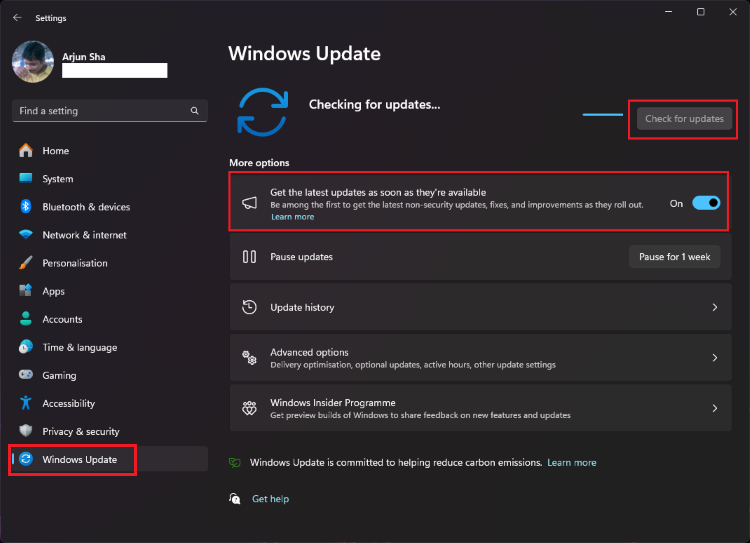
4. Click on “Download and Install“. After the installation, restart your PC and you will move to the new 2023 update.
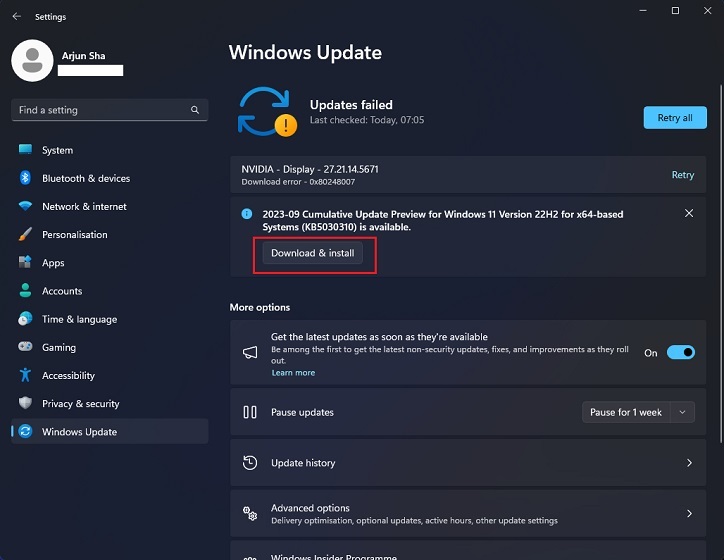
In case you want to get the Windows 11 23H2 update right away (with all the features and 23H2 build number), you can get it via the Release Preview channel of the Windows Insider Program. Here is how to do it.
1. Press “Windows + I” to open Windows Settings.
2. Move to “Windows Update” in the left menu.
3. Click on “Windows Insider Programme” at the bottom.
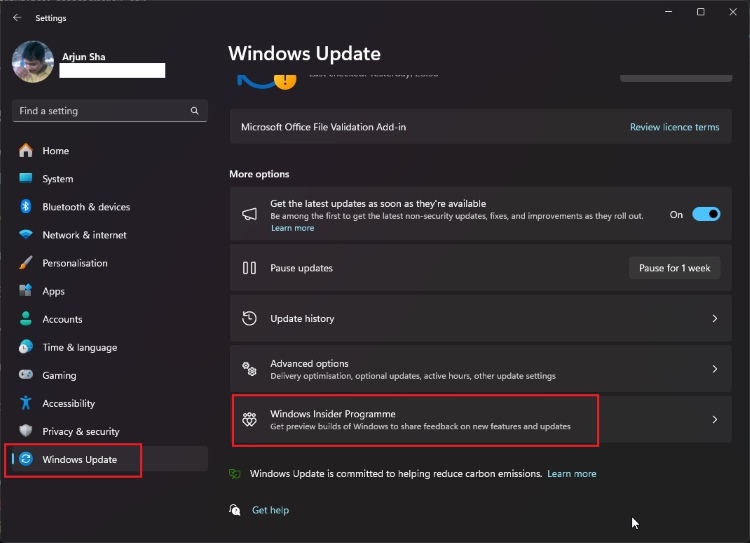
4. Here, choose “Release Preview“.
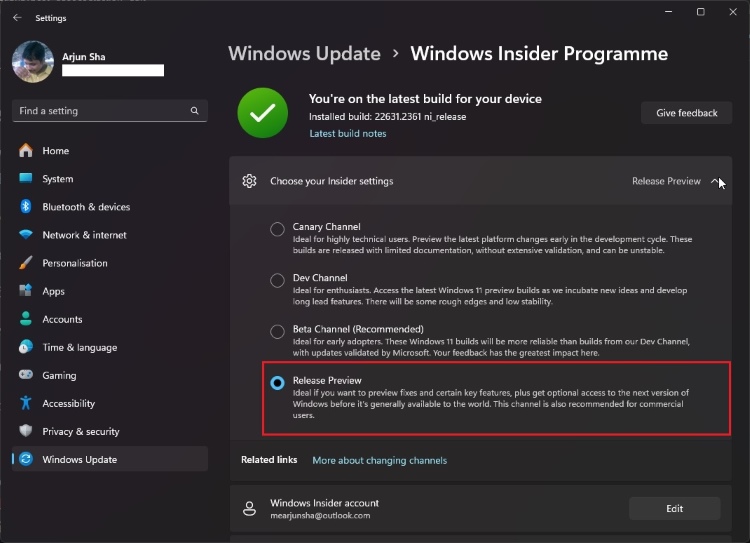
5. Now, go back and enable “Get the latest updates as soon as they’re available“.
6. Finally, click on “Check for updates“.
7. And there you have it! You can now download and install the Windows 11 23H2 update right away.
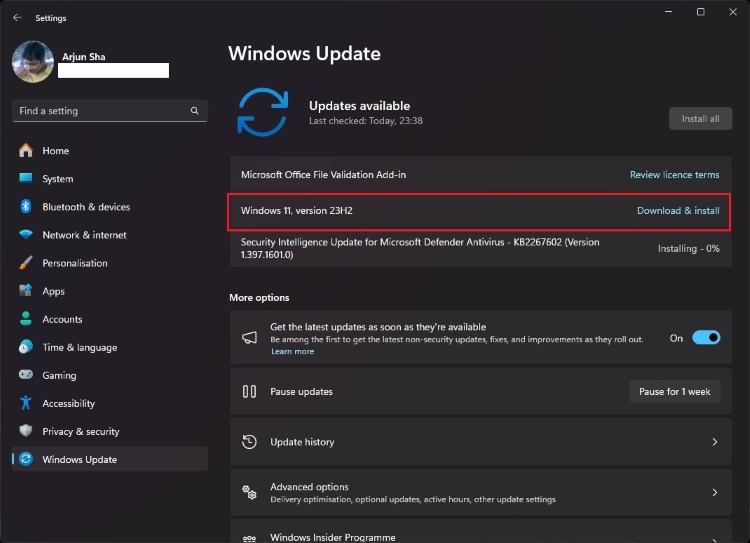
So this is how you can download and install the Windows 11 2023 update on the stable channel without having to wait for the full rollout. You can also install the Windows 11 23H2 update from our second method. And if you want to learn about the new features of the 23H2 update, follow our linked article to get a good idea about all the new changes.






