Like every year, Apple showcased the new, updated version of macOS at its annual developer conference. Dubbed macOS Sonoma, the latest update brings several improvements and includes a few features users have been waiting for a long time. And while you need to wait till the fall of this year to get your hands on the new macOS, you can join Apple’s Beta Program and download the developer beta as well as the public beta version of macOS 14 Sonoma or your Mac device. Keep reading to learn how to install macOS Sonoma developer and public beta updates on your MacBook right now.
How to Install macOS Sonoma Developer Beta on Mac
Before you download the macOS Sonoma developer beta, we suggest you install the latest version of macOS Ventura on your Mac device. Also, it is always advised to take a complete backup of your Mac before downloading a beta update to eliminate any risk of data loss. Once done, here is how you can download the macOS 14 Developer Beta on your Mac:
1. Download the Apple Developers app from the App Store (Get, Free).
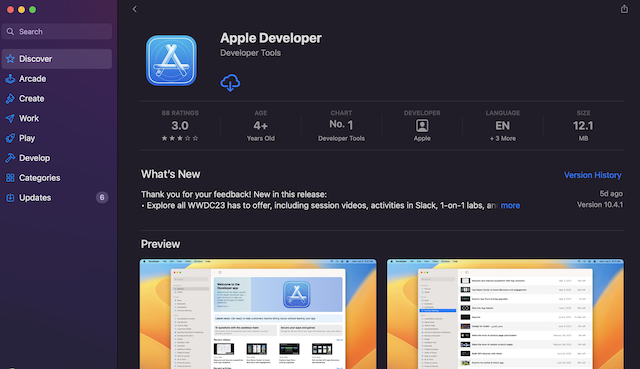
2. Open the Developers app and click on the “Account” button at the bottom left corner.
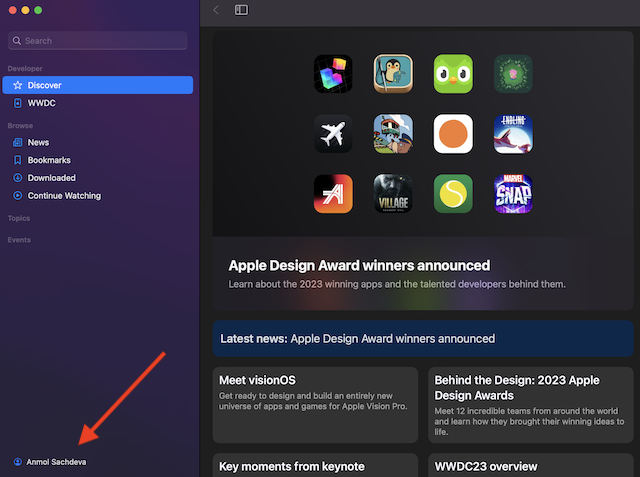
3. Next, click the Enroll Now button and follow the onscreen instructions to complete the procedure.
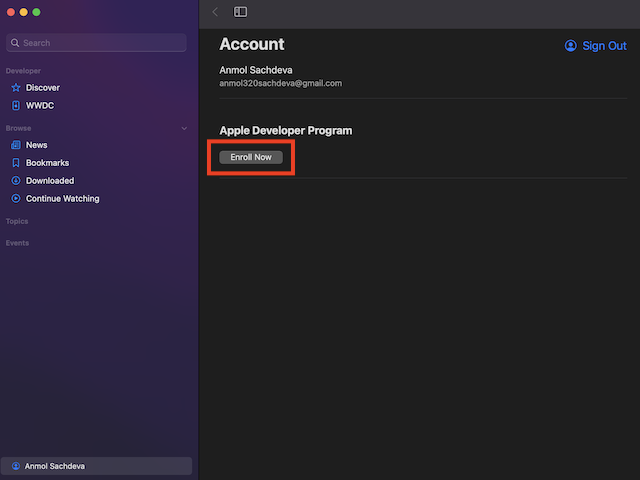
4. Once done, go to Settings -> General -> Software Update to install macOS Sonoma.
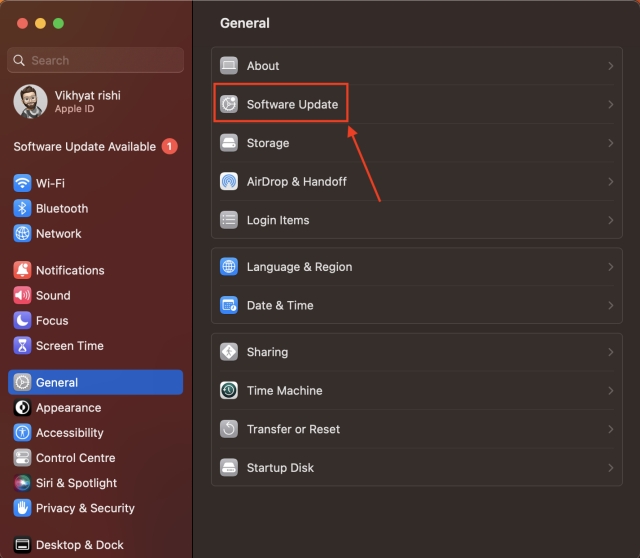
5. Now, click the “i” button next to the Beta Updates option and select “macOS Sonoma Developer Beta” from the drop-down menu.
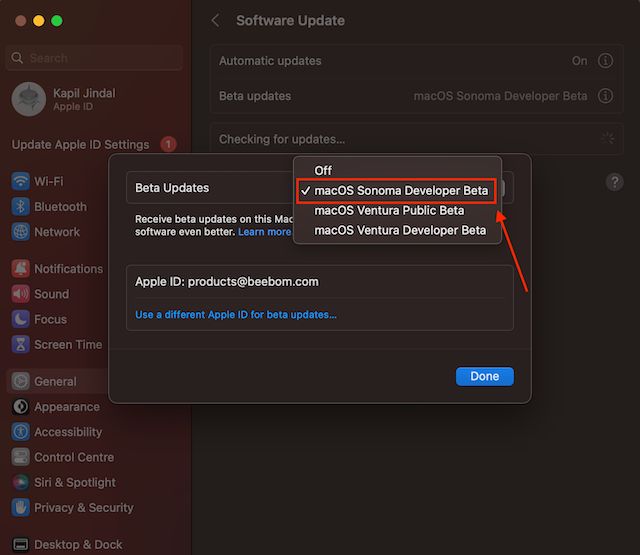
6. Once the update becomes available, click the Upgrade Now button, and the update will start downloading.
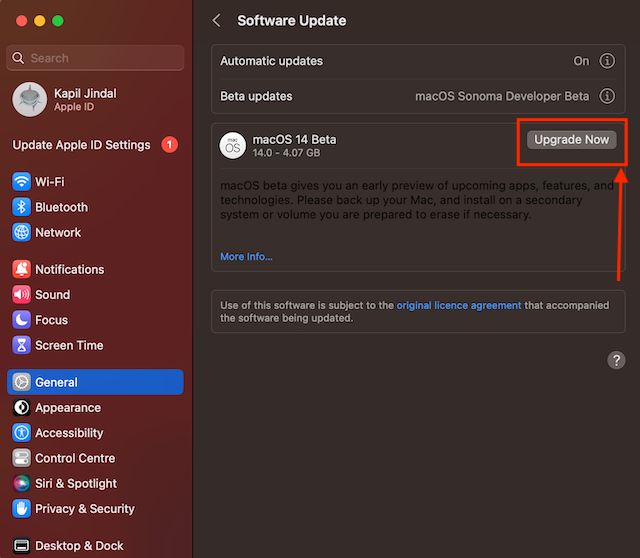
7. Once downloaded, click the Install Now button and the macOS 14 Developer Beta will start installing on your Mac. And that’s it.
How to Install macOS Sonoma Public Beta
Apple officially released macOS 14 Sonoma Public Beta on July 12, 2023. If you are already running a public beta build on your Mac, you can check for new software updates in the System Settings. However, if you are not enrolled in Apple’s public beta program, follow these steps to learn how to install macOS 14 Sonoma public beta on your Mac.
1. Go to the Apple Beta Software Program website and click Sign in.
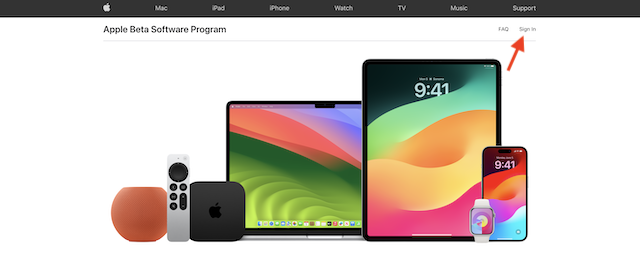
2. Now, log in using the same Apple ID you use on your MacBook.
3. Here, click Enroll Your Devices.
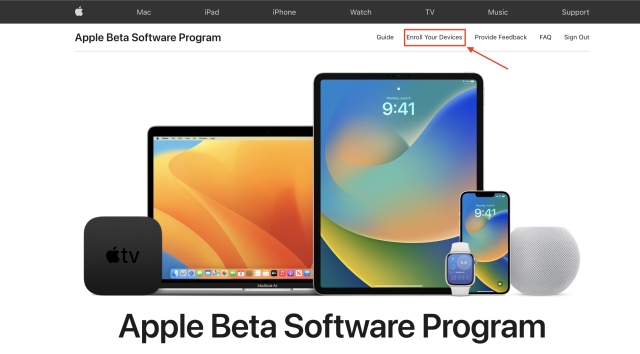
4. Next, locate and click on the macOS tab and follow the on-screen instructions.
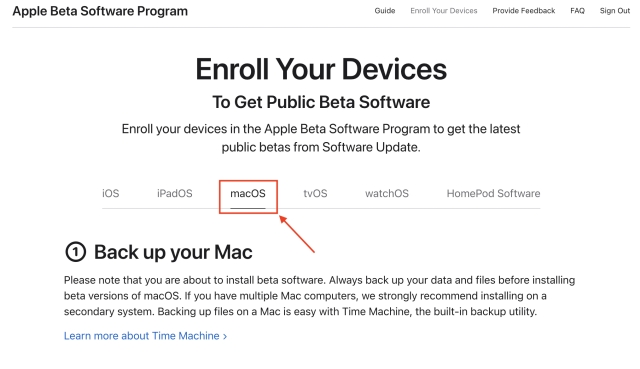
5. Now, open the General settings on your Mac and go to Software Update.
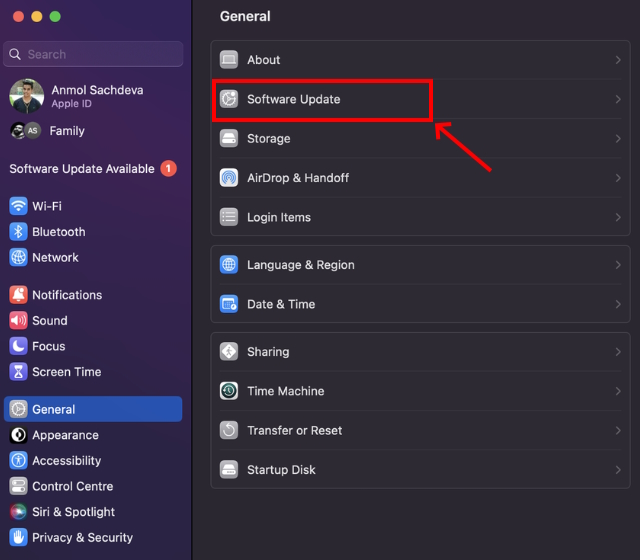
6. Here, tap the Beta Updates option and select macOS Sonoma Public Beta.
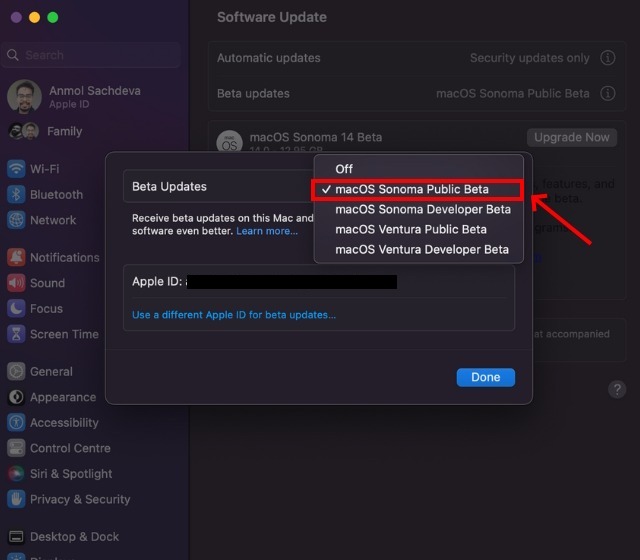
7. Now, the macOS 14 Public Beta update will become available on your device, and you can click the Upgrade Now button to download and install it.
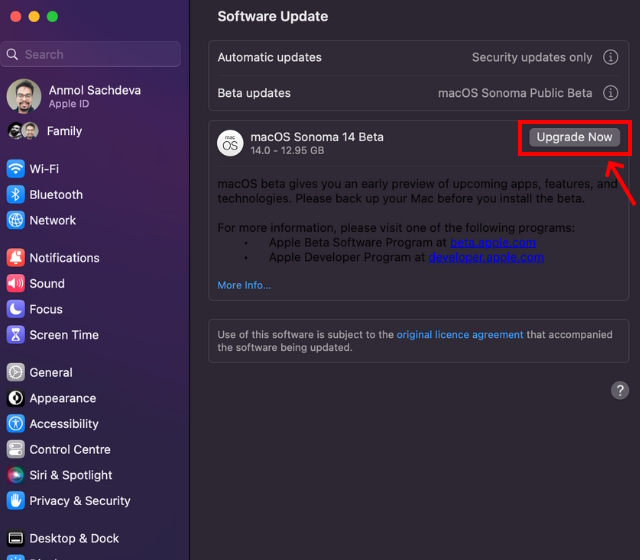
macOS Sonoma Compatible Macs and MacBooks
Any Mac device launched after 2017 will support the latest macOS 14 Sonoma. Here’s a complete list of supported Macs and MacBooks on which you can install macOS Sonoma:
- iMac Pro (2017)
- iMac (Retina 5K, 27-inch, 2019) (Intel)
- iMac (Retina 5K, 27-inch, 2020) (Intel)
- iMac (24-inch, M1, 2021)
- MacBook Air (Retina, 13-inch, 2018) (Intel)
- MacBook Air (Retina, 13-inch, 2019) (Intel)
- MacBook Air (Retina, 13-inch, 2020) (Intel)
- MacBook Air (M1, 2020)
- MacBook Air (M2, 2022)
- MacBook Pro (13-inch, 2018, Four Thunderbolt 3 ports) (Intel)
- MacBook Pro (15-inch, 2018) (Intel)
- MacBook Pro (15-inch, 2018) (Intel)
- MacBook Pro (15-inch, 2019) (Intel)
- MacBook Pro (13-inch, 2019, Two Thunderbolt 3 ports) (Intel)
- MacBook Pro (16-inch, 2019) (Intel)
- MacBook Pro (13-inch, 2020, Four Thunderbolt 3 ports) (Intel)
- MacBook Pro (13-inch, 2020, Two Thunderbolt 3 ports) (Intel)
- MacBook Pro (13-inch, M1, 2020)
- MacBook Pro (16-inch, M1, 2021)
- MacBook Pro (14-inch, M1, 2021)
- MacBook Pro (13-inch, M2, 2022)
- MacBook Pro (16-inch, M2, 2023)
- MacBook Pro (14-inch,M2, 2023)
- Mac Pro (Rack, 2019)
- Mac Pro (2019)
- Mac Pro (M2)
- Mac Studio
- Mac mini (2018)
- Mac mini (M1, 2020)
- Mac mini (M2, 2023)
In addition to macOS Sonoma, we suggest you also install the latest iOS 17 beta on your iPhone. You will get access to cool new iOS 17 features like Standby Mode, reactions in video calls, interactive widgets, and more.






