The Meta-owned messaging giant has been trying to make it easier to use WhatsApp on multiple devices (without internet on the primary device) and transfer WhatsApp chats from Android to iPhone. But, over the past year or so, users have started giving importance to privacy online. It has forced the company to rethink its privacy policy, and it’s now testing new features to fulfill these needs. Now, a common gripe most users have with WhatsApp is that you appear online even when you open the app for a split second. And it makes others think you are active and available to chat when that might not be the case. If you are facing this issue and want to appear offline on WhatsApp, it’s easier to do than you think. In this guide, we have explained how to hide your last seen and online status while chatting on WhatsApp. It will help safeguard your privacy and keep snoopy individuals at bay, so let’s get started.
Hide Online Status and Last Seen on WhatsApp (2022)
We have explained the step-by-step process (with pictures) to turn off your last seen and online status on WhatsApp in this guide. We have even added an unofficial tool you can use to hide the online status on WhatsApp Web. Use the table below to check out the method suitable for your needs.
How to Hide Last Seen on WhatsApp (Android)
Before you can hide your online status in the messaging app, you first need to learn how to turn off your last seen status on WhatsApp. And here’s what that process looks like:
1. Open WhatsApp and tap on the ellipses (three dot) icon at the top right corner. Then, select the “Settings” option.
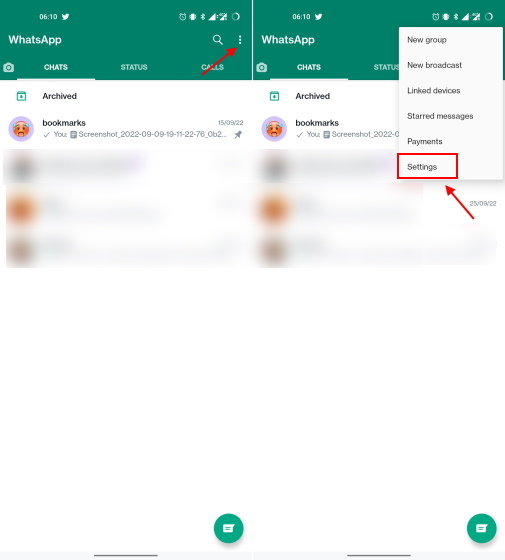
2. Next, navigate to “Account -> Privacy” to access the last seen status setting.
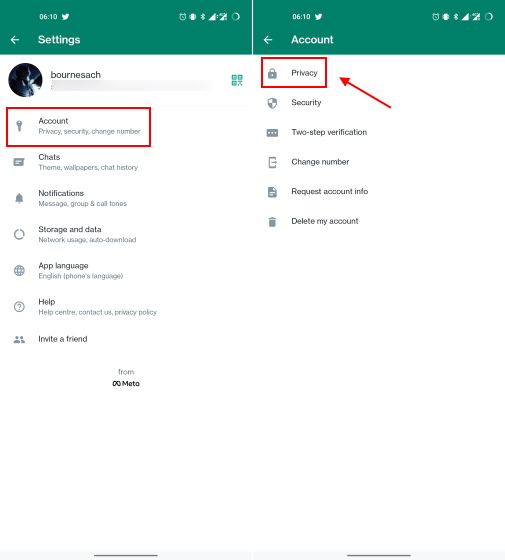
3. Now, tap on the “Last seen and online” privacy setting. After that, select “Nobody” under the “Who can see my last seen” option to hide when you were last online on the messaging app from everyone.
Note: You can also select the “My contacts except..” option if you wish the last seen time to be displayed to select people in your contacts list.
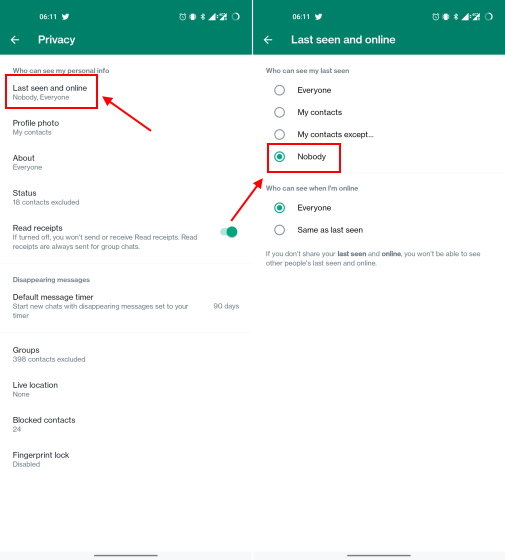
How to Hide Online Status on WhatsApp (Android)
Now that you know how to hide the last seen time on your WhatsApp account, you can also choose who can view whether you are online on the messaging app or not. Here’s how you can appear offline on WhatsApp for everyone but still continue to text whoever you like:
Note: The ability to hide your online status is only available to WhatsApp beta testers on Android and iOS at the moment. For this guide, we used WhatsApp version 2.22.21.12 on the OnePlus 9RT running Android 12.
On the same settings page as the “Last Seen” status, you will now see a new “Who can see when I’m online” option. You just need to select “Same as last seen” here.
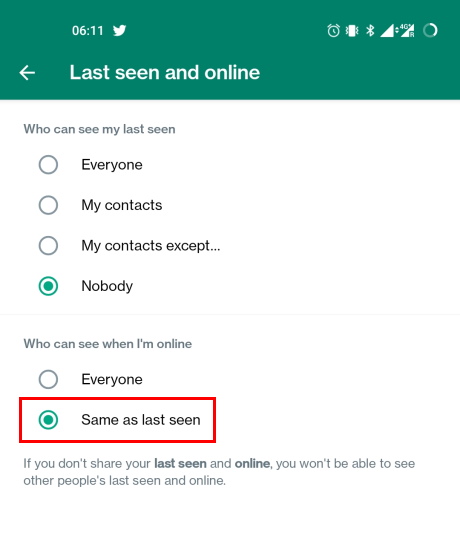
And now, if you have selected “Nobody” as the “Last Seen” status, then no one will be able to see the “Online” text under your name in the chat window when using WhatsApp. This way, no one will be able to snoop on your online messaging activity and question why you are not replying to them even though you are active.
How to Hide Last Seen on WhatsApp (iPhone)
The steps to disable the last seen status in Meta’s messaging app on iPhone are pretty much the same as Android, so let’s look at how to go about it:
- Open WhatsApp on your iPhone and tap on “Settings” in the bottom navigation bar. Then, move to the “Account” settings.
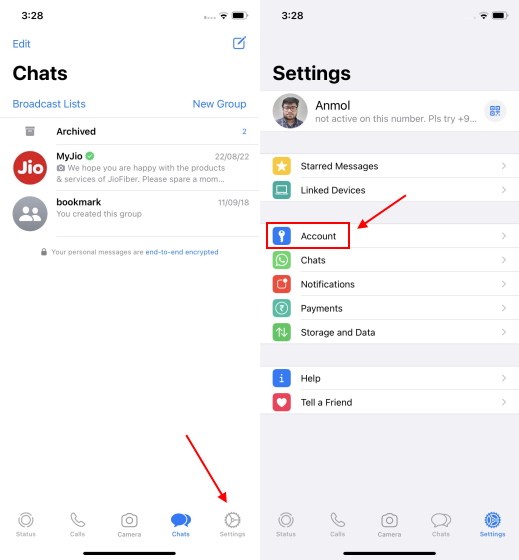
2. Next, move to “Privacy -> Last Seen & Online” under the “Account” settings.
Note: The “Last Seen & Online” setting and the option to hide them is only available in WhatsApp beta versions right now. You will only see the option to disable “Last Seen” on your device.
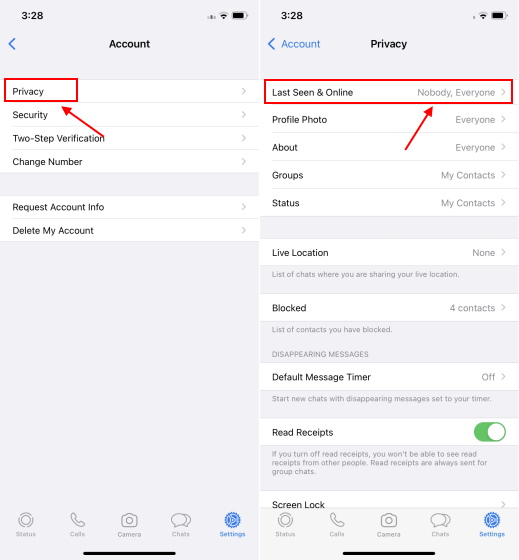
3. Finally, select “Nobody” under the “Who Can See My Last Seen” option to hide your activity on WhatsApp. Now, other users will not be able to see when you were last online and using the messaging app.
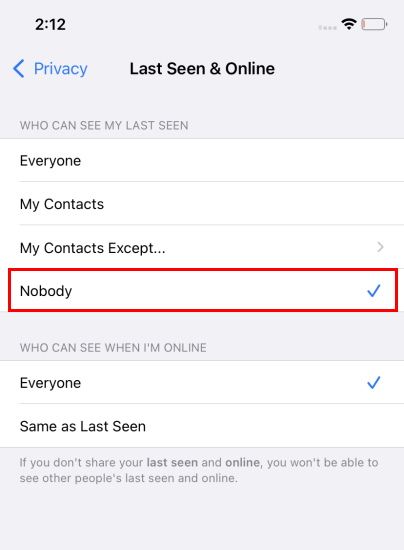
How to Hide Online Status on WhatsApp (iPhone)
Similar to the Android settings, you will have to select the “Same as last seen” option under the “Who can see when I’m online” section in the privacy settings. Note: Since this feature is only available to beta testers at the moment, we tried it out on WhatsApp beta version 2.22.20.75 on iPhone 11 running iOS 16.
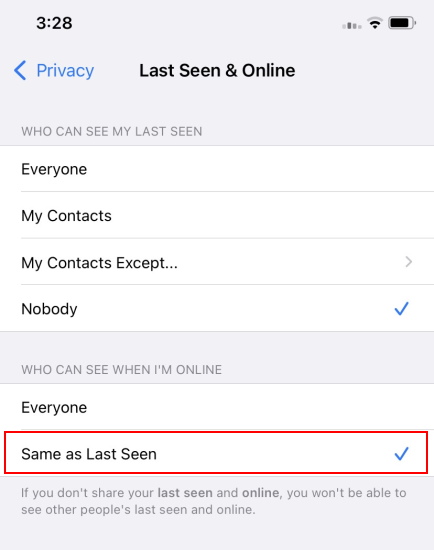
Also, as you can see in the screenshot, WhatsApp mentions that disabling the last seen and online options for yourself would mean that you won’t be able to see the status of other users.
How to Hide Last Seen and Online on WhatsApp PC
Now, if you are someone who relies on WhatsApp Web to communicate with friends and family, there’s nothing to worry about, as you can turn off your last seen and online status there as well. On your Mac, Linux, or Windows PC, here’s how you can hide the last seen status:
Hide Last Seen Status on WhatsApp Web
1. WhatsApp Web includes an official way to disable the last seen status, and it is similar to the Android and iPhone versions. So, open the web app, click the three dot (ellipses) icon and select “Settings” from the dropdown.
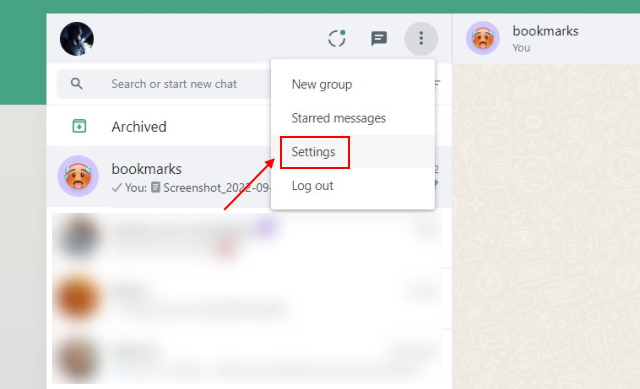
2. Then, click on “Privacy” under the Settings menu.
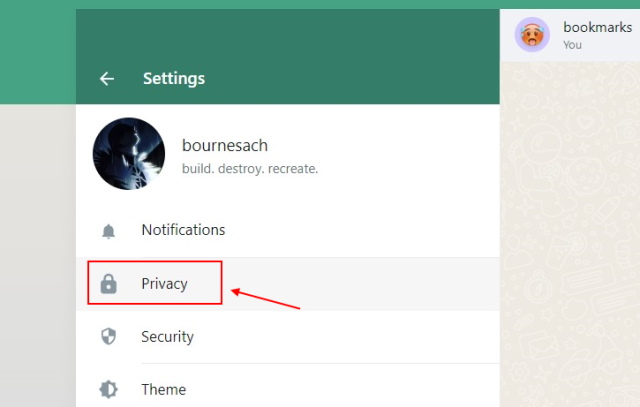
3. After that, head to the “Last seen” privacy setting.
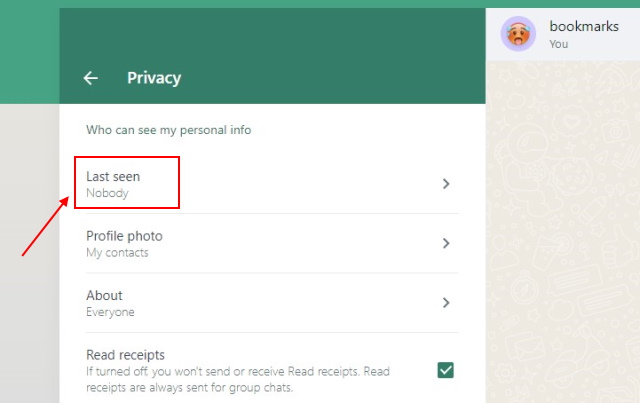
4. Next, as we did in the Android and iOS sections, select “Nobody” under the “Last Seen” setting to stop sharing the exact time when you last opened WhatsApp to check your messages.
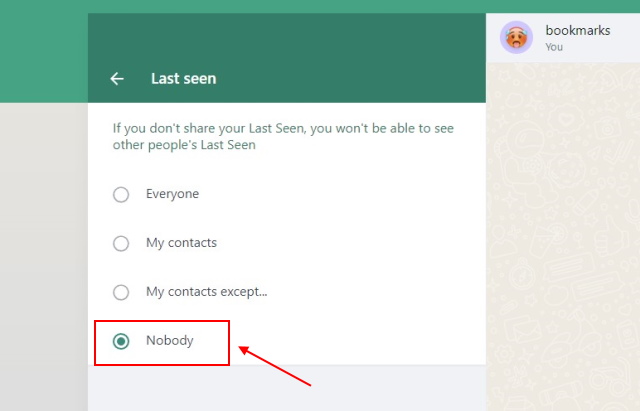
Hide Online Status on WhatsApp Web
5. Now, the ability to hide your online status is yet to officially reach the web version of WhatsApp, but you can use a third-party tool for the time being. So let’s take a look at how it works.
6. First, download the WA Web Plus for WhatsApp extension from the Chrome Web Store (visit). It’s a popular Chrome extension with a stellar 4.6 rating and 21,000 reviews. Click the “Add to Chrome” button to install the extension.
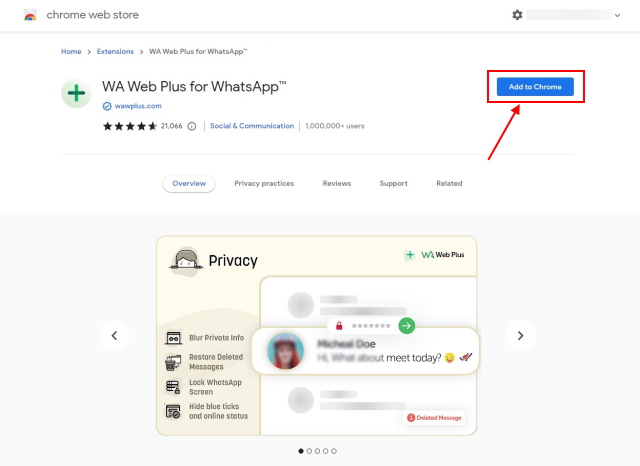
7. Once the extension is installed, click the “Extension” icon to the right of the address bar and select “WA Web Plus for WhatsApp” from the dropdown menu.
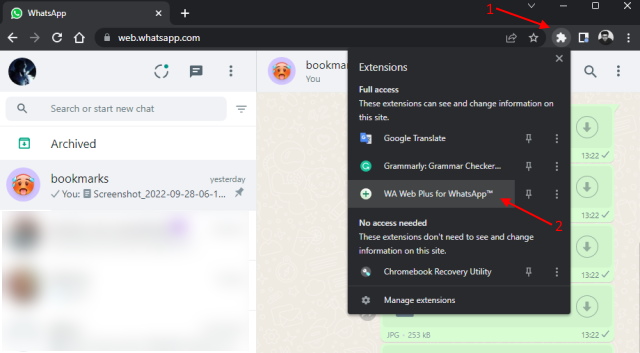
8. The extension settings will now open up. Under the “Enhancements” tab, enable the “Hide online status (Invisible Mode)” option to appear offline while chatting. You can also enable the “Hide typing status” to further make your activity private on WhatsApp.
Note: It takes a couple of seconds for the extension to become active after you open WhatsApp Web on your desktop, so you will appear online for a second or two. We suggest you wait a little before you go ahead and start typing messages to your contacts.
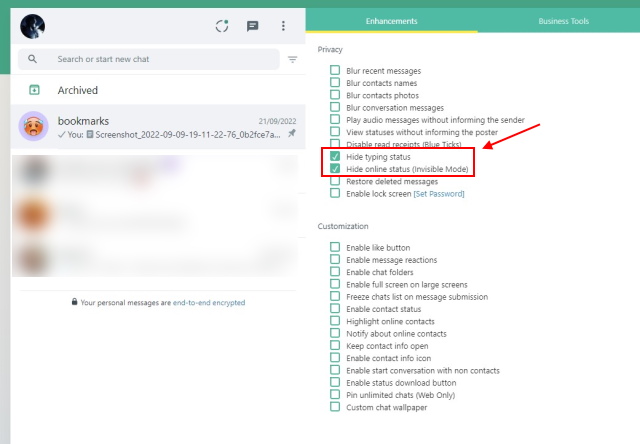
And that’s it. People will no longer see the “Online” tag under your contact name when you are using the messaging app. They would not even see the typing indicator if you enable the said feature and use the web app for all communication purposes.
Frequently Asked Questions
Does online on WhatsApp mean they are talking to someone?
The online status under a contact’s name indicates that they are currently using WhatsApp, but it doesn’t explicitly mean they are talking to someone. They could have just left the messaging app open on their phone. Or could be checking Status updates, setting up fingerprint lock on WhatsApp, and more.
Can I hide when I’m online on WhatsApp?
WhatsApp not only allows you to disable your last seen status but hide your online status as well. That means you can use the messaging app without worrying about others seeing you are active on WhatsApp.
Learn How to Appear Offline on WhatsApp
So yeah, these are all the methods you can use to prevent someone from seeing that you are online on WhatsApp in 2022. You can uphold your privacy while chatting on the messaging app and appear offline to all users. However, remember that you will also not be able to view their online status once you enable this privacy setting. Though, you can always retrace your steps to turn off the feature. Also, we suggest using the WhatsApp Web extension to hide your online status right now instead of waiting for the feature to graduate out of beta. So, did this guide prove helpful for you? Let us know in the comments below.






