Those of you who have been leveraging the best ChatGPT plugins might know that the AI chatbot is now extremely overpowered and can perform a wide variety of functions. During our search for what else this AI chatbot can do, we chanced upon another plugin that lets you create videos right within ChatGPT itself. And when we say videos, we mean full-fledged AI videos using stock footage, voice-overs, and even subtitles. So, for those of you curious to make videos in ChatGPT, let’s dive in.
Step 1: Install the Visla ChatGPT Plugin
The first thing we will need to do is install the Visla plugin, which is the main driver behind creating videos in ChatGPT. However, do remember that you need to learn how to enable and use ChatGPT plugins for that. Once done, follow the steps below.
- On the ChatGPT main screen, click on the plugin dropdown menu and then open the “Plugin Store.”
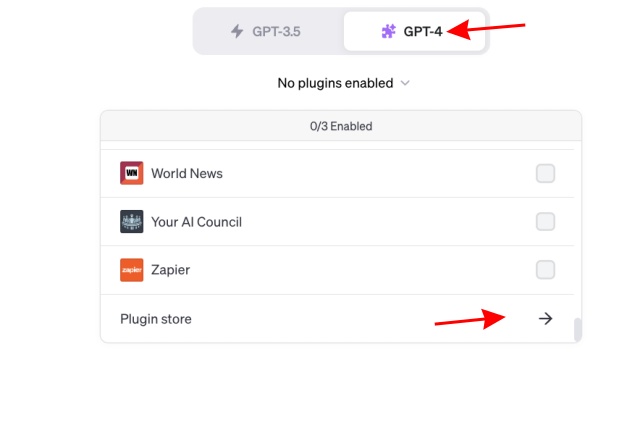
- In the plugin store, type “Visla” in the search box and then click on the “Install” button.
- Finally, select Visla as the main plugin from the GPT-4 dropdown menu and then follow the steps below.
Step 2: Use Visla to Plan and Generate a Video
- With the Visla plugin enabled in ChatGPT 4, type out the following prompt:
“I want to create a storytelling video for my [Insert Topic] using the Visla Plugin. Brainstorm the other things about the video that the Visla plugin takes as input and outline them below.”
- This will prompt ChatGPT to create the outline for your requested video. As you can see, it’s pretty detailed. Go through it and ask for any changes if you need them.
- Once satisfied, type out the following prompt.
“This looks good. Create the video using the details above.”
- Visla will now generate the video and present you with the link. Click the video link to be directed to the AI video on a new page.
- The opened link will host your video and the transcript alongside it. Easily play the video. While the voice-overs and videos will have a copyrighted sound behind them, you can get Visla Premium to remove them.
- You can now choose to export the video using free stock footage or get a premium subscription to access Storyblocks’ library for videos and sounds.
And that’s how easy it is to create videos in ChatGPT. Remember, you can do this with any type of topic provided you describe and modify it as necessary.
Creating Videos with Visla AI: First Impressions
Using ChatGPT and Visla AI together, I went through a different set of generated videos on different topics. The AI video you see below is one such creation that the ChatGPT plugin sent my way. Considering the entire video was generated with nothing but a single prompt from my side, the output is decent. While the narration could certainly be better, it is good enough to be used for short videos.
As you will notice, the video uses free stock footage coupled with a voiceover. Visla AI also offers a Premium subscription where users can get access to a premium stock footage library along with improved voice and text generation limits. The plans start as low as $19 per month. Users can visit the official Visla AI website to find out more.