- Valorant error code 59 occurs due to login queue failure or when the server is down for maintenance.
- The easiest way to fix Valorant error code 59 is to simply restart the game and try queuing up again.
- If restarting the game doesn't resolve the issue, you can try restarting your PC or reinstalling Valorant.
Valorant is an FPS game that lets you devise unique ways to fight enemies. But there are so many errors in the game that randomly pop up that you might not know how to fight them. The common errors are Valorant critical error, TPM 2.0 & Secure Boot, and Val 59. In this article, we will discuss what error code 59 in Valorant is and how to fix it.
What Causes Error Code 59 in Valorant?
In Valorant, there are multiple error codes that you might encounter, such as Van 9003, Val 60, or more. One such error code is Val 59, and it is identified as “Login Queue Fetch Token Failure.” According to Riot Games, Valorant error code 59 occurs due to login queue failure or maintenance of the game server. This means the problem is caused by the Riot client during the initialization of the game.
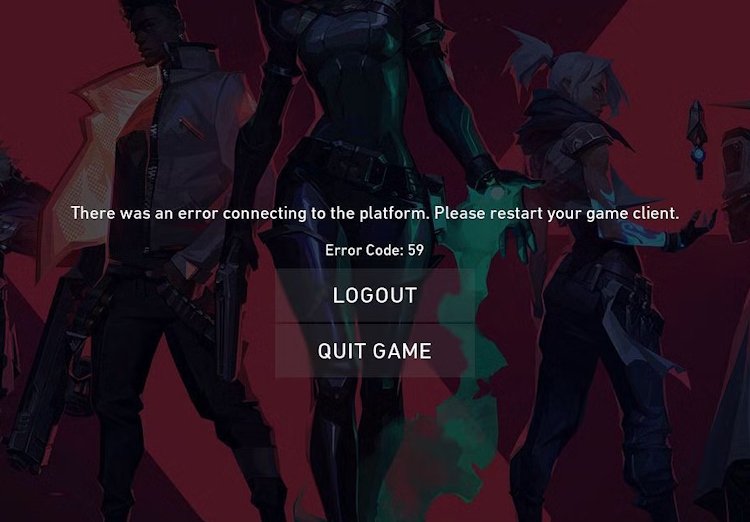
This client-related issue occurs after you click Play in the Riot client. Other reasons for error code 59 can be account login problems due to slow internet or a new update in the game’s client. This is identified as a bad login of the Riot client and the game fails to start.
How to Fix Valorant Error Code 59
Now that you know the main reasons behind this error, let’s check out some easy ways to fix error code 59 in Valorant. Before we proceed, make sure you have a good internet connection.
Method 1: Restart the Game
The most common and simplest solution to the Val error code 59 is to restart the game. To perform a clean restart of the game, follow the steps below:
- To begin, click the Alt + F4 buttons on your keyboard together when you see the error page to force close the game. Now, open your game again and see if the problem persists.
- If the error is not fixed, click the Ctrl + Shift+ Esc buttons on your keyboard together to open the Task Manager.
- In the Task Manager, find the Riot client and right-click on it
- Now, click the End task button and restart your PC. This will likely fix the error code 59 issue with your game.
Method 2: Reboot Your PC
Sometimes simply restarting your PC or laptop could also solve the issue. By rebooting your PC, the Vanguard service restarts and fixes any additional issues in the Riot client update. This simple trick can fix error code 59 as well. If it does not, then proceed to the next method.
Method 3: Reinstall Valorant
Reinstalling a game can sometimes fix any existing issues. If none of the solutions above resolve the issue for you, then follow the steps below to delete and reinstall the game
- Before you can reinstall the game, make sure you successfully uninstall Valorant from your PC using our guide.
- Once you perform a clean uninstall, go to Valorant’s official download page.
- Next, click the Play Free button to get the Riot client installer.
- After that, follow all the prompts and install the game. This will fix all the existing errors in your Valorant including the error code Val 59.
So yeah, these are the simplest methods you can follow to fix the annoying error code 59 and get back into the game. If you are still facing login issues after following our guide, comments down below, and we will help you out.