Aside from boasting several new features, including enhanced lock screen customization, Passkeys, and message editing, iOS 16 also brings some nifty new features. One of the hidden features in iOS 16 is the ability to enable haptics for the iPhone keyboard. For those unaware, if you enable this feature, you will feel a vibration when typing on your iPhone keyboard. So if you wish to enhance your typing experience, it is suggested that you follow this guide and learn how to enable or disable keyboard haptics on iPhone in iOS 16!
Enable Keyboard Vibration on iPhone in iOS 16 (2022)
If you didn’t know, keyboard haptics has been around for a long time. Many third-party iOS keyboard apps, such as Microsoft SwiftKey and Gboard support, this feature but the same was lacking in the default keyboard. iPhone users have been requesting this small feature for the longest time, and Apple has finally listened. The keyboard haptics feature is supported on all iPhone models compatible with iOS 16, which means you will get a vibration while typing on iPhone 8 or later.
Turn on Haptic Feedback on iPhone Keyboard
1. On your iPhone running iOS 16, launch the Settings app and choose “Sounds & Haptics“.
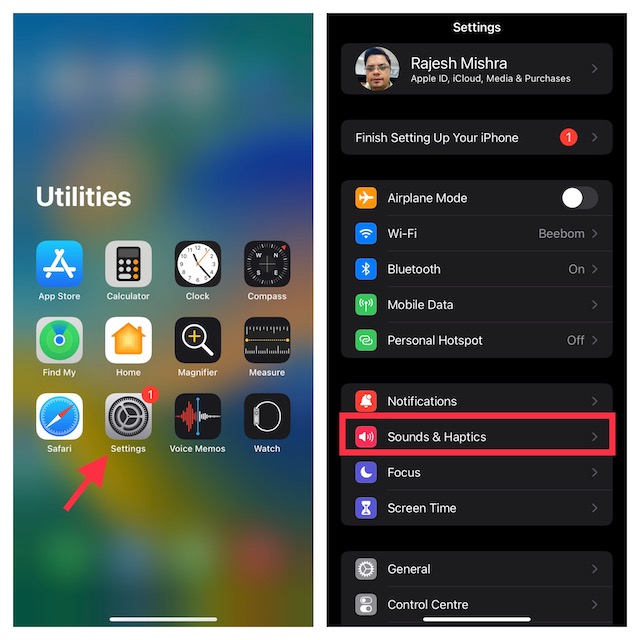
2. Now, tap on “Keyboard Feedback“.
3. Finally, turn on the “Haptic toggle”, and you are all set! It’s important to note that you can disable keyboard sound on this page if you do not need it. To do so, turn off the “Sound” toggle.
Now, bring up the default keyboard on your iPhone to feel a gentle vibration whenever you press a key on the keyboard.
Disable Haptic Feedback for iPhone Keyboard
Though the haptic keyboard is pretty neat and helps improve your typing experience, not everyone may find it useful. Luckily, Apple allows you to turn it off with ease. Just follow the steps below:
1. Open the Settings app and navigate to Sounds & Haptics -> Keyboard Feedback, as shown in the section above.
2. Now, turn off the toggle next to “Haptic“, and that’s it. You will no longer feel a vibration when typing on your iPhone keyboard.
Enable and Use Haptic Keyboard on Your iPhone
There you go! It’s never too late to bring a useful feature like keyboard haptics to enhance the typing experience for users. So, it’s good that Apple has brought this long-requested feature to the native keyboard on iPhone in iOS 16. Apart from this, you now have the ability to edit and unsend an iMessage and take quick notes on iPhone. So be sure to check out these features via the linked articles. Also, do let us know whether you will stick to a third-party keyboard or switch to the native keyboard with the addition of haptics on your iPhone.