GIFs are the most fun and popular way you can interact on Twitter. For the uninitiated, GIFs are short animated video clips that you can use for visual interaction. Twitter boasts a dedicated GIF search engine that makes searching for and sending suitable GIFs easy. However, if you are looking to download your favorite GIFs from Twitter, there is no easy way to do so. Given the popularity of GIFs on Twitter, you would expect the company to streamline the GIF download process. But that is not the case. Well, worry not, as we are here with a simple guide on how to download GIF from Twitter on different platforms.
To download your favorite GIFs from Twitter, you need to depend on third-party websites and apps. The process itself is not complicated. Initially, it might seem daunting, but ou just have to visit the website and follow a couple of steps to get the job done. Continue reading to know how you can download your favorite GIFs from Twitter on Windows, macOS, iOS, and Android devices. You can use the table below to navigate the article, depending on your platform.
Note: Earlier, you had to download the GIF in the form of a video file and then convert that video into a GIF using tools like ezGIF or Cloud Convert. But you no longer need to do that, as we had recommended websites and apps that directly let you download GIFs from Twitter.
How to Save GIFs from Twitter on Web/Desktop
If you access Twitter via your Mac or Windows PC, you can take the help of third-party websites as well as browser extensions to download GIFs. So, let’s take a look at the tools you can use to download a Twitter GIF via the web browser on your desktop.
1. Using Third-Party Websites
Method #1: RedKetchup.io
RedKetchup is a feature-rich website that lets you save Twitter GIFs onto your desktop. RedKetchup allows you to download not only GIFs but also images and videos from Twitter. You even get the option to save GIFs from Twitter as MP4 files. You can download multiple media attachments from the social media platform in a zip file format as well. Apart from being a straightforward Twitter GIF downloader, RedKetchup also offers a plethora of image tools, animation tools, and icon tools. That said, follow the steps below to download GIFs from Twitter in a web browser:
- Log in to your Twitter account on a Windows or macOS desktop using your desired web browser.
- Open the GIF you want to download and copy the Tweet URL.
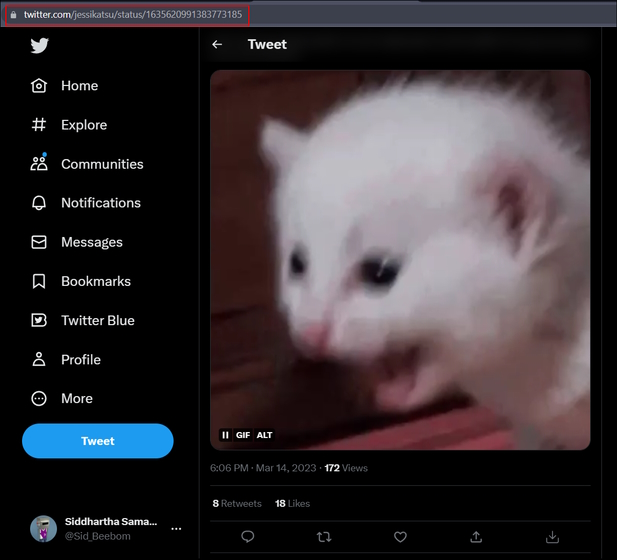
- Then, navigate to the RedKetchup.io website (visit), which is free to use but does contain some ads. Paste the copied link in the Tweet Link textbox on the webpage and then click the “Twitter logo” button.
- After processing for a few seconds, you will see your selected media attachment in the “Download Media” section. Choose the “GIF-Animated GIF” option under the “Download GIF As” menu on this screen.
- Next, click the “Download” button at the bottom right, as shown in the screenshot below.
- This will initiate the download process and take you to the final download window. In this window, you can see the number of frames in the GIF, the duration of the GIF, the dimensions, file name, file size, and more details. Click the Download button at the top left corner again to save the GIF locally on your PC.
- And voila! You have successfully downloaded a GIF from the Twitter website on your Mac or Windows PC. You can also add multiple GIF tweet links to the website and download a zip folder with all the GIFs you like.
Method #2: Small SEO Tools Twitter GIF Downloader
Small SEO Tools is another good website that you can use to download GIFs from Twitter. It is a simple and free-to-use website that will let you download high-quality GIFs from Twitter instantly and save them to your desktop. Follow the steps below to proceed further.
- Simply copy the Tweet URL with the GIF you want to download and visit the Small SEO Tools website using this link. Paste the copied link in the “Enter Video URL“ textbox on the website. Then, click the “Download Twitter GIF“ button.
- The website will process the URL and generate the GIF download link in seconds. Finally, click the “Download” button next to the Image/GIF quality option, as shown below.
2. Twitter Media Assist Chrome Extension
Google Chrome offers several extensions that enable you to do a variety of things in the browser, including download videos and GIFs from Twitter. However, while testing tools for this guide, the Chrome extension that caught our attention is called “Twitter Media Assist,” and it greatly simplifies the process to download GIFs from Twitter. Follow the below-mentioned steps to learn how to install this extension and use it to save a GIF from Twitter.
- First, go to the Chrome web store and search Twitter Media Assist, or you can click on this link to get the extension. Now, you need to click the “Add to Chrome” button to install the extension.
Note:
Though the extension hasn’t been updated in close to two years, it works as intended and has a ton of positive reviews as well.
- Once installed, it’s easy to use this tool. Simply navigate to a tweet with the GIF you wish to download. You will see a new download icon next to the share icon.
- Simply click the “Download” icon to download a GIF from Twitter on your desktop. This Chrome extension , in fact, also works with videos and pictures posted on Twitter.
- However, do note that Twitter Media Assist downloads the GIFs in both .gif and .mp4 formats by default. You can change this setting with ease. Click the extension icon next to the address bar, then click the three-dot icon next to the extension, and visit the “Options“ settings menu.
- Under the extension’s settings, you need to deselect the MP4 option for the “I want to save Twitter GIF as” prompt. Now onwards, you will be able to save only GIF files to your Mac or Windows PC.
How to Download GIFs from Twitter on iPhone
We have recommended two apps that you can use to save GIFs from the Twitter mobile app on iPhone. Let’s look at how both of these apps work:
Using GIFWrapped App
If you wish to download GIFs from Twitter on your iOS device, GIFWrapped is the app you need. This app lets you directly download and save your desired GIFs seamlessly. However, personally, I feel the developer should update the app’s UI, as it seems quite outdated. That said, follow the below-mentioned steps to see how it works:
- Download the GIFWrapped app (Free) from the iOS App Store.
- Open the tweet with the GIF you wish to download and tap the “Share” icon. Then, tap the “Copy link“ option to copy the link to the clipboard.
- Now, open the GIFWrapped app and paste the copied link into the search bar and tap search on the keyboard.
- The app will instantly download the GIF from Twitter and save it to the GIFWrapped library for you. Now, you can easily share, copy, and save the GIF to the Photos app on your iPhone. To do this, long-press on the GIF to open the options menu and tap the required option.
And voila! You are now ready to download and save your favorite GIFs to your iOS device. You can reuse them wherever you like and make commenting on posts more fun.
Using Gifitize App
Another amazing app that you can try out is Gifitize. Gifitize reduces the two-step copy-and-paste procedure of GIFWrapped and lets you directly share the desired tweet with the GIF to the app. Personally, I like the Gifitize UI, as it’s modern compared to GIFWrapped. Follow the steps mentioned below to download GIFs on Twitter using Gifitize.
- Install the Gifitize app (Free) from the iOS App Store.
- Now, navigate to the Twitter GIF you want to download. Then, click on the “share icon“ to open the share menu.
- In the share menu, you first need to tap on the “Share via” option and then select the Gifitize app. You might to tap on the “More” button here to locate the app.
- And that’s it. This will successfully save the GIF from Twitter to Gifitize. Please note that the prompt will refer to the GIF as an image. However, you do not need to worry, as it will be saved in the GIF format.
- Now open the Gifitize app and move to the “Queue” section from the bottom navigation bar. You will notice the selected GIF in the queue. Here, tap the Download button to download and save the GIF to the iOS device.
How to Download GIFs from Twitter on Android
Using Tweet2gif App
You can download Twitter GIFs on your Android phone using the Tweet2gif app. Tweet2gif streamlines the process of saving GIFs you like to your device and allows you to directly download them in either .mp4 or .GIF format. Although the app functions as intended, the UI and the processing time taken could be improved. That said, let’s look at the steps to follow:
- Download the Tweet2gif app (Free) from the Google Play Store.
- Then, navigate to the tweet with the GIF you want to download and tap the share icon. Then, copy the tweet link using the “Copy Link” button.
- Now, open the Tweet2gif app and paste the copied link into the URL textbox and hit the “Download GIF“ button.
- That’s it. The GIF will be instantly saved to your photo library. YHowever, you can see the GIF or share it from within the Tweet2gif as well.
Alternatively, you can also use the “Download Twitter Videos – GIF” app available on the Google Play Store (download). You can either copy and paste the tweet link in the app or use the “Share via”option in the Twitter to directly share the tweet link to this app. You will then see the GIF and MP4 download options, and you can choose the one you prefer.
The Download Twitter Videos – GIF app has a clean UI, one that’s definitely better than Tweet2gif, but there’s one major caveat. The app is filled with ads, including banner ads and video ads pop-ups. However, you can get rid of the ads for a mere sum of $2.99, which is great.
Using Open-Source TwittaSave App
If you are looking for a free and open-source app to download Twitter GIFs, you should check out TwittaSave by Emmanuel Kehinde on Github. This simple app allows you to save the GIF from Twitter on your Android mobile. You can add a custom name to your GIFs using this app. I like how seamlessly the app works and does not show any ads as well. Follow these steps to start using TwittaSave:
- Firstly, visit Kehinde’s GitHub page using the attached link and download the apk for free. You need to scroll down until you see the apk download link for Android.
- Once downloaded, install the TwittaSave apk onto your device.
- Now, all you need to do is copy-paste the link of the tweet with the GIF you want to save and hit the Download Video/Gif button. It will download the GIF onto your device in seconds.
I am sure you have now learned the best ways to download GIFs from Twitter on all platforms, including Windows, Mac, Android, and iOS. Once downloaded, you can share and upload these GIFs anywhere you like, directly from your photo gallery. So, go ahead and start saving your favorite images, videos, and GIFs from Twitter right now. Alternatively, you can check out the 5 best ways you can use to save Twitter threads. Also, go on to check our article on top tips and tricks to use Twitter and make the best out of this social media platform. That said, which method are you going to use to download Twitter GIFs? Comment down below!