Today we cannot imagine our lives without Google. The company has become synonymous with searching and is probably the gateway to the internet for most of the people in the world. However, the service comes at a price which in this case is your privacy. It’s no secret that Google stores all your internet search data. If you are still oblivious to this fact then either you have been living under a rock or are just plain naive. But, did you know that Google also keeps a history of all the searches you have made on your Android device? Google not only stores that data, now it is also giving you easy access to it, bundled in a Recent tab inside your Google Now page.
How to Access Recent Cards in Google App or Google Now page
By default, the Recent tab is enabled inside the Google Now Page and it is very easy to access it on your Android device. There are a couple of ways you can go about doing it. The Recent tab is an addition to your Google Now cards and works with it. If you are using the swipe from left gesture to access your Google Now page, then tap on the hamburger menu on the top left and then select the Recent option to open the Recent tab.

However, If you are using the Google app, look at the bottom of the page and you will find the Recent tab icon at the right side (look at the picture below). Tap on the icon to open the Recent Page.

How to Disable Recent Cards
It is very easy to disable the Recent tab on your Android device. Just tap on the 3-dots menu on the top right of your screen in the Google app and tap on “Settings”. Here, you will find the option to disable the Recent tab just as shown in the picture. However, one thing to note here is that disabling the Recent tab doesn’t stop Google from saving your search data. To disallow Google from saving your data, you will have to go through some extra steps which are given below.

How to Stop Google From Saving Your Data
If you want to stop Google from saving all your data you will have to do that from the “My Activity” tab. To go to the My Activity tab, tap on the 3-dots menu on the Recent page and select My Activity. There click on the hamburger menu which is marked in the picture below.
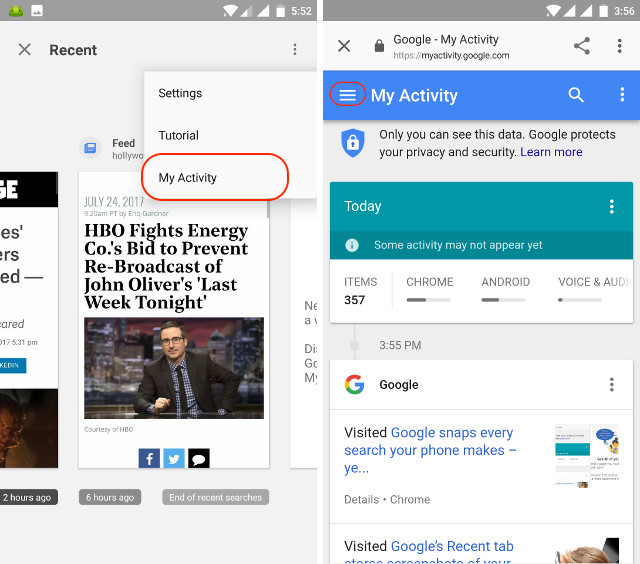
In the hamburger menu, tap on “Activity controls” and then disable the information which you don’t want to be tracked. Here you will get the option to disallow Google from saving your your Web & App activity, Location History, Device Information, Voice & Audio Activity, and YouTube Search & Watch History. Disable those activities which you don’t want Google to save.

How to Delete Your Previously Saved Data
To delete the data which is already saved by the Google, choose “Delete activity by” from the hamburger menu. Here, you can select how and what data you want to delete. You can either delete all your saved data or delete specific ones based on time, device, and type of activities.

To delete all your data tap on the drop down menu where it’s written Today and then select All time. Now hit the Delete button and all your data will be deleted.

SEE ALSO: How to Get Google Assistant in Any Android Phone (No Root)
Keep Your Internet Activities Private by Disabling Recent Cards in Google Now
Although, there are a lot of tools to save your internet activity data from prying eyes when you are browsing the web on a desktop, your choices on your Android device is pretty limited. Use the above steps to disable Google from saving all your search data. However, remember that many of the Google’s functions depend upon the data it is collecting, hence once you disable it, expect to get a below par service from Google. You will have to decide how much you want to trade for the conveniences you get by using Google and its products. Let us know your thoughts about the subject, as well as the new Google Recent cards in the comment section below.





