- By default, the Journal app will show personalized suggestions based on your locations, photos, music, workouts, and podcasts.
- To disable Journal suggestions on an iPhone, go to Settings -> Journal and turn on Skip Journaling Suggestions.
- If you wish to disable Journal suggestions for a specific category, go to Settings -> Privacy & Security -> Journaling Suggestions -> Turn Off All
Debuted with iOS 17.2, the Journal app on an iPhone lets you cherish the special moments of your life. The app helps you write about your daily thoughts, activities, and other experiences inspired by rich details from your day, including photos, places, people, activities, music, and more. Besides, the Journal app provides personalized suggestions on topics you can write out. However, not every user may find these suggestions helpful. If you also feel the same, you can choose to disable Journaling suggestions on an iPhone. Doing this is easy peasy and super quick. Let me show you!
Turn Off Journaling Suggestions
By default, the Journal app on your iPhone will show personalized suggestions based on your locations, photos, music, workouts, and podcasts. You can also choose the category from which you wish to receive suggestions. These suggestions serve as writing prompts. However, if you don’t find them useful, you can always disable them. Here’s how to do it:
- Open the Settings app on your iPhone.
- Here, scroll down and tap on Journal.
- Under New Category, turn on the toggle for “Skip Journaling Suggestions“.

Going forward, you can easily create new entries without viewing any suggestions. When you tap to create a new journal entry, it will instantly take you to the writing screen.
How to Disable Journal Suggestions for a Specific Category
There can be instances when you wish to disable Journaling suggestions on iPhone for a specific category, rather than disabling all the suggestions. Fortunately, you can do this as well. Let me show you how:
- On your iPhone, launch the Settings app and tap on Privacy & Security.
- Here, tap on Journaling Suggestions.
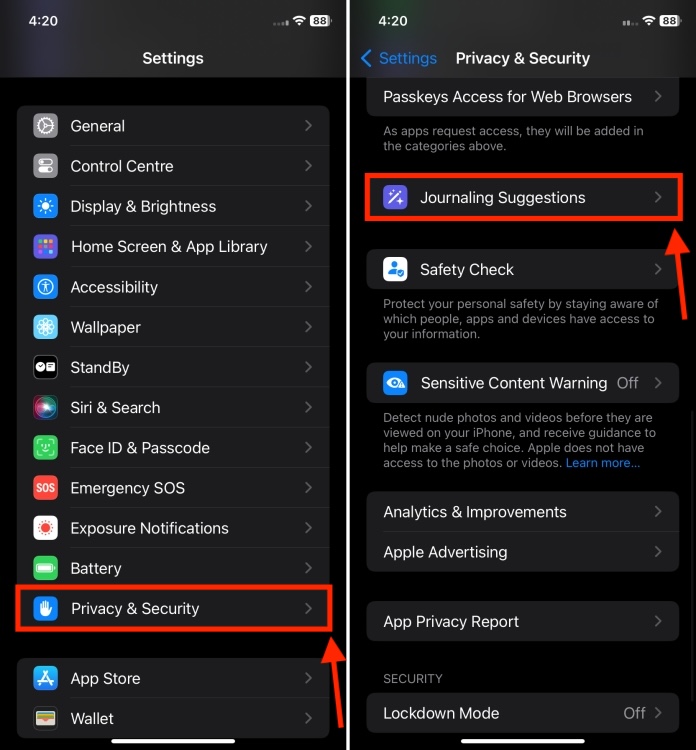
- Now, you can choose to turn off/on a particular category. If you want, you can also tap on Turn Off All to disable all the categories.

And that’s it! You’ve disabled Journaling suggestions on your iPhone. Now, go ahead and turn off any Journal suggestions that aren’t important to your.






