With iOS 17, Apple added some amazing additions like the Check-in feature and Live Stickers to the Messages app. Besides giving more functionality, Apple also tweaked the design of the Messages app to give it a fresh, sleek, and cleaner look. All the iMessage apps are neatly tucked in an easily accessible app drawer. Although iMessage apps bring a lot of conveniences, having too many apps can make everything look cluttered. Unlike iOS 16, you can’t delete an iMessage app directly from the Messages app. Now, this doesn’t mean you can’t delete them at all. Here’s how to delete iMessage apps in iOS 17 on iPhone.
How to Delete iMessage Apps on iOS 17
If you don’t need an iMessage app, you can remove it. It’s worth knowing that you can only delete third-party iMessage apps. The native apps are the built-in features of the Messages app so there’s no way to delete them. That said, you can also rearrange them at your convenience.
Note: When you delete a third-party iMessage app, it will automatically delete the corresponding app from your iPhone’s home screen.
- Open the Settings app and visit the Messages section.
- Now, scroll down and choose Messages.
- Then, tap on iMessage Apps. This will bring up the list of third-party apps in the list.
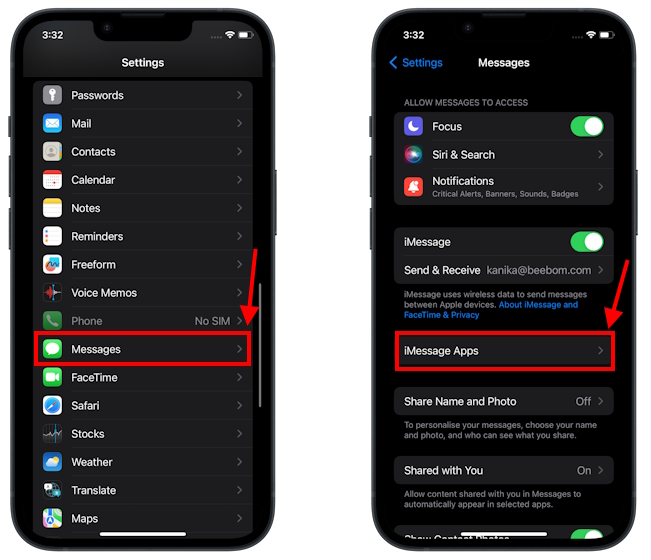
- To delete an app, tap on the small red minus button present on the left of the app icon. Then, tap on Delete and hit the Delete button to confirm your decision.
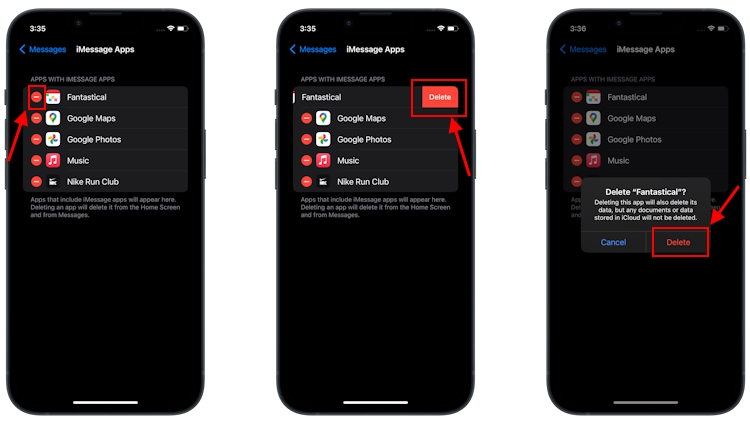
How to Rearrange iMessage Apps on iOS 17
Wondering what to do with iMessage apps that you can’t delete and don’t even need them? For a better organization, you can choose to rearrange the iMessage apps. This will help you bring the most-used ones at the top and unnecessary ones at the bottom. Here are the steps to do it:
- Go to the Messages app and open an existing chat or create a new conversation.
- Then, tap on the “+” icon to open the iMessage menu.
- Next up, tap and hold the iMessage app you wish to rearrange. You can tap on More to see third-party iMessage apps.
- With your finger on the screen, move the app up or down.
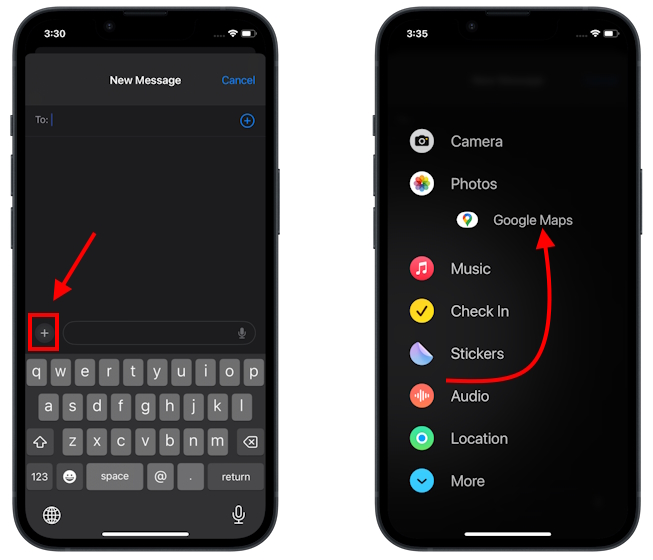
- When you find the right spot to place the app, lift up your finger. And it’s done!







