- To clear the Facebook app's cache on Android, long-press the app icon and navigate to the i icon > Storage & cache > Clear cache.
- On iPhone, go to General > iPhone Storage > Facebook > Offload App and then reinstall the Facebook app.
- There's also an option to clear the cache within the Facebook app itself; it's accessible from Facebook settings.
Any app, including Facebook, creates temporary files which helps the app load faster. This data is called cache, and like everything else, excess cached data can result in the app running slower than usual, or not working properly in some cases. It also takes up a lot of storage as well. So keep reading to learn how to clear the cache on the Facebook app for iPhone and Android.
Clear Facebook Cache on Android
On Android devices, you can clear the cache for the Facebook app from the App info screen. Here is how you can do it.
- Long-press the Facebook app icon till the shortcuts menu appears.
- Then, press the i icon to go to the App Info screen.
- Here, go to Storage & cache and tap on Clear cache.
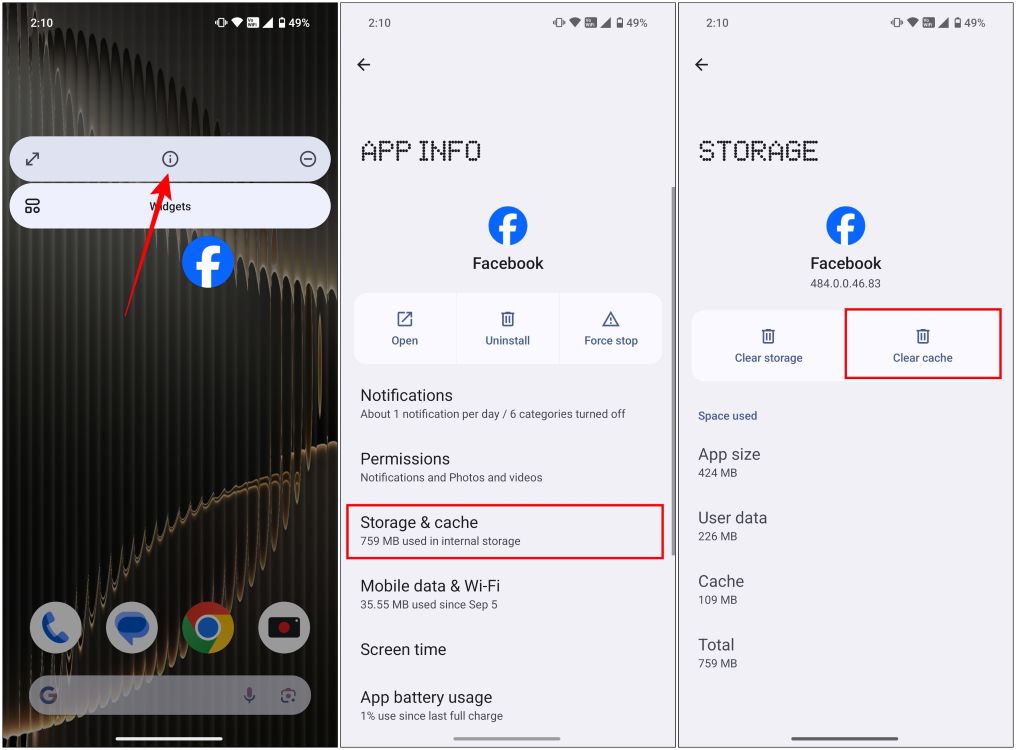
This will clear all cache for the app in one go.
Clear Facebook Cache on iPhone
Unlike Android, iPhones don’t have the option to clear the cache for the app. So most people would suggest you uninstall the app and reinstall it. However, there is a workaround. You can offload the app, which removes the app itself and cache files but preserves all your data and login details. Let’s see how to do it.
- Open the Settings app and go to General > iPhone Storage.
- From the list of apps, select Facebook.
- Then tap on Offload App.
- In the confirmation prompt, select Offload App again.
- Once that’s done, tap on Reinstall App.
This will clear up any stored cache for the app, fixing any underlying issues and helping it perform better.
Clear Cache Using Facebook App
Not many know about this, but Facebook also includes a Clear cache and cookies option within the app itself. So if you want to make sure that all the cache is removed from the app, then you can try out this method as well. Here are the steps for this.
- On the Facebook app, tap the hamburger icon at the top or bottom right.
- Now go to Settings & privacy > Settings.
- In the Settings page, scroll down and select the Browser option under “Preferences”.
- Here, press the Clear button next to “Cookies and cache”.
Clearing cache not only makes space occupied by said cached data on your phone but also helps to run the app faster and in optimal condition. An overwhelming amount of cached data can take a toll on the app, so the app might work slower than it should. The cache can also get corrupted at times causing unwanted issues, So removing it from time to time prevents that as well.
This brings us to the end of this guide. I would recommend that you clear the cache for the app every month or so, but you can extend it to two months depending on your usage. It only takes a minute to clear it so make sure that you do it to prevent any issues from occurring on the Facebook app. If you have any queries related to this guide, then reach out to us in the comments below.