- If you suspect your Facebook account is hacked, regain access to it using two-factor authentication.
- Log out unknown devices from Settings & privacy > Activity log > Security and login information > Where you're logged in.
- Check for unauthorized account access emails from Facebook in your inbox.
Noticing some unusual activity on your Facebook account that you don’t recall doing yourself? Then there’s a good chance it has been hacked. Worry not, in this article, we have detailed multiple ways to help you identify whether your Facebook account is hacked, along with steps to recover it, and tips to make your account more secure. With that said, let’s dive right in!
Know If Your Facebook Account Is Hacked
Now, there is no clear-cut way or indicator that tells you that your account is hacked. However, there are some signs that you can keep an eye an out for to identify whether your account is hacked or not.
- Check for Facebook new device login alerts in your email.
- Suspicious activity on your account, like getting logged out frequently.
- Friends are constantly getting spam messages from you.
- Your Facebook profile picture and other posts have been removed.
- There are people in your Friend’s list you don’t recall adding.
- Posts and stories on your feed that you didn’t create or share.
- You were logged out of your account and your password is changed.
Recover Your Hacked Facebook Account
If you find any activity you didn’t perform, there is a good chance your account is hacked. Fortunately, there are ways to recover your account, and we have outlined them below.
Method 1: Change Your Facebook Password
If the hacker has changed your Facebook password, and you are locked out, you can easily recover and reset the password using your email address connected to your account. Simply follow the steps below:
- Open the Facebook website, and on the login page, click on Forgotten password.
- Now enter your registered email or phone number to find your account, then click on Search.
- When you have found the correct account, tap Try another way.
- If you have an email linked to your account, then pick Send code via email and click on Continue.
- Then enter the received code and click on Continue again.
Now follow the steps to access your account and change your account password.
Method 2: Report Your Compromised Account
If the above method is not working for you, then chances are that the hacker has removed all your other details so you can’t reset the password. But don’t let down your spirit, there is still hope. You can use Facebook’s login identity portal to recover your hacked account. Here’s how it works:
- Go to facebook.com/hacked using your desktop browser.
- Pick from any of the provided reasons, and select Continue.
- On the next page, click on Get Started and follow the steps to recover your account.
It will take you to the Accounts Center where you can change your Facebook name and other personal details.
Method 3: Log Out Unknown Devices from Activity Log
Facebook keeps a complete log of all your account sessions across all devices you have logged into. If you manage to get access to your account, then you can check out these sessions to see if your account is logged in from a device you don’t recognize and remove it. Follow these steps:
- On the Facebook website, click on the arrow icon on your profile picture and head over to Settings & privacy.
- Here, visit Activity Log under “Your Activity”.
- Now head over to Security and login information > Where you’re logged in.
- Select the device you don’t recognize and then tap the 3-dot icon next to it.
- Lastly, tap on Log out to remove that device from your account.
This will remove the hacker’s device from your account, and if you have changed your password using the above method, you should not be able to log back in again.
Method 4: Recover Facebook Account from Warning Emails
When someone changes any details about your Facebook account, the platform emails you on your registered email ID informing you about the changes. If your Facebook account details have changed, then check your emails for any warning emails or alerts from Facebook.
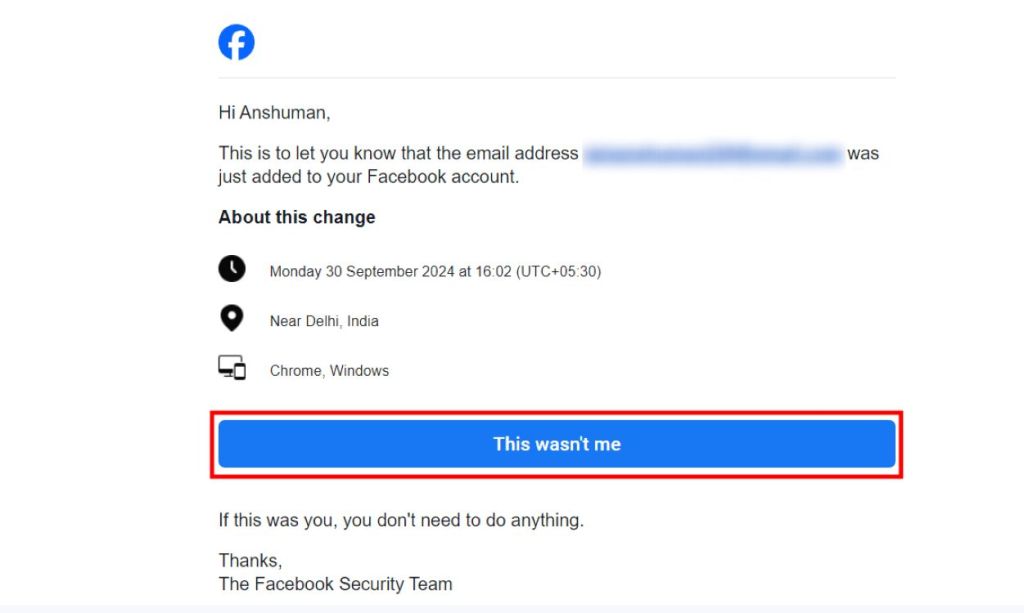
If there is any change that you didn’t make, then tap on This wasn’t me. This link will redirect you to Facebook’s help page, follow the instructions to recover your account.
Secure Your Facebook Account
Now that you have recovered your Facebook account, it is time to tighten its security. Make these changes if you are concerned about your account’s security and don’t want to take risks.
Add a Phone Number to Your Account
Adding a phone number is one of the best ways to secure your account. It will let you recover your account even if your email is removed, and also let you use Facebook’s 2-step verification.
- On the Facebook app, tap on the hamburger menu in the top or bottom right corner.
- Now tap on Settings & privacy > Settings.
- Tap on Accounts Center, and then go to Personal details.
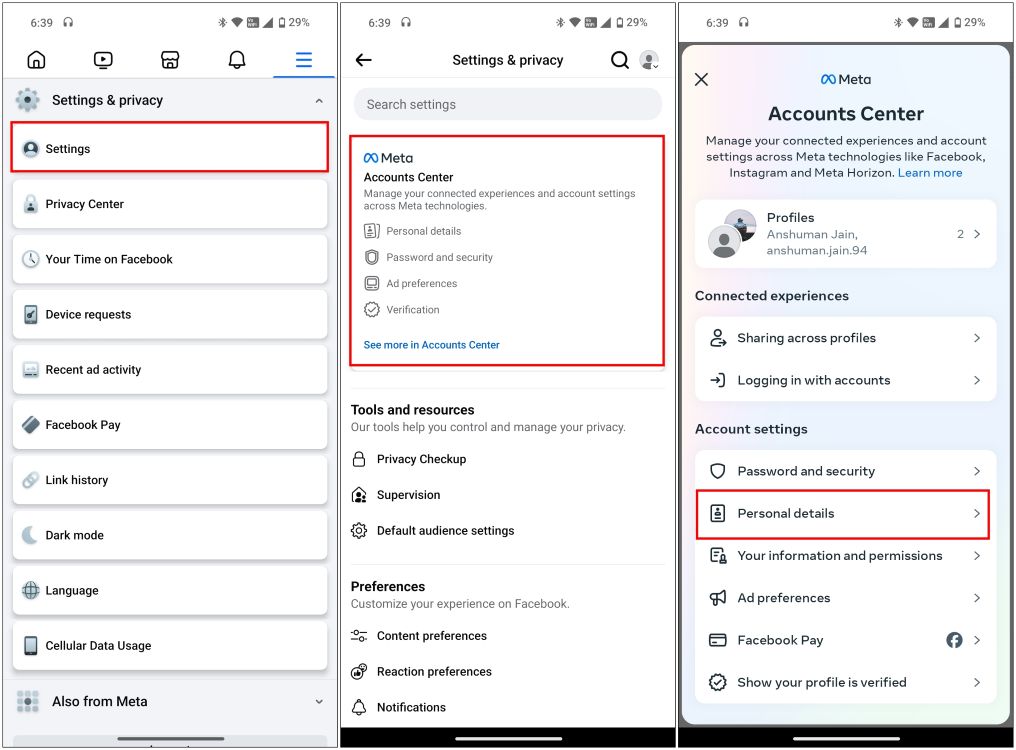
- Here, go to the Contact info option.
- Tap on Add new contact, and then select Add mobile number.
- Enter your phone number with the correct country code.
- Select the account for which you are adding the number, then tap on Next.
- Enter the confirmation code sent to your email. Press Next again.
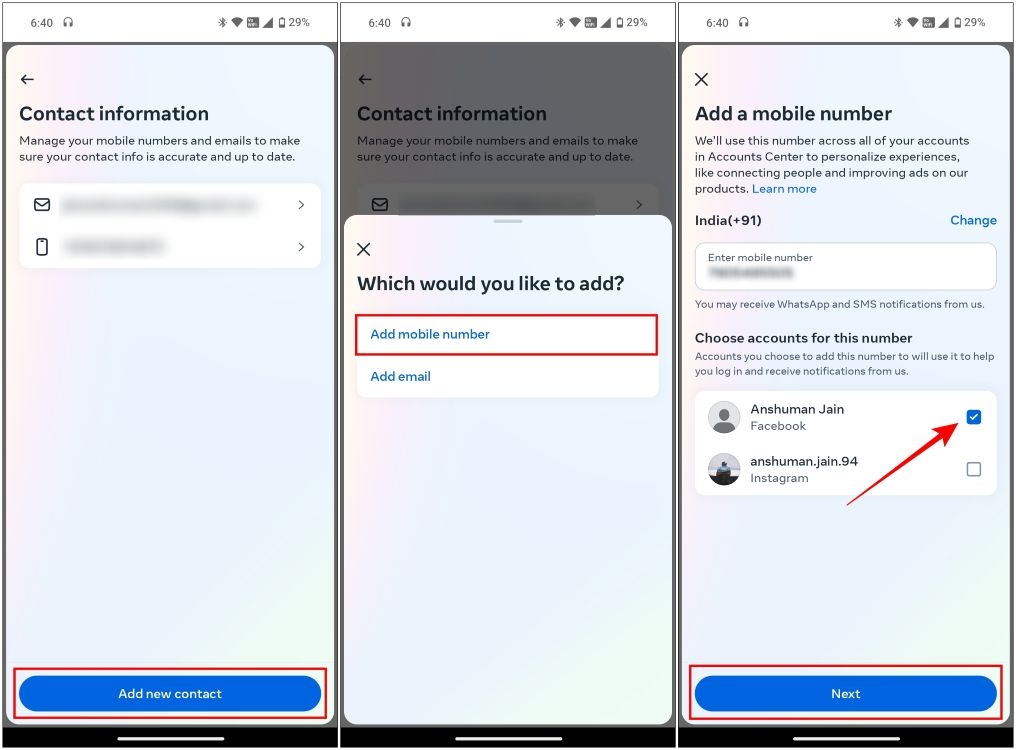
Enable Two-Factor Authentication
With two-factor authentication, Facebook will ask for a verification code in addition to the password when you sign in to your account. This will make it difficult for any hacker to gain access to your Facebook account. Here is how you can enable it.
- Head over to the Accounts Center on Facebook. You can use the above method for reference.
- Go to Password and security, and then select Two-factor authentication.
- Select the account for which you want to enable this feature.
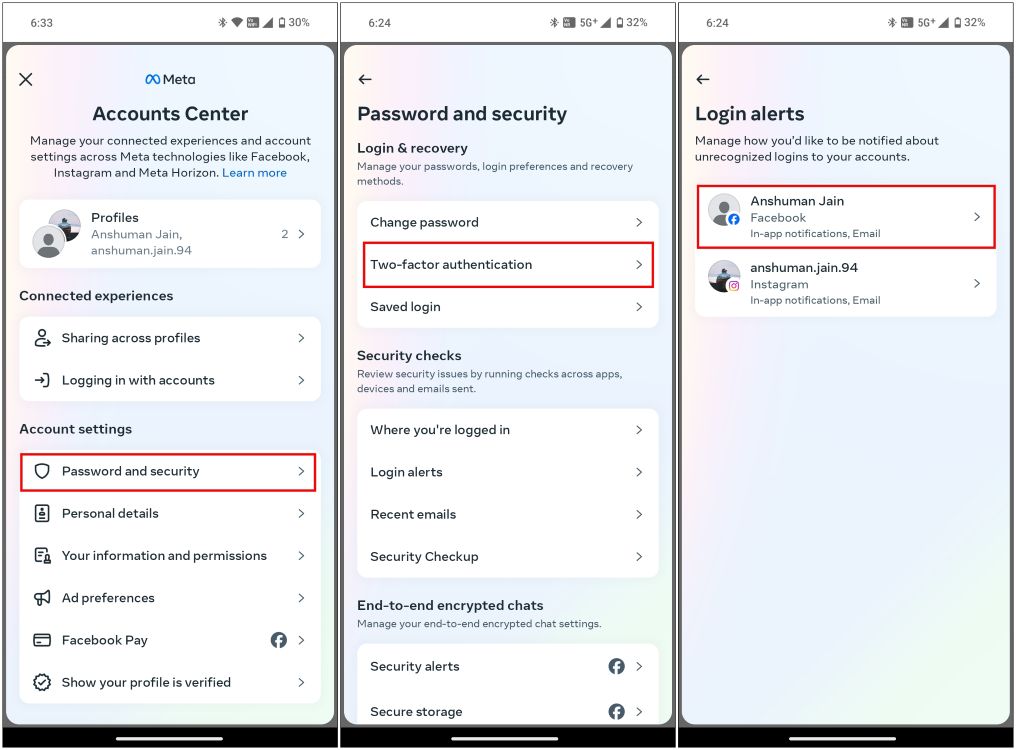
- Now select SMS or WhatsApp.
- Pick the phone number that you added earlier and tap on Next.
- Enter the six-digit confirmation code sent to your number.
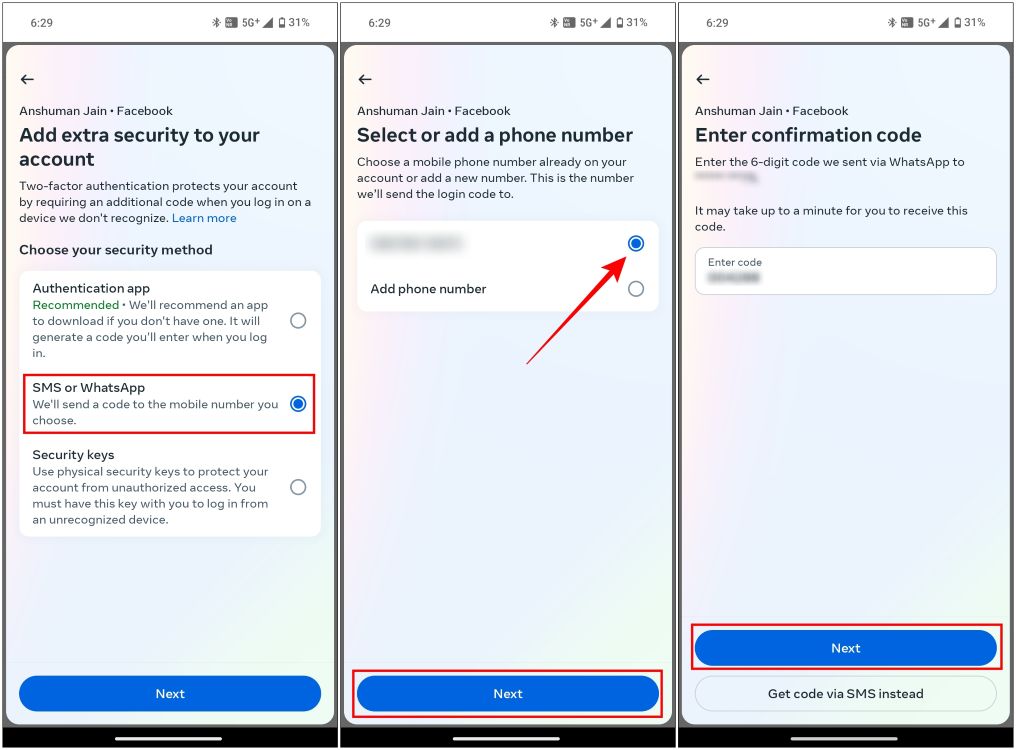
Once you have entered the code, it will enable 2-factor authentication for your Facebook account.
Set Up Login Alerts
We also recommend that you enable login alerts to receive emails every time you log into Facebook. Here’s how to do this.
- Head over to the Accounts Center in the Facebook app or website.
- Then go to Password and security > Login alerts.
- Select the account for which you wish to enable this.
- Tick the box for In-app notifications and Email.
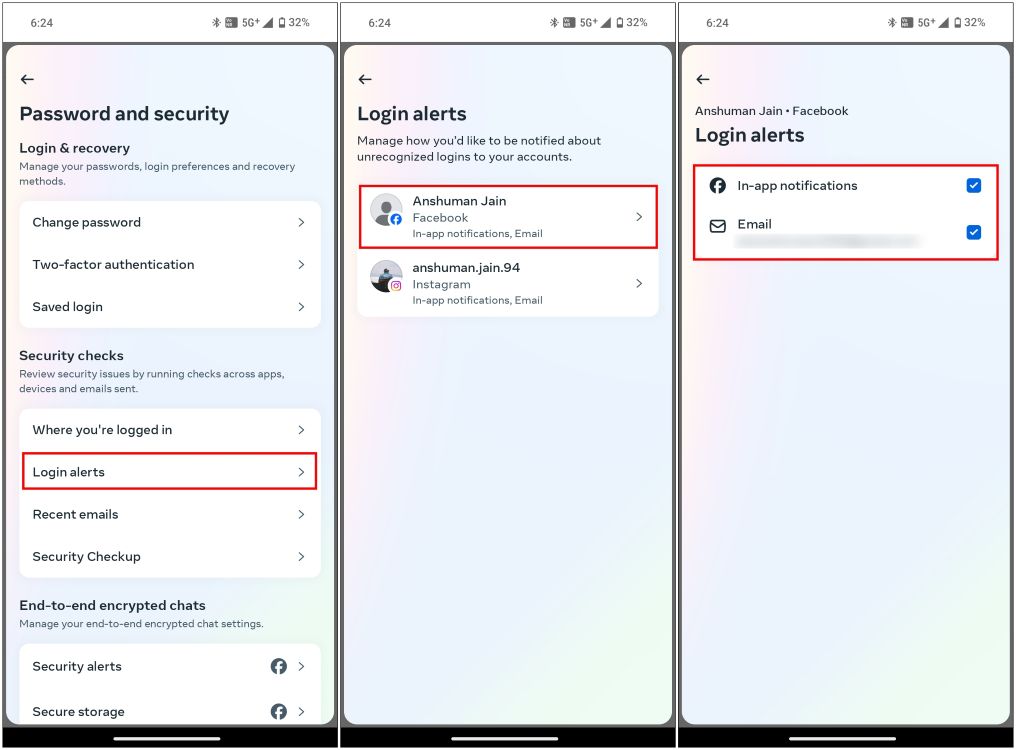
If you closely followed the aforementioned steps, you should be back using your Facebook account by now. In case you are still locked out of your account and can’t seem to get access even with the above instructions, do not forget to check our separate guide on how to recover a locked Facebook account. If you still have any doubts, feel free to comment below your query.
















