- To cancel your Fortnite Crew subscription on PC, go to the Epic Games website -> Settings -> Subscriptions.
- For Xbox, go to the Microsoft Account website -> Services & subscriptions -> Manage -> Turn off Recurring Billing.
- On PS4/PS5, go to Settings -> Users and Accounts -> Payments and Subscriptions -> Game and App Services -> "Turn off Auto-Renewal" to cancel Crew subscription.
Fortnite Crew is Epic Games’ premium subscription service that includes the latest Battle Pass, OG Pass, LEGO Pass, and Music Pass, along with exclusive monthly rewards. While these benefits are appealing, you might want to cancel your subscription at some point. Though the process is straightforward, it requires different steps depending on your platform. Here’s a complete guide to help you cancel your Fortnite Crew subscription.
Cancel Fortnite Crew Subscription on PC
If you’ve been enjoying your Fortnite Crew benefits but need to cancel the subscription, the process is pretty simple. You’ll need to go through a few specific steps depending on what platform you play on. Here’s how to cancel on PC:
- Navigate to your Epic Games account. Ensure that you’ve logged into the Epic Games account that you use for Fortnite.
- Click on your profile picture at the top-right and move to the settings page.

- On the account settings page, click on the Subscriptions option in the left sidebar.

- On the subscription page, click the cog wheel icon over the Fortnite Crew Subscription. Then, select the option to cancel it.
Following the steps above will immediately cancel your Crew subscription, and you won’t be billed automatically at the start of the upcoming month.
Cancel Fortnite Crew on Xbox Console
Canceling Fortnite Crew on Xbox takes just a few more steps since you’ll need to go through your Microsoft account. If you’re ready to cancel your subscription, here’s what to do:
- Head to the Microsoft Accounts page in a browser of your choice. Once there, ensure you have logged into your Microsoft account tied to your Xbox.
- Now, click on “Services & subscriptions” in the top navbar. This will bring you to the page that shows your active and expired subscriptions.

- Click on the manage option, and select the “Turn off Recurring Billing” option. This will stop Fortnite from charging you money every single month.
- Alternatively, you can cancel the Crew subscription by selecting the option next to it. This will cancel the service altogether.
You can cancel your subscription directly from your Xbox by going to the settings from the Guide button, selecting the account option, and clicking on the “Subscription” option. Once there, you’ll find your Fortnite Crew subscription. Click on it and select the option to cancel your subscription.
Cancel Fortnite Crew on PS5/PS4 Consoles
If you are on a PlayStation 5, follow the steps below to cancel your Fortnite Crew subscription:
- From the PS5 dashboard, click on the settings cogwheel in the top right corner.

- On the settings page, click on the “Users and Accounts” option.

- Under this settings page, navigate to Payment and Subscription -> Game and App Services to find your active Fortnite Crew subscription.
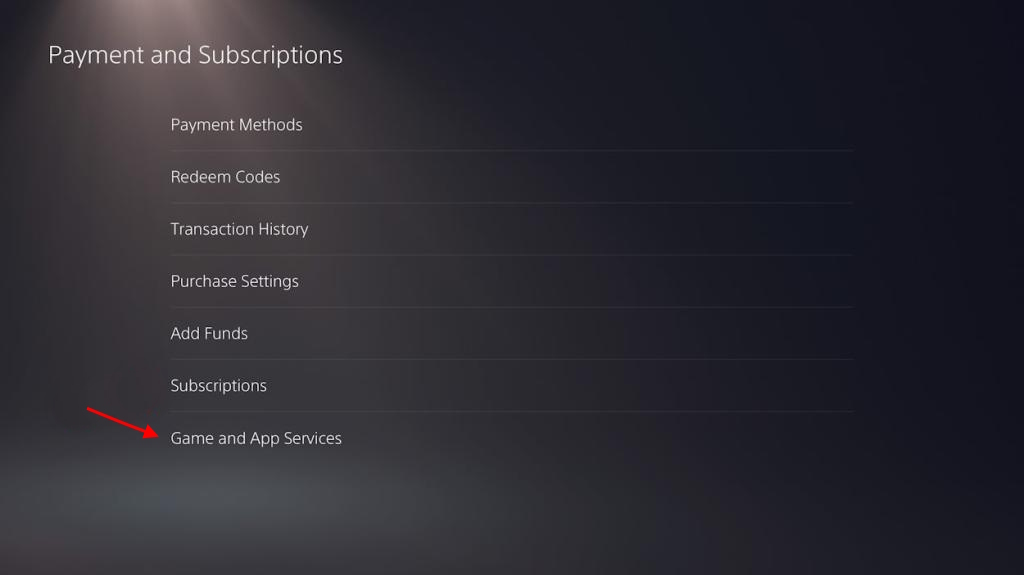
- Here, click on the “Turn off Auto-Renewal” option to get rid of your Crew subscription.
If you are on PlayStation 4, the process is similar, but the menu options are a little different:
- On your PS4 dashboard, click on the settings icon.
- Now, navigate to “Account Management -> Account Information -> Services List” to see your Fortnite Crew subscription.
- Click on the subscription, and then click on the “Turn off Auto-Renew” option.
Current Fortnite Crew Benefits (December 2024)

The current Fortnite Crew subscription looks quite appealing. If you’re considering keeping your subscription, here’s what the current Crew Pack includes:
Monthly Subscription Benefits:
- Full access to Battle Pass, OG Pass, LEGO Pass, and Music Pass
- 1,000 V-Bucks monthly
- Rocket Pass Premium in Rocket League
- Monthly exclusive Crew Packs
December 2024 Exclusive Items:
- Lady of Cranes Outfit (Fortnite Style)
- Lady of Cranes Outfit (LEGO Style)
- Eternal Fortune Pack Back Bling
- Gilded Naginata Pickaxe
We hope this article helped you cancel your subscription. If you are facing any issues, do let us know in the comments section below, and we will help you out.






