Android is a platform for various developers to come out and showcase their ideas that aim to enhance the ability of the system. If you’ve ever used a custom ROM, or GravityBox on your rooted and Xposed-infused Android device, surely you must have come across a brightness slider that allows you to slide your finger across the status bar to adjust the screen’s brightness. The feature is simple and nifty. It’s disheartening that such a feature is not available on stock Android. Cue – Display Brightness. This app allows you to modify your screen’s brightness with the help of a brightness slider without the need to go to the quick settings option.
What makes the Display Brightness app even more awesome is that it’s completely free, doesn’t even require root access, and unlike custom ROMs, you can use this brightness slider on any edge of your screen. So, if you’re interested in getting this feature on your device, read on as we discuss how to easily adjust your device’s brightness with the help of a brightness slider on status bar.
Get Brightness Slider on Status Bar in Android
- To start off, you need to enable installation of third-party APK files. To do so, simply head over to the Android Settings and tap on the “Security” option. Once there, make sure that the “Unknown Sources” option is checked.

- Next, you need to download and install the Amazon Underground app from here.

Note: You need to have an Amazon account to proceed
- Now, download the “Display Brightness” app from Amazon Underground and install it.

- Once you open the app, you can customize various features of the brightness slider such as select the size, adjust the transparency, alter the overall length of the slider, change the bar type and much more. Furthermore, you can also select the screen position to relocate the brightness slider to best suit your preferences.

- Lastly, simply drag the slider to adjust the brightness of your device. For example, I’ve placed the brightness slider in the top center, which is the status bar, and when I adjust the slider to change the screen’s brightness, the brightness percentage is also displayed in the center of the screen.
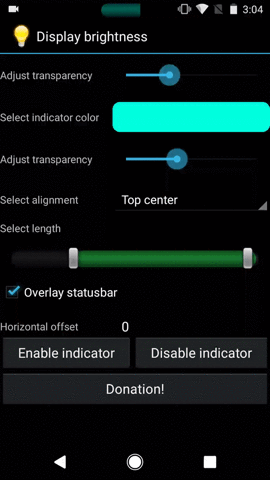
SEE ALSO: How to Get Mac-Like Touch Bar on Android Devices
Control Your Device’s Brightness With Brightness Slider
The Android developer community has always come up with new and interesting features, that should be a part of the stock Android. Display brightness is a perfect example of one such app, that certainly deserves the fame. Despite the app being outdated, it still works flawlessly, and successfully ports the brightness slider feature in status bar from many custom ROMs to every Android device. Share with us how you feel about this app and how you intend to use it in the comments section below.






