Have you ever been in a situation where your iPhone keeps restarting itself every 5 minutes? Or maybe, your iPhone gets stuck at a completely black screen during reboot. Instead of that pretty lock screen, you’re shown the Apple Logo or a spinning wheel. This happens when your iPhone is stuck in a restart loop. We completely understand how annoying and scary this is. The good news is that you can easily fix iPhone keeps restarting issues at your end. In this article, we’ve listed all the ways to fix iPhone boot loop problems. Let’s get going!
Note: This post is sponsored by TensorShare, the creators of the ReiBoot – iOS System Repair & Recovery tool. We thank them for sponsoring this post.
Why Does My iPhone Keep Restarting?
Here are some possible reasons why your iPhone is stuck in the boot loop.
1. Software Bugs
The beta updates or even the initial versions of an iOS (or any other software) can have some unexpected bugs & glitches. This may hamper the overall functioning and even trigger various issues, including the one where the iPhone keeps restarting over and over.
2. Insufficient Storage
When your iPhone doesn’t have enough space to perform the basic operations, it may become unresponsive and get stuck in a boot loop. To avoid this, you should always leave some space for the iOS to perform the essential tasks.
3. Faulty Third-party Apps
Downloading third-party apps from unofficial or unverified sources can cause compatibility issues in iOS that may ruin the regular performance. Moreover, some apps may even contain malware that leads to iPhone crashing and restarting problems.
4. Jailbreak
When you jailbreak your iPhone, it surpasses all the restrictions that Apple has imposed on the OS. This will give you the liberty to modify the system and download apps that aren’t authorized by Apple. While it may seem liberating, jailbreaking could be one of the major culprits for the iPhone keeps restarting issues.
5. Hardware issues
A fatal drop, driver malfunctioning, component failure, or water damage may also induce the iPhone constantly rebooting issues.
How Do I Fix iPhone Keeps Restarting?
For easier troubleshooting, we’ve divided the iPhone keeps restarting itself issue into three cases. You can jump to the one that fits your situation.
Case 1: iPhone Keeps Restarting and Won’t Turn On
There can be instances when your iPhone is stuck in a boot loop and won’t turn on. This is one of the common iPhone issues that comes with every major iOS upgrade. Many users reported iPhone keeps restarting loop problems after the iOS 16 update. Unfortunately, this isn’t limited to older iPhone models only. Some users faced this problem on their brand-new iPhone 14 models as well. But you need not worry as we will help to fix the iPhone keeps restarting and won’t turn on problems without any data loss.
1. Force Restart your iPhone
One of the effective ways to fix the iPhone keeps restarting and won’t turn on issues is to perform a force restart. It might sound old-school, but it can be a feasible solution in some cases. Doing this will clear the iPhone cache and other temporary files, reload the apps, and give a fresh start to the device’s memory. It can help fix minor software bugs and glitches. So, you can give it a try.
For iPhone 8 & later models, quickly press & release the volume up button. Immediately after this, press & release the volume down button. Then, press & hold the side/power button until you see the Apple logo and your iPhone restarts.
For iPhone 7 models, press and hold both the side/power button and volume down button simultaneously for at least 10 seconds. When you see the Apple logo, release the buttons. On iPhone 6s and iPhone SE (1st gen), press and hold both the side/power button and home button at the same time till the Apple logo appears.
2. Factory Reset
Another way to fix the iPhone’s constant rebooting issue is to perform a factory reset. It can help fix complex iOS bugs that might be interfering with the normal boot up process, causing iPhone constantly restarting problems. That said, this method will delete all the data, apps, and saved settings on your iPhone. So, make sure to back up your iPhone or you’ll lose all your important data.
- Open Settings and visit the General section.
- Then, scroll down to the bottom and tap on Transfer or Reset iPhone.
- Choose Erase all Content & Settings. You’ll see the list of items that will be removed from the device. Tap on Continue.
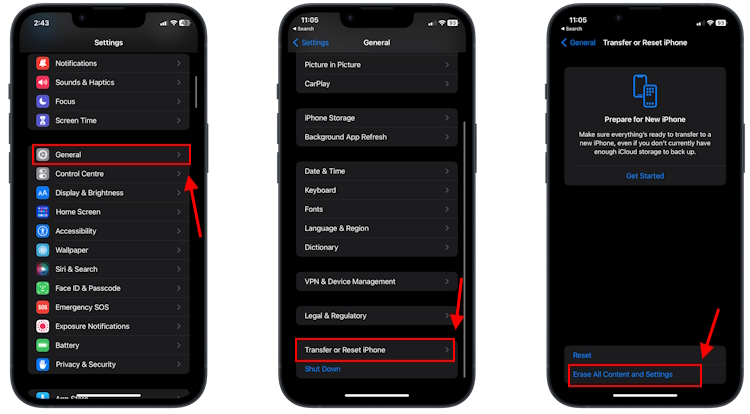
- Your iPhone will complete any pending backup to iCloud. You can also choose to skip the backup.
- When prompted, enter your Apple ID password and tap on Turn Off.
- Finally, hit Erase iPhone to fix restarting issues on your iPhone.
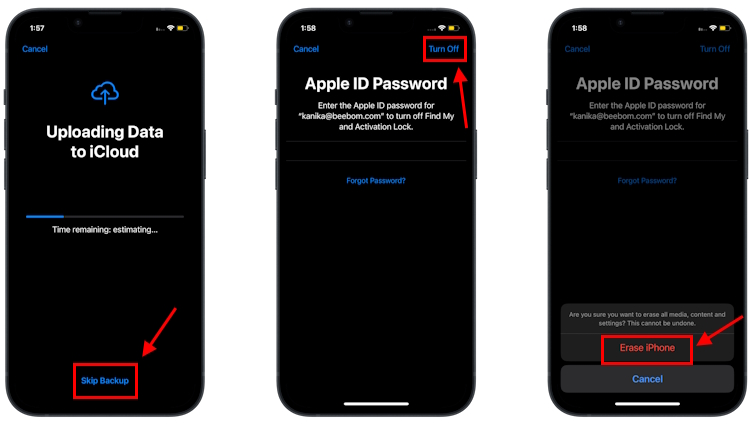
3. Restore Your iPhone via iTunes
If your iPhone gets stuck at the Apple logo (or elsewhere) during the restart, try updating iOS in Recovery Mode. It will erase all your data and restore your iPhone to its default settings. So, make sure to back up your important data beforehand. For this, you need a Mac or a Windows laptop with the latest version of iTunes installed.
- First and foremost, completely turn OFF your iPhone.
- Then, put your iPhone into Recovery mode.
- Now, connect your iPhone and Mac or PC using a compatible cable. Don’t release the side button.
- On Macs with macOS Catalina (or later), open Finder and select your iPhone from the sidebar. For older Macs or Windows PCs, open the iTunes app and click the iPhone icon.
- When you see an option to Restore or Update your iPhone, choose Restore.
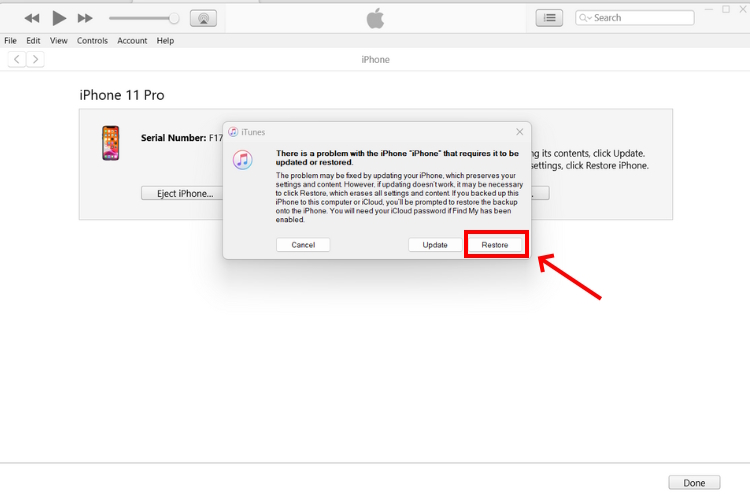
- Then, click Restore and Update to confirm your decision.
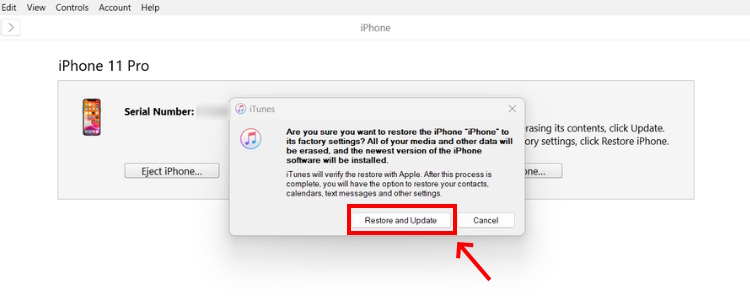
- Follow the on-screen instructions and wait until the process completes. This should fix iPhone keeps restarting over and over problem.
4. Use a Powerful Repair Tool Like TenorShare ReiBoot
While the above methods are helpful, they might not work in some cases. Sometimes, there might be bugs and glitches in the system which puts your iPhone in a restart loop. The best way to eliminate these bugs and fix the iPhone keeps restarting after the update issue is to use a third-party tool.
We’ve recently used the TenorShare ReiBoot. It’s a powerful iOS repair & recovery tool that can help you fix 150+ issues with a one-click process. It works well for various system issues like the screen won’t turn on, stuck on Apple logo, restart loop, black screen of death, and more. ReiBoot automatically detects the issues and then replaces the infected files of the OS with healthy state files. The best thing about this tool is that there’s a Standard Repair option that won’t delete any data from your iPhone. Thus, there’s no hassle to back up anything. Here’s how to use the TenorShare ReiBoot tool to fix the iPhone keeps restarting issues without any data loss.
- Download and install the TenorShare ReiBoot program on your Windows PC or Mac.
- Now, launch the program and connect your iPhone to your computer or Mac using a compatible cable.
- Click on the Start button to initiate the troubleshooting process.

- Then, click on the Start Repair option, and then hit the Standard Repair button.
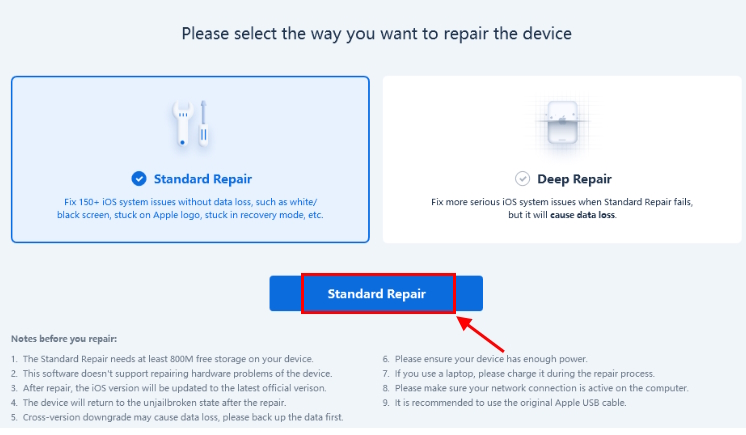
- If your device isn’t detected, ReiBoot will help you put your iPhone in recovery mode.
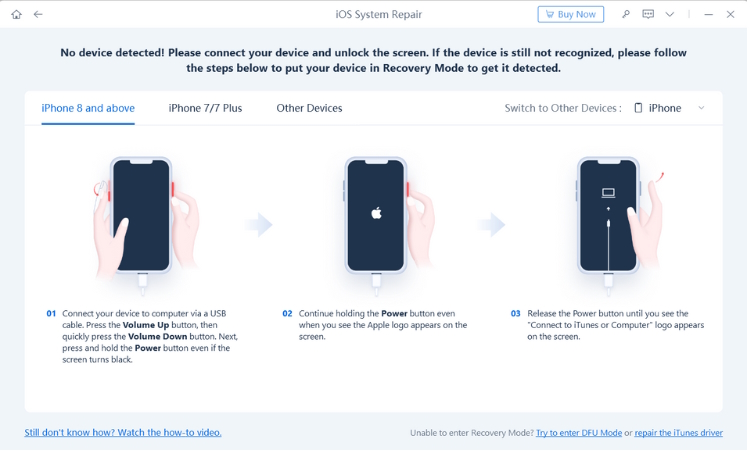
- Based on your iPhone’s model, the program will suggest a suitable firmware package to download.
- Hit the Download button and wait until the download completes.
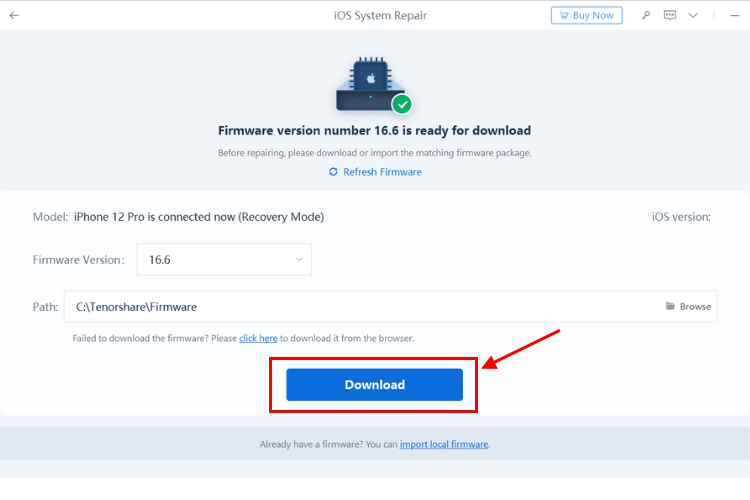
- After this, you’re ready to initiate the repair process on your iPhone. Click the Start Standard Repair button.
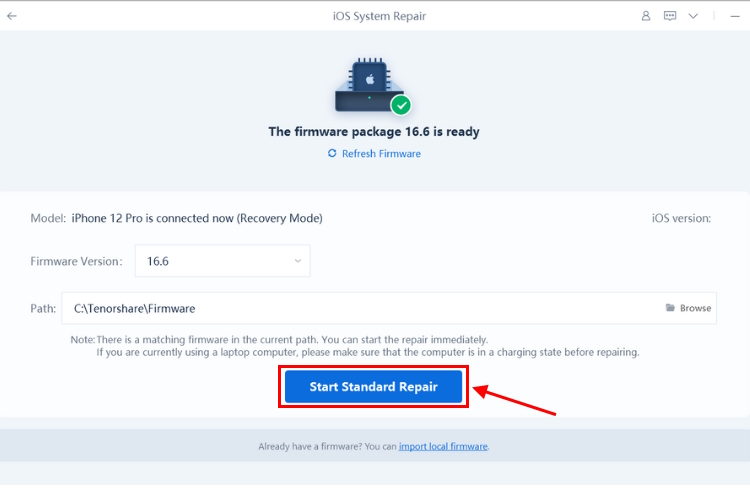
- ReiBoot will automatically run the repair process on your device.
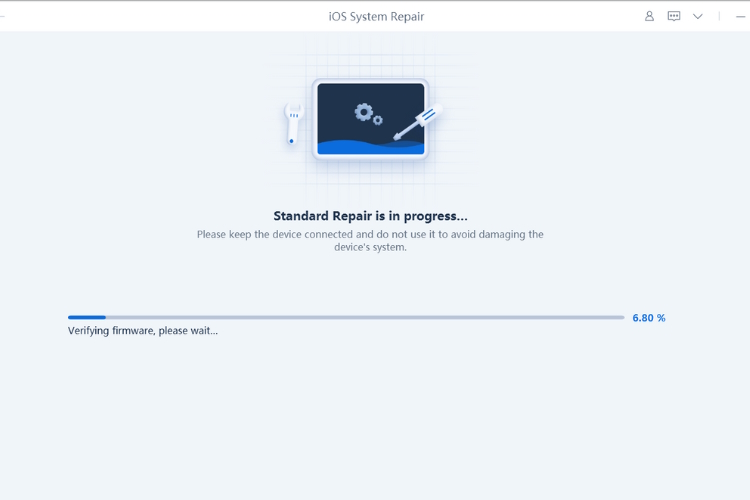
- Once done, your iPhone will restart automatically, and all of your data will remain intact. You can also check out this step-by-step video on how to use TenorShare ReiBoot.
Case 2: iPhone keeps Restarting During Restore
If your iPhone restarts again and again during restore, there might be some issues with the computer, iPhone, or the iTunes app you are using in the restore process. In case you can’t figure out the root cause, you can try these basic fixes and see if they help you restore your iPhone from a backup.
1. Remove all USB Hubs
If you’re using a USB hub to connect your iPhone to the computer instead of connecting it directly using a wire, you might have to remove it to fix an iPhone that restarts during restore. Some hubs can throw errors and therefore you should connect your iPhone directly to your computer.
2. Ensure You’re using the Apple-certified Cable
Apple recommends using the official accessories to charge your iPhone or connect it to a computer. Using a cheap, faulty, or non-verified Lightning cable could be a reason why your iPhone restarts again and again during restore or when it is charging. To fix this, get yourself an Apple-authorized or an MFi-certified cable.
3. Use Another USB Port
Sometimes, a particular USB port on your Mac or PC may trigger iPhone keeps restarting problem and your iPhone will show the Apple logo during restore. A faulty port prevents your iPhone from being fully recognized by the computer. You can re-connect the cable firmly into the port and see if this works. If not, try a different USB port to fix the iPhone keeps turning on and off.
Case 3: iPhone keeps Restarting Randomly
1. Remove the SIM card and Reinsert it
If your iPhone faces issues in connecting to the wireless carrier, it might lead to iPhone boot loop problems. Thankfully, you can easily fix such connection issues by removing the SIM card and inserting it back again. This will help your iPhone reconnect to the carrier. Use the SIM ejector tool (bundled in the box with your iPhone) to pop out the tray and remove the SIM card. After a few seconds, put the SIM card back again. If the issue persists, you might need to replace the SIM card.
2. Check Your iPhone Storage
If the iPhone keeps restarting randomly, cluttered storage or piles of corrupted files could be at the core of this issue. When your iPhone is fully loaded, it might behave absurdly. It may struggle to perform even the basic functions, and the overall performance could become sluggish. To avoid any complications, you should double-check and free up storage space on your iPhone so the OS can save temporary files and perform vital operations.
3. Update Outdated Apps and Uninstall Faulty Apps
If your iPhone keeps restarting every 5 minutes, it might be due to faulty apps on your device. Some apps might have bugs responsible for the problem.
If you’ve installed any apps from unverified sources, uninstall them and see if this makes a difference. Thankfully, iOS also offers an “Analytics” feature to figure out problematic apps on your iPhone. Here’s how to use it:
- Go to Settings and visit the Privacy & Security section.
- Here, scroll down to the bottom and choose Analytics & Improvements. Then, tap on Analytics Data.
- Then, browse through the list and spot the apps that appear repeatedly.
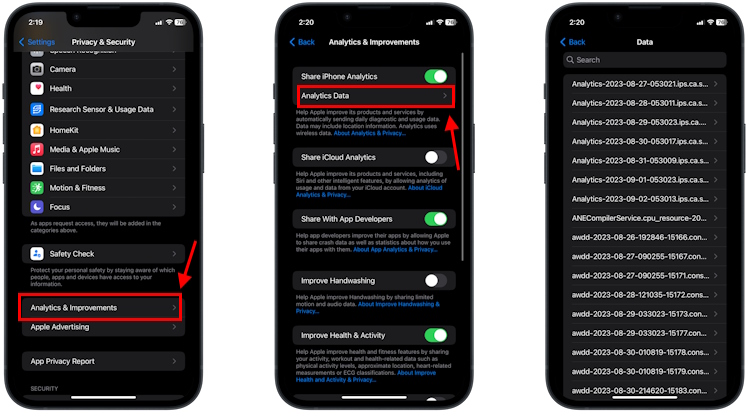
- Once you’ve got the culprits, it’s time to get rid of them. To uninstall an app, long press the app icon from the home screen and hit the Remove app button.
While you’re here, it’s a great idea to update all the apps on your iPhone. This will help fix bugs and ensure a smooth performance. You can head to the App Store and check for available updates. To keep all your apps up to date, go to Settings >App Store and turn on the App Updates toggle.
4. Update iOS version
Using an older or outdated software version is one of the most common reasons for the iPhone’s constant rebooting problems. Fortunately, Apple regularly releases software updates with bug fixes and security patches to improve the overall performance of your device. Therefore, if you’re stuck with iPhone keeps restarting when charging problems, it’s the right time to update iOS.
- Go to Settings -> General and tap Software Update.
- If a more recent version of iOS is available, download it. The installation should begin shortly.
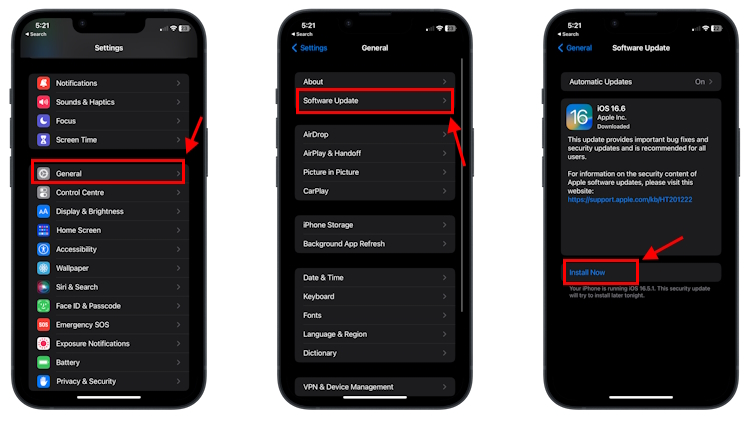
5. Contact Apple Support
Lastly, hardware issues like water damage or a component failure can also cause iPhone keeps restarting every 5 minutes issues. In such cases, the best is to book an appointment at the nearest Apple service center and seek some professional help. The trained professionals will diagnose your unit and suggest the best solution to fix this issue.
How to Recover Lost Data After Fixing iPhone Boot Loop Issue?
If you’ve restored your iPhone or it has suffered a system crash or water damage, you must be worried about how to recover lost data. Fret not, you can always get back your important data no matter if you have a backup or not. We’ve listed two ways to recover your lost data after fixing iPhone keeps restarting itself issue. Let’s check them out.
1. Use iCloud/iTunes (If you Have a Backup)
If you have backed up your important data beforehand using iCloud, iTunes, or a Mac, you can recover all your data from that backup after fixing iPhone keeps turning off and on problem. It helps you restore all your apps, settings, and saved data to your erased iPhone or a new one. That said, this method requires you to completely wipe off the current data on your iPhone. Here’s a complete guide on how to restore iPhone data from a backup.
2. Use Tenorshare UltData (Without Backup)
Don’t have a backup? We have a solution. You can use TenorShare UltData, a trusted all-in-one iOS data recovery software that helps you recover all your lost iPhone data without wiping the current data. You can recover all your iPhone data, including photos, WhatsApp, messages, contacts, call history, notes, and more. Even better, the software gives you a preview to verify the data in detail before you start the recovery process. The best thing about TenorShare UltData is that it lets you recover lost data in every possible scenario, including water damage, broken display, jailbreak, lost/stolen device, and more. Let’s see how to recover iPhone data without a backup using TenorShare UltData:
- Download the TenorShare UltData iOS data recovery software on your Windows PC or Mac.
- Once you’ve installed it on your computer, click on the Start button.
- Now, connect your iPhone to the computer using a compatible cable.
- Click Recover Data from iOS Devices and follow the on-screen instructions.
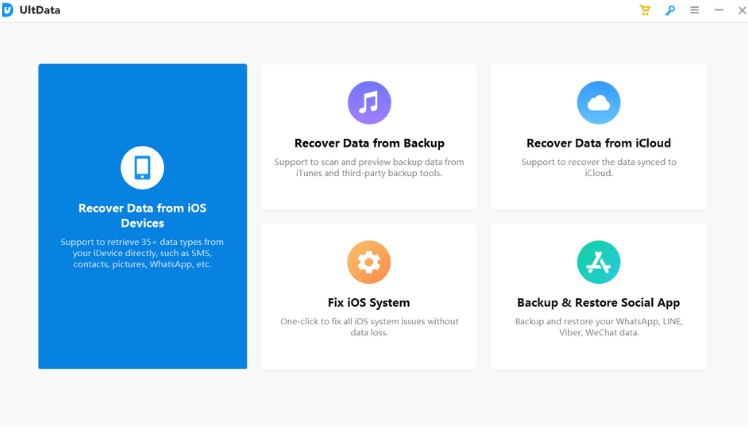
- Once the software detects your device, you can select the type of data you want to recover. Then, click the Scan button to scan your iPhone for lost data.
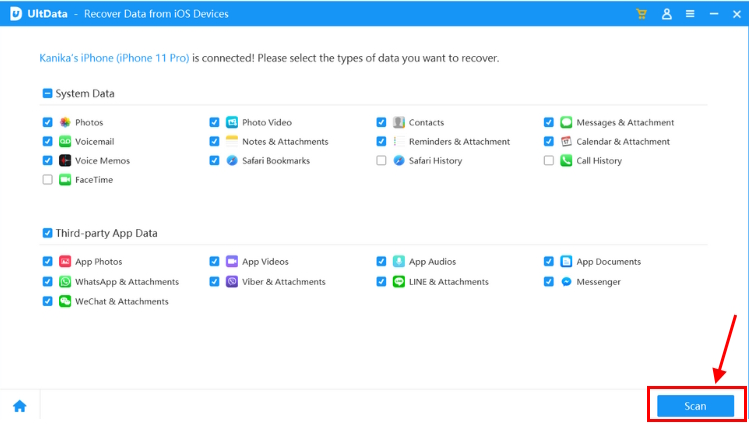
- Once the scan completes, you can preview the files and select the ones you wish to recover. Then, click Recover to PC to start the data recovery process. You can recover the lost messages and contacts directly to your iPhone. The other data can be recovered on your PC.
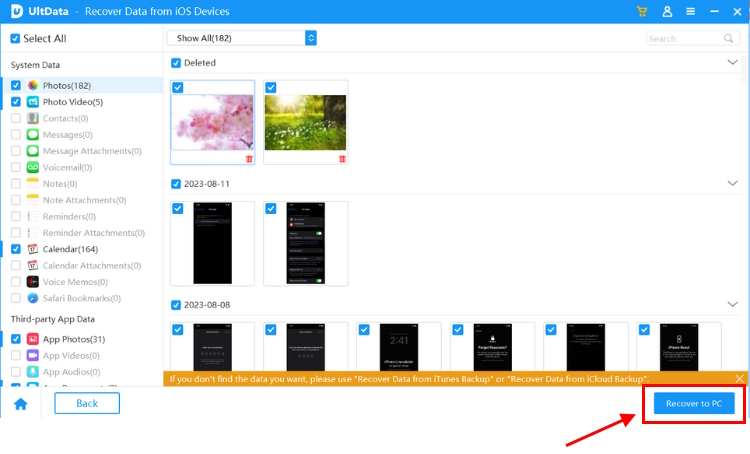
- Finally, choose a location to save the files. UltData will instantly start the data recovery process.
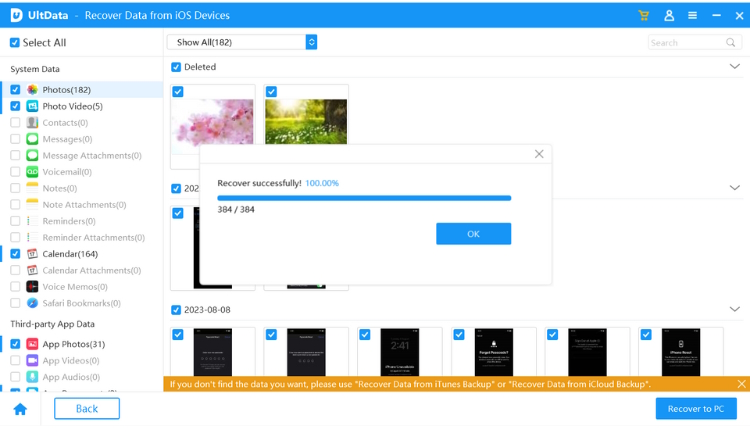
iPhone Rebooting Issues Fixed
iPhone keeps rebooting is one of the most common iOS issues that you might encounter. You can fix it with a variety of methods shown above. If you’re looking for a hassle-free and effective option to fix the issue, we strongly recommend downloading TenorShare ReiBoot software. It’s an optimal choice to fix iPhone boot loop issues without any data loss. Also, if you want to recover your lost iPhone data without any backup, we suggest going for the TenorShare UltData recovery software. It allows you to recover 35+ file types, including photos, videos, contacts, and more directly from your iOS device.
Frequently Asked Questions (FAQs)
Yes, an iPhone boot loop is a serious problem and should not be left untreated. Unless you’ve recently dropped your phone or there has been water damage or battery replacement, iPhone boot loop is a result of software problems. Therefore, in most cases, you can fix iPhone keeps restarting problems at your end.
In some cases, a low or draining battery can cause boot loop. When a device doesn’t have sufficient power to load the OS into the memory, it can stuck in a boot loop. To avoid iPhone boot loop problems, make sure your device has ample battery to prepare the system.






