Rufus is a wildly popular software for creating bootable USB drives on Windows. It allows you to make a bootable USB of almost any OS in existence, including Windows and Linux distros. Besides, Rufus is also lightweight and flashes USB drives extremely quickly. However, one of Rufus’ flaws is only available on Windows. Hence, if you are on a different OS and searching for a Rufus alternative, here are the 10 best Rufus alternatives for Windows, Linux, and macOS.
1. Etcher
Etcher solves one of the problems with Rufus, i.e., multi-platform availability. And much like Rufus, it supports all kinds of system images like ISO, DMG, IMG, etc. Some of the best things about Etcher are its open-source nature and beautiful UI. Overall, it works the same way as Rufus — You select a system image, and the USB stick and click on Flash.
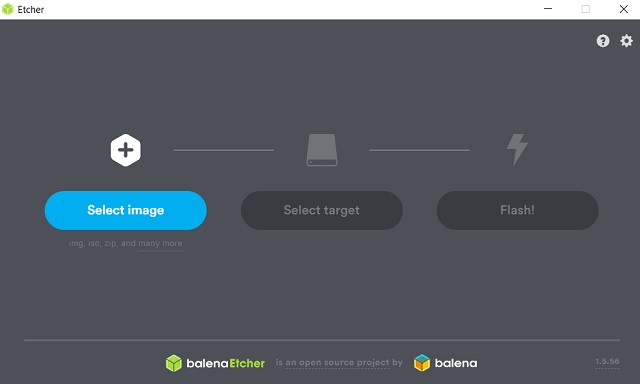
Besides, Etcher is also quite fast in flashing images and is quite comparable to Rufus. That said, another best feature of Etcher is Image Validation which verifies the system image and removable drive before flashing. This will help you save time from writing images on corrupt USB devices.
Pros Cons Supports all major OS and system images Not available as a Flatpak on Linux Quite fast and comparable to Rufus Simple and easy to use Image validation for verifying images
Platform Availability: Windows, macOS, and Linux
Install: Website (Free)
2. Ventoy
Ventoy is an incredible tool for Windows and Linux. It allows you to create a multi-boot USB, aka, a USB that can store multiple ISOs to give you the ability to boot into a different OS each time. Ventoy is completely open-source and free to use.
If you love distro-hopping, formatting your USB drive frequently and installing a new OS consumes a lot of time. Ventoy is great because it can save that precious time and you can enjoy your time distro hopping rather than worrying about flashing the USB again. Overall, it is one of the best Rufus alternatives out there.
Pros Cons Supports all major OS and images. None Great for Distro hopping. Saves you a lot of time. Free and open source.
Platform Availability: Windows, Linux
Install: Website (Free)
3. PowerISO
PowerISO is our third pick for the best Rufus alternatives in this list. It’s not just a program for creating bootable USB drives but also comes with hosts of other features like converting various image formats to ISO, mounting disk, virtual drives, and more. Besides, PowerISO can create bootable USB drives just like Rufus in no time.
What we like about this app is that it’s quite fast at flashing images and does not overwhelm the user with many advanced options. However, bear in mind, PowerISO only works on the Windows operating system. So, if you want to create a Windows bootable USB, PowerISO is among the best alternatives to Rufus.
Pros Cons Best for flashing Windows OS Does not support Linux or macOS platform Pretty fast at flashing images Limited to ISO images only
Platform Availability: Windows
Install: Website (Free, one-time purchase of $29.95)
4. Media Creation Tool
Media Creation Tool is a unique app in this list that is specifically developed by Microsoft for seamlessly installing Windows 10 on PCs. It lets you download Windows 10 from Microsoft’s server and thereafter it creates a bootable USB automatically. You don’t need to manually do anything. That’s awesome, right?
Based on your PC’s architecture, it detects the compatible configuration and downloads the latest Windows 10 ISO image. The only downside is that, unlike Rufus, it takes a bit more time to create a bootable USB drive. However, if you are looking for an app like Rufus, but without the extra hassle of downloading an image and ensuring compatibility, Media Creation Tool is the best substitute.
| Pros | Cons |
|---|---|
| Seamlessly download and flash the latest Windows 10 image | Limited to Windows only |
| Simple and easy to use | A bit slower than Rufus |
Platform Availability: Windows
Install: Website (Free)
5. UNetbootin
UNetbootin is a popular Rufus alternative for Ubuntu and other Linux distributions. It is an incredibly lightweight tool that is compatible with several Linux distros. The best part is that UNetbootin is available on all major platforms including Windows, Linux, and macOS.
Basically, you will be able to create Linux-based bootable USB drives from any machine without any issues. The flashing speed with UNetbootin is also really fast and can rival Rufus easily. So to sum up, if you want a Rufus alternative for flashing Ubuntu or any other Linux distro, there is no better option than UNetbootin. It’s damn good.
Pros Cons Best for creating bootable USB for Ubuntu and other Linux-based distros Supports Linux file formats only Pretty quick in flashing images Supports all major platforms
Platform Availability: Windows, macOS, and Linux
Install: Website (Free)
6. WoeUSB
WoeUSB is an interesting app that lets you create a Windows bootable USB drive on a Linux machine. Basically, if you use Ubuntu or any other Linux distro, you can use WoeUSB to flash Windows ISO images on a removable drive. The best part about WoeUSB is that, unlike most Linux programs, it has a GUI interface and you can build a USB installer in a few clicks.
No need to mess with commands and Terminal! Further, it supports Windows from Vista to the latest version of Windows 10. And it is compatible with older Legacy BIOS, MBR partition, and the newer UEFI mode. All in all, WoeUSB is a godsend for people who want Rufus-like features on Linux for creating Windows bootable drives.
Pros Cons Best for creating Windows USB bootable drives on Linux or Ubuntu Limited to Linux OS Simple and easy to use The flashing speed is pretty good
Platform Availability: Linux
Install: Website (Free)
7. Popsicle
Popsicle is a part of the Pop!_OS app ecosystem. It’s a simple USB flasher that can be used to install different ISOs to multiple USB drives, simultaneously. In fact, it is the only tool on this list that supports flashing ISOs to multiple USBs at once.
Although Popsicle comes bundled with Pop!_OS, you can install it from Flathub using the following command on Linux. Yes, it’s a Linux-only tool. Sorry Windows users.
sudo flatpak install popsicle| Pros | Cons |
|---|---|
| Extremely easy to use | Linux-only tool |
| Lightweight | |
| Can flash multiple USBs at once. |
Platform Availability: Linux
8. Universal USB Installer
Universal USB Installer is primarily built for Linux-based distributions, but it can also flash Windows ISO images flawlessly. In essence, Universal USB Installer is a great alternative to Rufus if you want support for both Windows and Linux system images. Besides that, the tool is absolutely quick and can create bootable USB drives within minutes.
In fact, it’s very close to Rufus in terms of performance and platform compatibility. There is also an in-built USB formatting tool that can help you free the storage on your USB stick after installation. Simply put, Universal USB Installer is among the best alternatives to Rufus and you can definitely give it a try.
| Pros | Cons |
|---|---|
| Great app for flashing Windows and Linux images | Does not support macOS |
| Very fast |
Platform Availability: Windows and Linux
Install: Website (Free)
9. Win32 Disk Imager
Win32 Disk Imager is one of the oldest programs for flashing low-level utilities like Raspbian and ARM-based operating systems on SD cards and USB sticks. In a true sense, Win32 Disk Imager is a Rufus alternative because the performance is exceptionally great and the flashing speed is in its own league.
And that is not all, the user interface is as simple as it can get. You provide the source of the system image and select the device to flash on. Press “Write” and you are done. To sum up, if you are looking to create bootable flash drives for small projects, Win32 Disk Imager will take you right home.
Pros Cons Best for flashing low-level utilities Does not support desktop-class operating systems Exceptional performance just like Rufus
Platform Availability: Windows, Linux
Install: Website (Free)
10. TransMac
If you want to create a macOS bootable USB using a Windows PC then TransMac is a great app. Similar to Rufus, all you have to do is download the macOS DMG file and import it to TransMac. Further, insert the bootable USB drive and TransMac will format the drive in APFS file format. The flashing process is a bit longer given the DMG image is encrypted and the difference in the file system.
However, the app works for the most part and you can create a macOS bootable media on a Windows computer. In terms of performance, it’s a bit slow and does not compare with the likes of Rufus, but it gets the job done. To conclude, if you don’t have an extra Mac in sight, TransMac is your best bet.
Pros Cons Best for creating macOS USB installer on Windows PC A bit slow Supports Apple File System Pretty expensive
Platform Availability: Windows
Install: Website (15-day free trial, one-time purchase of $59)