One of the advantages of most Linux distributions, is the fact that you can run them off of a live USB, without having to install the OS itself on your machine. However, if for some reason, you require to have bootable media for a lot of Linux distributions, you’ll probably think about getting a number of different USB drives for each one of them. Well, fortunately, you don’t really need a lot of different USB flash drives, for each Linux distro you want to run. So, if you want to be able to boot into multiple Linux based operating systems off the same bootable USB, here is how you can create a multiboot USB:
Use YUMI to Create Multiboot USB on Windows
If you want to have multiple Linux operating systems installed on a single USB drive, all ready to be booted whenever you want, you can use a handy app called YUMI to do so. The application is only available for Windows (download), but you can use Wine to run it on a Mac, or Linux system.
Note: I’m running YUMI on a MacBook Air running macOS Sierra, using Wine.
To create a multiboot USB using YUMI, you can simply follow the steps mentioned below:
1. Launch YUMI. In the main screen of the app, select the drive letter corresponding to the USB drive you want to use as a bootable USB.
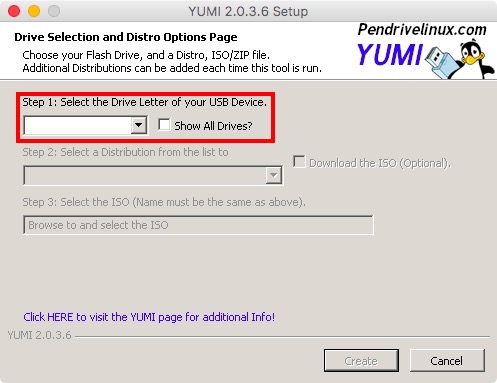
2. Next, select the name of the distro you want to install. We’ll install Ubuntu as the first bootable Linux distro. Also, select the ISO file for Ubuntu (or the OS you want to install). Once done, click on “Create”.

3. The application will install the required components on the USB drive. Once it is done, you will be presented with a dialog box asking if you want to install more distros. Click on “Yes“.
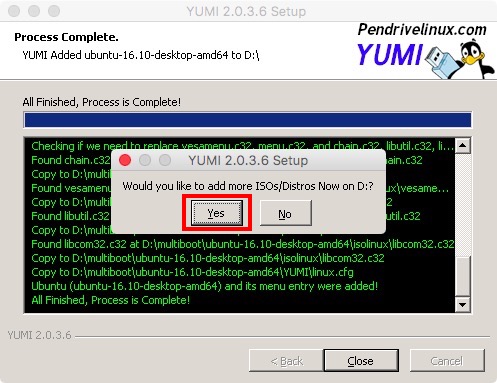
4. You’ll be taken back to the main screen. Just select the name of the OS you want to install (I’m using Elementary OS). Also, select the ISO file for the distro you want to install.
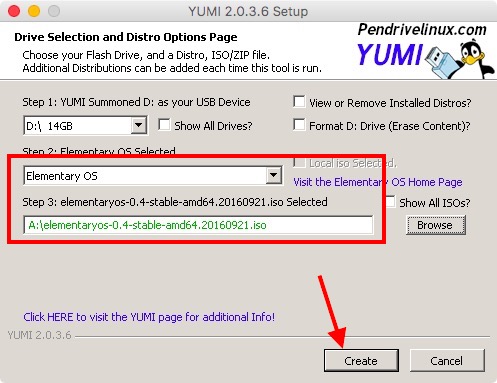
5. Once the process is done, it’ll ask you if you want to install more distros. You can continue adding as many distros as you want on your USB drive. However, we’ll stop at 2 distros for this tutorial.
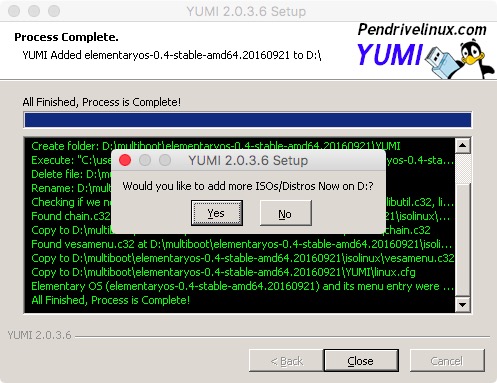
You now have a bootable USB disk that you can use to live boot into any of the operating systems you installed on it. If you want to boot into any of the Linux distros you installed on your USB drive, just restart your computer, and use the USB drive as the boot media. The process for doing this varies a little depending on the make of your laptop. If you’re using a Mac, you can check out our guide for doing the same.
Running YUMI on macOS Sierra with Wine
If you want to use YUMI on a Mac, like I am, you can follow the steps below to get it up and running in no time.
1. Download Wine Staging from the official website. This will download a .pkg file on your Mac, that you can run to install Wine Staging on your Mac.
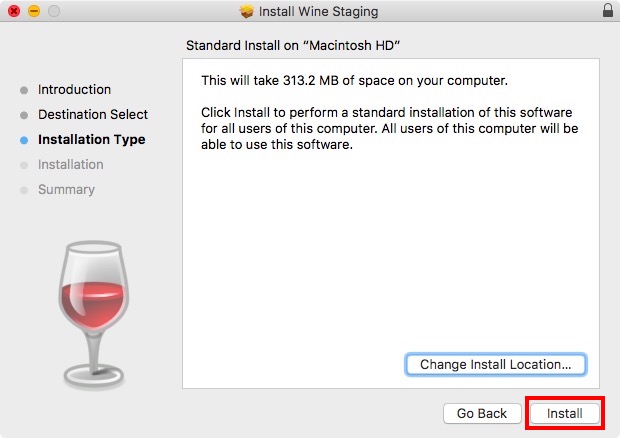
2. Once you have installed Wine, just right click on the YUMI.exe file. Go to “Open with“, and select “Wine Staging” from the menu.
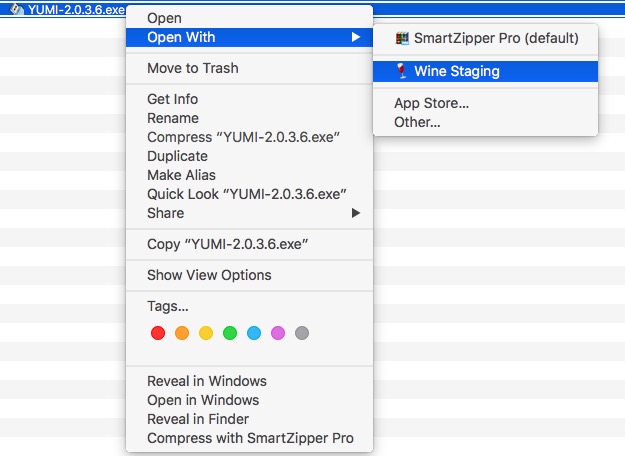
3. YUMI will immediately launch on your Mac, and you can follow the steps given in the previous section to install multiple Linux distros on your USB drive.
You can use this method to use YUMI on a Mac. I haven’t tried it on any Linux distro, but the process of running YUMI on Linux using Wine should be similar to running YUMI on Mac.
SEE ALSO: 10 Must Have Linux Apps You Should Install
Easily Create Multiboot Linux USB with YUMI
Now that you know how you can install multiple Linux distros on the same USB drive, and boot into any one of them, feel free to use YUMI to install as many Linux distros on your USB flash drive. However, be careful that you allow each of the operating systems at least 4-8 GB of space on the USB drive, to ensure that they can run smoothly.
So, have you ever wanted to have a single USB drive with multiple bootable Linux distros? How did you manage it? Also, if you know of any other methods to create a bootable Live USB with multiple Linux based operating systems, do let us know about them in the comments section below.

















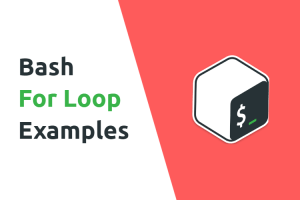

can we install debian based distros such as Kali Linux using YUMI?
please tell me how to install amp in WordPress