While Windows 11 has been improved by leaps and bounds in terms of security and protection, the fact remains that Windows as a platform still remains a prime target for hackers. According to a recent report from Microsoft, close to 83% of Windows education devices encounter malware in a month. That is an astronomical figure, from the point of security. And that’s why we have compiled a list of the best malware removal software for Windows 11. These are advanced programs to help you recover your Windows 11 PC from malware attacks with ease. So without any further delay, let’s take a look at the best malware and virus removal tools for Windows 11.
Best Malware Removal Tools for Windows 11 (2022)
This guide listed down the 8 best malware removal tools for Windows 11. We have included both portable executables and installers, so you can choose what kind of tool you wish to use to inspect your Windows 11 PC and rid it of malicious files. Expand the table below to move to any software of your choice.
1. Windows Malicious Software Removal Tool (MSRT)
The first tool we recommend for removing malware from Windows 11 PCs is the Windows Malicious Software Removal Tool (MSRT). It’s a built-in application from Microsoft that specifically looks for popular and prevalent malware and removes them straight away. You need to open the Run prompt by using the Windows 11 keyboard shortcut “Windows + R” and execute the mrt command. The MSRT window will open up, and from there, you can do a quick scan, full scan, and a customized scan selecting folders and drives. Note that the portable antivirus Microsoft Safety Scanner and MSRT are the same tools.
The MSRT tool is updated alongwith the Windows Update, delivering new security patches and virus definitions every month. In case you want to download the updated standalone tool, you can do so from right here. In my past experience, I have diagnosed many PCs with this utility, and it’s an excellent free malware removal software for Windows 11 PCs. So if you think your PC is infected with malware, go ahead and run the built-in MSRT tool on Windows 11.
Pros
- Built-in and lightweight tool
- Covers all the prevalent malware
- Removes malware right away
- Custom scanning available
- Free to use
Cons
- Might not detect some new malware
Pricing: Free
Included with Windows 11 or Download Standalone MSRT Program
2. Malwarebytes
Malwarebytes is my second recommendation if you want to thoroughly clean your Windows 11 PC from all kinds of malware. If MSRT has been unsuccessful in detecting and removing the malware, Malwarebytes will surely help you quarantine them. It offers a 14-day premium trial to personal users, and it can catch malware, ransomware, protect your PC against cyberthreats, offer real-time protection against all kinds of viruses, and more within that period.
Note that, after that 14-day period expires, it will no longer offer you real-time protection. You need to scan your Windows 11 PC and do the cleaning manually. Nevertheless, Malwarebytes is known for detecting even the new and obscure malware hidden inside the system, and it can surely help you restore your PC to a functional state. The best part about Malwarebytes is that it’s pretty lightweight in comparison to other malware removal tools. Hence, your Windows 11 PC will be free of resources and not be bogged down by this software. After the MSRT tool, I strongly recommend Malwarebytes as the best malware removal tool for Windows 11.
Pros
- Can detect new and obscure malware
- Light on resources
- Offers 14-day premium free trial
- Additional protection against ransomware and exploits
Cons
- No real-time protection after 14 days
Pricing: Free premium trial for 14 days, Paid plan starts at $3.33/month
Download Malwarebytes
3. Windows Security
You might be looking for a third-party malware removal tool for Windows 11, but the built-in Windows Security (aka Microsoft Defender) software is also quite powerful and versatile. It not only looks for malware but can also detect spyware, active exploits, rootkits, ransomware, viruses, and more. After the release of Windows 10 and the new Windows 11 OS, Microsoft has put its major resources behind improving the security on the Windows platform. And Windows Security has truly become an all-in-one antivirus suite, outranking many third-party antiviruses.
If you want to remove malware on Windows 11 with Windows Security, I suggest you do a full scan to look for all the malware. It may take up to an hour or two, but you will have detailed results with an option to quarantine the bad actors. I use Windows Security on all my Windows 11 devices, and it takes care of all my protection needs against malware, et al. So go ahead and use the built-in Windows Security program to remove malware from your Windows 11 PC.
Pros
- Protection against sophisticated malware
- Regularly updated
- Additional protection against exploits and ransomware
- Real-time protection
- Free and built-in tool
Cons
- None as such
Pricing: Free
Included with Windows 11; No download required
4. Kaspersky Virus Removal Tool
Unlike the full-suite that costs a dime, Kaspersky offers a free lightweight virus removal tool for Windows 11, which is only around 107MB in size. It’s a lightweight malware removal tool that comes updated with the latest virus definitions, susceptible malware knowledge base, rootkits removal technique, and more. Having used the program for a brief period, it works just like MSRT, so you can rest assured about its effectiveness in removing malicious programs from your PC.
Kaspersky is known for running its Kaspersky Lab, where it finds new security vulnerabilities and malware that is being actively spread and offers patches immediately to the security community. In that sense, Kaspersky Virus Removal Tool is a powerful tool and can detect all sorts of prevalent and new malware on Windows 11. To sum up, if none of the above tools worked for you, do consider Kaspersky Virus Removal Tool for your Windows 11 PC.
Pros
- Malware detection rate is high
- Constantly updated
- Portable package
- Lightweight program
- Free to use
Cons
- No real-time protection
Pricing: Free
Download Kaspersky Virus Removal Tool
5. Norton Power Eraser
When malware hits your device, it compromises almost every system component, including the ability to install or remove a program. In such cases, it becomes important to have a portable malware removal tool that can run without having to install the program. And that’s where Norton Power Eraser comes in handy. Just like MSRT and the Kaspersky Virus Removal Tool, it’s a portable program that you can use to scan and remove malware without having to install it.
Norton Power Eraser has a straightforward UI. Just launch the software and scan your whole system to remove the malware. There is also an option to look for rootkits which you can enable from its settings page. However, note that it will require you to restart your PC for the changes to take effect. All in all, I would say that Norton Power Eraser is a lightweight and portable malware removal software for your Windows 11 PC that you should definitely check out.
Pros
- Portable and lightweight package
- Run without installation
- Rootkit scanning available
- Custom scanning available
- No unnecessary extensions
Cons
- No real-time protection
Pricing: Free
Download Norton Power Eraser
6. Avira Free Security
To specifically protect against malware on Windows 11 PCs, Avira offers its Free Security program that can detect and remove all kinds of malware in no time. It’s not a portable package like Kaspersky Virus Removal Tool, but a full-fledged program that offers real-time protection for free, which is a good thing from a user’s perspective. However, to have protection against ransomware and shady email links, you will have to upgrade to the paid plan.
As for malware scanning, Avira has a powerful virus detection engine and a huge database of known and unknown threats. The best part about Avira Free Security is that it’s compatible with Windows Security. If you install the program, Windows Security suspends its Defender protection so that parallel protection does not run and slow down your PC. The only thing that I don’t like about Avira is that it adds three unnecessary browser extensions, which you can disable with ease. In tandem, if you are looking for a free malware removal tool that also offers real-time protection, Avira Free Security is a worthy choice.
Pros
- Real-time protection against malware
- Regularly updated
- Compatible with Windows Security
- Free for the most part
Cons
- No web and ransomware protection in free version
- Unnecessary browser extensions are added
Pricing: Free, Avira Prime starts at $99.99 per year for 5 devices
Download Avira Free Security
7. Bitdefender Total Security
If you want a complete suite of protection, Bitdefender Total Security is what you might be looking for. It not only removes malware but also defends your Windows 11 PC against mining malware, online threat, open vulnerabilities, ransomware, and more. As I said, it’s a complete protection tool, and you will be able to remove the most sophisticated malware from your Windows 11 system.
It also boasts this unique feature that lets Bitdefender identify zero-day attacks and prevent your device from any compromise. While Bitdefender is feature-rich, it comes at a cost. You can get a free premium trial of one month, but past that, you will have to pay $39.98 for a one-year subscription. Note that you will get licenses for five devices under the paid subscription plan. Overall, Bitdefender is a powerful malware removal tool for Windows 11, and you can definitely get behind it.
Pros
- Prevents zero-day attack
- Real-time protection against malware
- Online threat prevention
- 30-days free trial
Cons
- Quite heavy on the resources
- Unnecessary browser extensions are added
Pricing: Free trial for 30 days, Paid plan starts at $39.98 per year for 5 devices
Download Bitdefender Total Security
8. Avast Free Antivirus
Avast Free Antivirus is our final recommendation in this list of best malware removal tools for Windows 11. It’s a full-fledged antivirus that can protect your PC against malware, web threats, vulnerabilities, and more. I like the fact that Avast offers its free version with real-time protection.
However, bear in mind, Avast also adds a lot of bloatware like PC booster, file shredder, etc. And that’s why during installation, I will suggest going for custom installation and choosing “Minimal installation“. It will only add the minimum functionalities required to protect your PC against malware. To conclude, if you want a free antivirus for Windows 11 that can defend your Windows 11 PC against malware in real-time, you can look at Avast Free antivirus.
Pros
- Full-fledged antivirus
- Real-time protection against threats
- Malware detection is good
Cons
- Too much bloatware
- Resource hog
Pricing: Free, Paid plan starts at $49.99 per year for one device
Download Avast Antivirus
Pick a Malware and Virus Removal Tool for Windows 11
So these are the 8 best malware removal tools for Windows 11. I have only included the programs that actually benefit your PC by detecting malware rather than being a resource hog. If your PC is infected with too much malware or spyware, I suggest going for one of the portable tools. Anyway, that is all from us. If you are looking for the best malware removal software for Windows and macOS, go through our linked guide. And if you have any questions, do let us know in the comments section below.
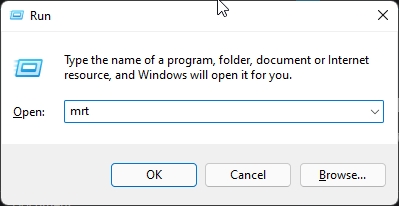
Avast & AVG & Avira all are same company and built on same technology and same financial model also they doesn’t work well there own because all are there back end most significant amount of signatures come from Bitdefender & Kaspersky and Also Bitdefender & Kaspersky have free antivirus and you list forgot most significant name sophos free antivirus
Where’s McAfee it is the best only con is a bit resource hog.
Sir, I have read in a blog that rootkits,backdoors & trojan horse malwares are very tough and difficult to detect and remove from system. Is it true ?? and as mentioned above in your blogs- Are these tricks overcome malware like backdoor & rootkits ?? Can u plz help me suggest what are the good option to escape from these attacks ?
Yes it’s true because they are embedded in the layer legitimate application so if you anywhere she big green colour download button or want to download just for free anything without playing 😉 it was probably a virus 🙂 but you can clean it up very easily using adware remover from malwarebytes particular application was previously downloaded by someone but bought by malwarebytes