With so many different Linux desktop environments out there, it can be hard to choose one, especially if you’re a beginner or a user who is just switching from Windows. In case you’re unfamiliar with the desktop environment concept, it boils down to a set of libraries, toolkits, modules and applications that make the desktop visible and functional on the screen, and enable the user to “communicate” with the system.
A desktop environment includes components like the window manager, icons, toolbars, panel, widgets, wallpaper and screensaver, as well as a basic set of applications (file manager, browser, media player, text editor, image viewer…). It’s not such a foreign idea; after all, Windows also has a desktop environment. In versions 8 and 8.1 it’s called Metro, while Windows 7 had Aero, and XP had Luna.
A great thing about Linux is that you’re not limited to whichever desktop environment ships with the distribution you installed. If you dislike the default DE, just install another one – or two, for that matter. But which one? Perhaps this article can help you decide.
Here is a list of Top 10 Best Linux Desktop Environments
1. KDE
KDE is one of the oldest desktop environments – the development started in 1996, and the first version was released in 1998. It’s a highly customizable DE based on the Qt framework, and many popular Linux distributions, including Ubuntu, Linux Mint, Fedora and openSUSE, offer it as either the default DE or as one of the “flavors”.
While beginners are often overwhelmed by the amount of options in KDE, it’s a perfect desktop environment for people who want to tweak everything, because KDE makes that possible. There are two branches of KDE currently in development – 4.x series (first released in 2008) and KDE Plasma 5 & Frameworks 5, first released in July of last year. Plasma 5 brings many improvements, mostly focused on a streamlined visual experience (better launchers, menus and notifications) and usability across different devices.

However, KDE 4.x series is still supported and used by the majority of KDE users. Its main feature is the Plasma interface, which comes in three forms: for desktops, netbooks and tablets. Plasma is basically the workspace you see when you boot up KDE, and you can add widgets and panels to it, have multiple desktops and use the feature called Activities to organize your widgets and apps into groups according to their purpose. For example, you can keep all your social media tools in one Activity, and switch to it only when you want to use these apps.

KDE offers a heap of applications in its Software Compilation; it’s probably the best equipped of all desktop environments. Some KDE applications are: Dolphin (file manager), Kate (text editor), Konsole (terminal), Gwenview (image viewer), Krunner (launcher), Okular (document and PDF viewer), Digikam (photo editor and organizer), KMail (email client), Quassel (IRC client), K3b (DVD burning application)…
Best for: advanced users, those who want better control of their system, users who love desktop effects and endless customization.
2. GNOME
Since its first release in 1999, GNOME was always seen as KDE’s main competitor. Unlike KDE, GNOME uses the GTK toolkit, and its aim was to provide simplicity and a classic desktop experience without too many options. However, in 2011 a major redesign was introduced in GNOME 3, and the traditional desktop was replaced by GNOME Shell. Many users and developers were unhappy about this, and some even went on to fork GNOME 2 and create entire desktop environments based on it.

Still, GNOME 3 prevailed, and today it’s just as popular as KDE. Nowadays it offers a Classic Mode to please the nostalgic GNOME 2 fans. The GNOME Shell is its most distinctive feature, and it offers a handy Activities Overview where you can see all your tasks, apps and notifications at a glance. The Dash is the launcher with shortcuts to your apps, but you can also access them from the Search box.
GNOME 3 wants to provide a workflow in which everything is connected and easily accessible, and some of its features are similar to OS X, so it appeals to ex-Mac users. Like KDE, it boasts a bunch of applications, including Nautilus (file manager), Evince (document and PDF viewer), Gedit (text editor), Eye of Gnome (image viewer), Totem (video player)…
Best for: touchscreen devices; users who want to try a non-traditional approach to desktop, users switching from OS X.
3. MATE

Basically, MATE is GNOME 2 resurrected – it preserves the look and feel of the old desktop environment while providing software updates and interface improvements. MATE is also friendly towards old hardware, because it doesn’t require compositing, so it’s great for low-end computers. It was introduced in 2011 as a fork of GNOME 2; apart from forking the DE base, the developers of MATE also forked a number of GNOME applications.
MATE is supported by several major Linux distributions, including Ubuntu, Linux Mint, Debian, Mageia and PCLinuxOS. The applications bundled with MATE are Caja (file manager), Pluma (text editor), Eye of MATE (image viewer), Atril (document viewer) and others. It’s a simple and lightweight DE for users who don’t need all the bells and whistles of other feature-packed DEs.
Best for: users with old computers, beginners, those looking for a lightweight DE with a traditional approach to the Linux desktop.
4. Trinity
What MATE is to GNOME, Trinity is to KDE. It’s a continuation of the KDE 3 series. When KDE 4 was released, it was (arguably) quite unpolished and not stable for everyday use, which left many users disgruntled. Then Trinity was created; a forked desktop environment compatible with older hardware and customizable just like the good, old KDE 3.

However, Trinity is not just a “copy” of KDE 3; rather, it’s a standalone desktop environment with features that are not identical to KDE’s. Namely, Trinity doesn’t have Activities nor the semantic desktop component with file indexing, PIM and search (the “infamous” Nepomuk-Strigi-Akonadi services that so many KDE users turn off as soon as they install KDE). What it does have is an impressive list of applications, some of which are ShowFoto (photo editor and viewer), Konversation (IRC client), Konqueror (file manager and web browser), Kaffeine (media player), KWord (word processor), Basket (note-taking app), KEdit (text editor)…
Best for: users who love the look of KDE 3 and those looking for a lighter version of KDE.
5. XFCE
XFCE has been present on the Linux desktop environment scene for a long time; specifically, since 1996, and current release is 4.12 from February of this year. It’s a lightweight DE based on GTK+ 2, and it’s fully theme-able, with features like window tiling and Preview Mode (similar to Mission Control on OS X). It’s aimed at beginners who want a stable DE that’s not complicated to maintain. Customization is made possible by helpful dialogs, but XFCE has always been focused on simplicity.

The default desktop has a panel, a dock and a few icons, thus providing a familiar interface even to users who have never touched Linux. Like other major desktop environments, XFCE offers its own set of applications: Thunar (file manager), Leafpad (text editor), Parole (media player), Xfburn (DVD burning application), Midori (web browser), Ristretto (image viewer)…
Best for: beginners, users with older hardware, and those who want a simple, uncluttered DE.
6. LXDE
LXDE is a super-lightweight desktop environment that first appeared in 2006. Today it’s supported by all major distributions and often recommended as the best choice for reviving old computers. LXDE is easy to customize, and its strongest feature is the fact that the applications it provides don’t have many dependencies, so they can be installed without much fuss on any other DE.
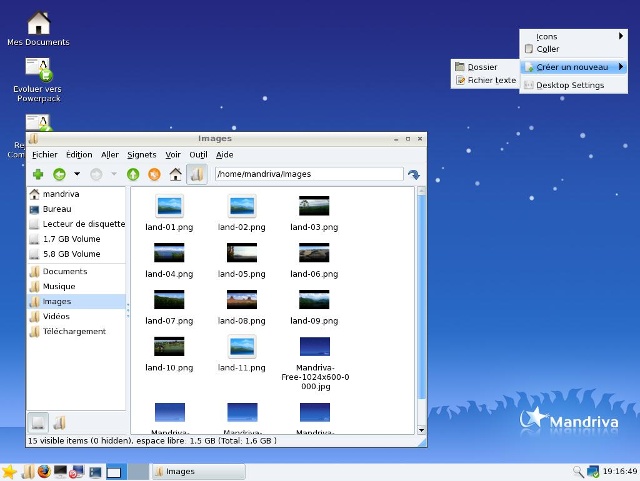
In terms of appearance, it’s very traditional and somewhat reminiscent of the Windows XP interface. LXDE has extremely low system requirements and reportedly takes up only 50 MB of RAM upon startup. It comes bundled with all the applications an average user might need, some of which are: PCManFM (file manager), GPicView (image viewer), Leafpad (text editor), LXMusic (music player)…
Best for: beginners, older users, users switching from Windows and those who have low-end hardware.
7. Enlightenment
Believe it or not, Enlightenment is older than GNOME and KDE – it was released in 1997. However, it’s not as popular or as widely used because it was stuck in development for a long time. These days, some distributions (most notably, Bodhi Linux) ship it as their main DE, but you can install and try it out on any distribution, of course.

Enlightenment is primarily focused on the visual experience and innovation in the field of graphics. Several amazing features prove this: desktop animations, window grouping (lets you resize, move and close several windows at once), minimizing windows into icons on the desktop, adding up to 2048 (!!) virtual desktops on 32 possible grids (each with its own wallpaper), and stacking desktops under each other, then sliding them like layers to work on more desktops simultaneously. Applications offered by default include, but are not limited to Terminology (terminal), ePad (text editor), Ephoto (image viewer), Epour (torrent client) and Rage (media player).
Best for: users who want to try a different DE and anyone interested in desktop customization.
8. Cinnamon
Cinnamon was created by the developers of Linux Mint in 2012 and based on GNOME Shell, but with a different vision. The idea was to create a simple desktop environment that will look modern, run smoothly, and won’t leave new users confused and frustrated. Since it’s a young project, it’s still in development, but it already has many fantastic features and almost all major Linux distributions offer it as one of their flavors.

Cinnamon supports desktop themes and effects, and you can add applets (panel widgets) and desklets (desktop widgets) to your workspaces. There’s a versatile, customizable menu on the panel, but you can replace it with other applets or extensions. Cinnamon supports handy features for window management such as edge tiling and snapping, and upcoming versions will provide better support for multiple monitors. Some of Cinnamon’s applications were forked from GNOME, most notably Nemo (file manager).
Best for: beginners, users looking for simplicity and ease of use, and those who want a lightweight yet attractive DE.
9. Unity
Some readers might argue that Unity is technically not a DE, and they would be right, because it was built as a shell for GNOME and it doesn’t come with a set of applications. However, it’s one of Canonical’s biggest projects, and they call it a desktop environment, which is why it’s included in this list. Unity was developed with netbooks and touchscreen devices in mind, and it aims to optimize screen space, as well as make all applications, files and features of Ubuntu easily accessible to the user. The first release came out in 2010, and today Unity can be installed on other distributions, like any other DE.

Several features make Unity stand out from the rest. It has separate indicators for applications and system functions, a head-up display for quick searching and an entire search overlay called Dash. The Dash contains Lenses, which are used to send search queries to Scopes and display the results. The Scopes can search for content on your hard drive or across various services on the Internet, including Google Drive, Github and Wikipedia. By installing Scopes and Lenses, you can extend Unity’s functionality and make it more suitable to your needs.
Best for: users who spend a lot of time searching for files or content, as well as those who want a different DE than the traditional ones.
10. Pantheon

Pantheon is the youngest project on this list. Developed by the elementaryOS team in 2013, it’s surprisingly not a fork of something else, but an independent DE based on GTK3. Pantheon is often described as similar to OS X and praised for its clean, modern appearance and simplicity. It has a customizable menu, subtle desktop effects, and supports multiple workspaces and grid-based window tiling. Since it’s pretty light on system resources, it’s a great choice for users who want to beautify their old computer with a new Linux DE. Pantheon offers some applications by default: Midori (web browser), Geary (email client), Noise (audio player), Plank (dock), Switchboard (settings manager), Scratch (text editor), Slingshot (launcher) and Pantheon Files (file manager).
Best for: beginners, users looking for a lightweight DE, and everyone who enjoys responsive, uncluttered interfaces.
SEE ALSO: 15 Best Linux Games For 2015
As you can see, all these desktop environments look very similar by default, so don’t forget that you can customize them to a great extent. It’s even possible to make KDE look like Unity or Cinnamon to emulate Windows 7!
And now, over to you – what is your favorite desktop environment for Linux? Tell us in the comments below.







