- RTT (Real Time Texting) Calling, is an accessibility feature that allows for real-time text messaging over a phone call.
- It does not require any specialized hardware like TTY, however, it needs to be supported by your carrier to work.
- You can find this feature within the Accessibility settings on your Android and iOS smartphone.
People with hearing loss or speech impairment often face issues when answering phone calls. While there is always the option to text your family and friends, it isn’t as seamless as calling and doesn’t work for most Government offices and emergency services. This is where the RTT mode comes to the rescue. So what is RTT calling, and how can you use it on your phone? We’ll explain all of it below.
What is RTT Calling?
RTT stands for Real Time Texting. This is an accessibility feature on your phone that lets you send messages over a phone call instantly. It is different from texting on WhatsApp or iMessage, since there is no need to press “Send”. The message forms up in front of you as it is typed by the other person.
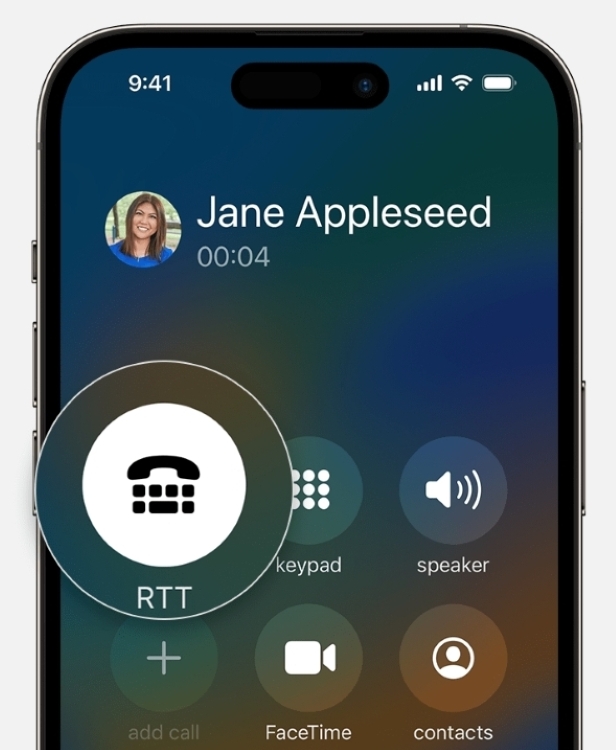
Once they stop texting, you can start typing your response. This might sound similar to the TTY mode, however, it does not require any specialized hardware and both parties have to respond to each other via text. However, in order to work, your device and network carrier needs to support this feature.
How to Enable and Use RTT Calling
Much like TTY, the RTT calling option isn’t enabled by default on your handset. Instead, it has to be turned on from your device’s accessibility settings. If you wish to use this service, here is how you can enable RTT on Android or iPhone.
On Android
- Open the Phone app and tap the 3-dots icon at the top right.
- Now, go to the Accessibility menu.
- Here, tap the Real-time text (RTT) option under “Captions”.
- Select the Always Visible option to make an RTT call whenever you want, or quickly transition to one.
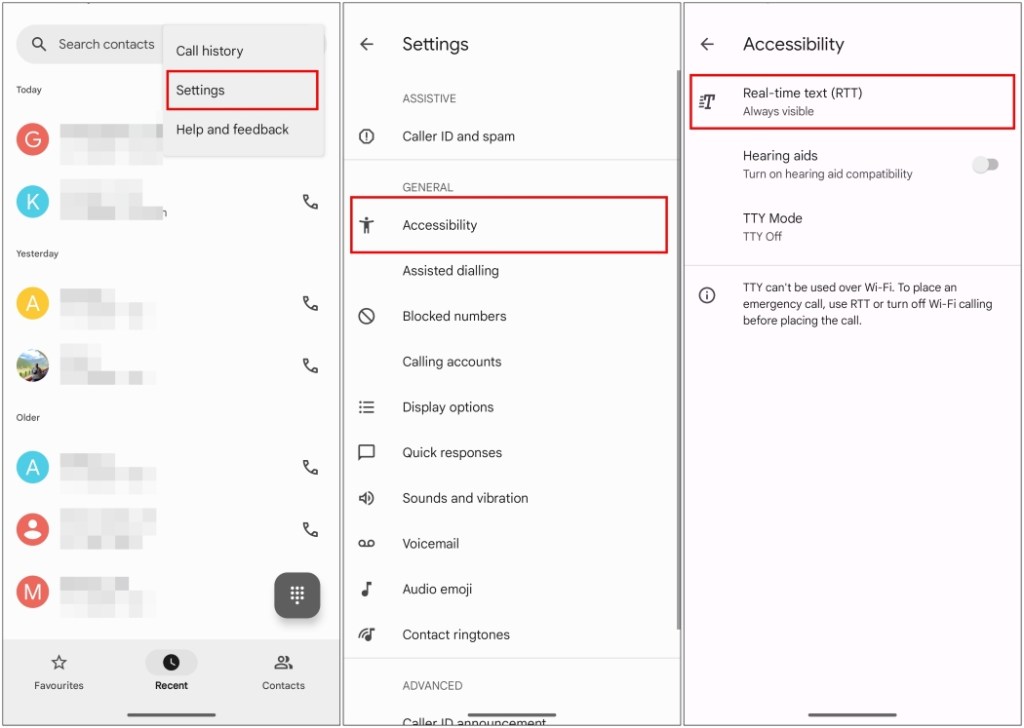
On iPhone
- Launch the Settings app and go to Accessibility > RTT/TTY.
- Turn on the RTT/TTY toggle.
- Now hit the Relay Number section, and enter “711”. If it is already specified, then leave it as it is.
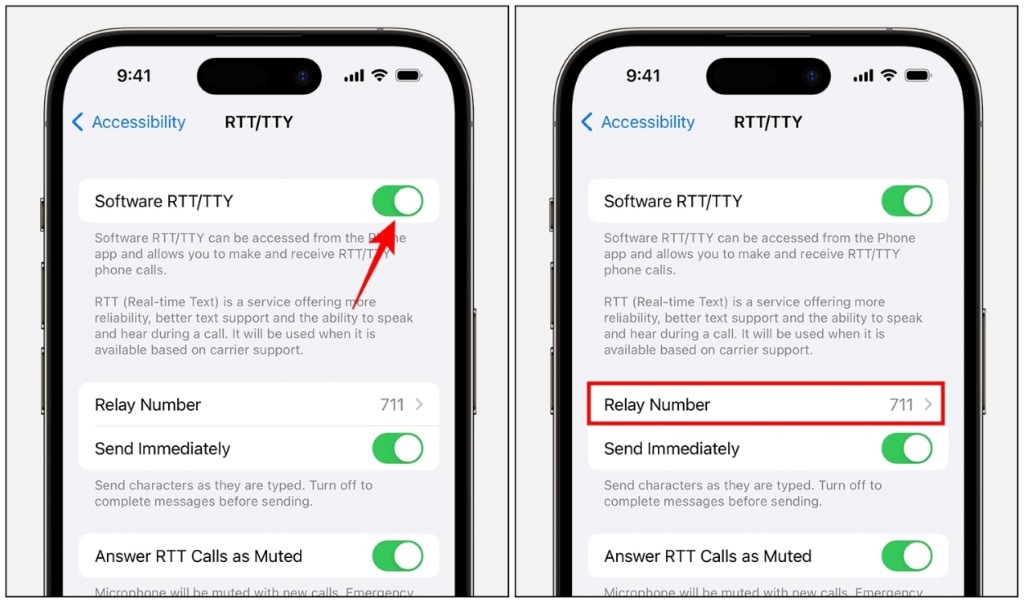
As mentioned, RTT shows messages in real time as you type them. If you don’t want to show the text as you type it, then turn off the Send Immediately toggle.
How to Make an RTT Call
Now that you have enabled the feature on your smartphone, you can go ahead and make an RTT call on your phone. Let us take a look at how you can do it.
On Android
- Open the Phone or the Contacts app, and call the individual you want to.
- Now tap the RTT button from within the dialer screen.
- If you can’t find the option, head over to the 3-dots icon > RTT.
If the recipient has a phone that supports TTY and RTT, then they will be notified of the RTT call. Once you join it, both of you will be able to text each other in real time.
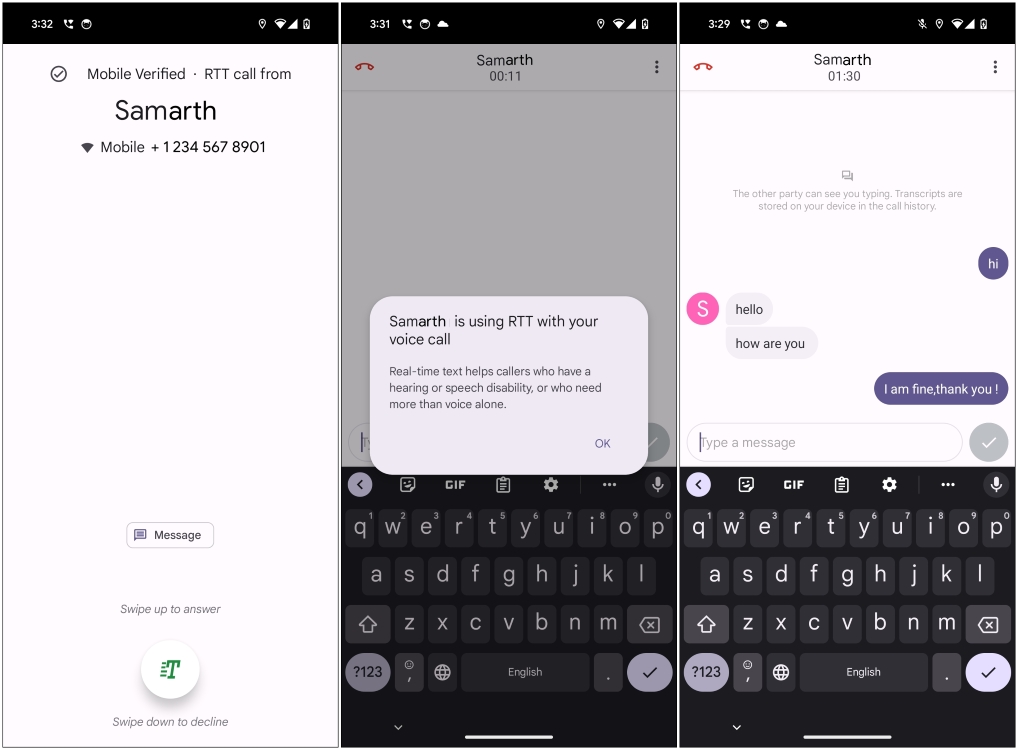
On iPhone
- Launch the Phone app, select a contact, and tap on their number to call them.
- Select RTT/TTY Call or RTT/TTY Relay.
- Once the call connects, both of you can start talking in messages.
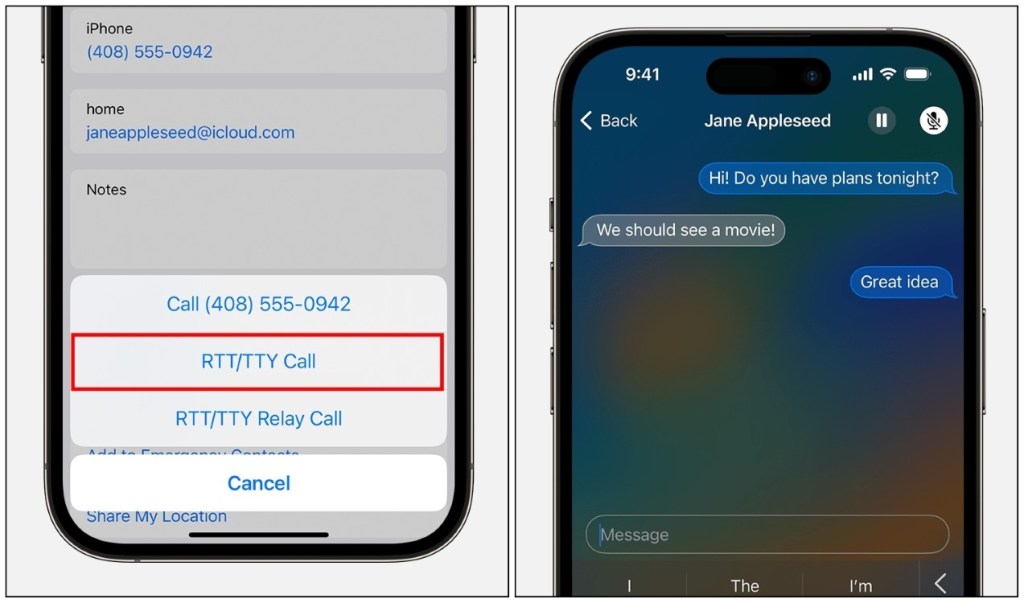
This wraps up this guide on RTT calling. This feature is extremely useful for people with disabilities. However, it is restrained by the service provider and the need for supported hardware. It is only available in limited regions. This is why it isn’t talked much about. Plus, we already have messaging apps where you can quickly communicate with your loved ones with ease.
If you have any doubts about this feature or have any other thoughts related to it, then let us know in the comments section.
RTT calling requires an LTE or Wi-Fi network to work properly. So you won’t find it in phones still running on a 3G network. Your network providers also need to support it.
In RTT (Real-Time Text), you see the message being typed out in real time instead of the messaging apps where you only see the “Typing” indicator but cannot tell what the other person is typing.
To disable the feature, go to Settings > Accessibility. If you are on iPhone, then tap on RTT/TTY and turn off the toggle for RTT/TTY. Android users select the Not Visible option for RTT calling.






