watchOS 8 comes with a wide range of notable health and fitness-centric features, including heart rate variability. So, whether you are a health-conscious person or a fitness freak, you should never fail to keep an eye on your HRV to stay on track to achieve your fitness goal. Now, if you are wondering what is heart rate variability in Apple Watch and how to check it, read on as that is what we explain in this detailed guide.
Heart Rate Variability in Apple Watch: Explained
When dealing with a prominent new feature, I prefer to break down the basics and the pivotal points to give you a better understanding of what you are getting into. Again, if you are already familiar with the basics of HRV, use the table below to jump straight to the steps to enable the Heart Rate Variability feature in Apple Watch.
What is Heart Rate Variability and Why Does It Matter for Your Health?
Heart rate variability is considered to be a measure of the variation in time between each heartbeat. Controlled by a primitive part of the nervous system known as ANS (stands for the autonomic nervous system), HRV works regardless of your desire and plays a vital role in controlling things like breathing, blood pressure, digestion, and heart rate.
ANS features two major components – the sympathetic and parasympathetic nervous system. They are also known as the fight-or-flight mechanism and the relaxation response, respectively. The interval between your heartbeats tends to get longer when you exhale and shorter as you inhale.
People with comparatively high heart rate variability have greater cardiovascular fitness and tend to have more resilience to stress. In a nutshell, HRV offers a better insight into your lifestyle, or for that matter, where your fitness level stands.
Difference Between Heart Rate and Heart Rate Variability
Now, you might be wondering — what’s the difference between heart rate and heart rate variability? Simply put, heart rate measures the average number of beats per minute, while the heart rate variability records specific changes in time between successive heartbeats. And the time between beats is measured in milliseconds (ms) and is known as “R-R interval” or “inter-beat interval (IBI).
What is the Normal (or Good) Range for Heart Rate Variability?
Note that the HRV score is relative for each person and responds uniquely for everyone. According to medical experts, the normal HRV for adults should range anywhere from below 20 to over 200 milliseconds. Low HRV is indicative of worsening depression and is even associated with an increased risk of cardiovascular disease or death.
Is Apple Watch Accurate in Recording HRV?
When it comes to recording heart rate variability from the comfort of your home, Apple Watch is up to the mark, thanks to the optical heart sensor that uses photoplethysmography (PPG). For those unfamiliar, photoplethysmography is an optical technique that is employed to detect blood volume changes in the microvascular bed of the tissue.
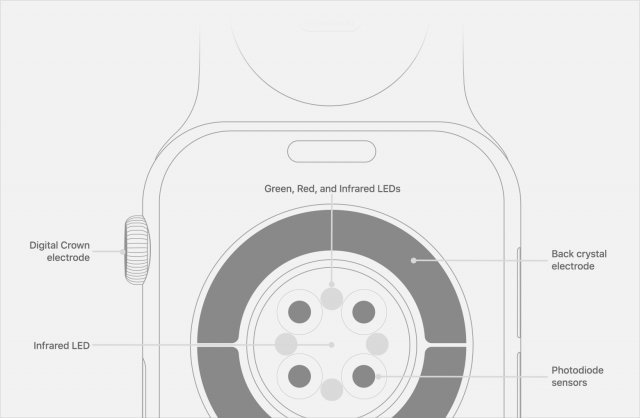
Apple Watch takes advantage of the green LED lights that are equipped with light-sensitive photodiodes to monitor the amount of blood flowing through the wrist. The smartwatch flashes the LED lights hundreds of times per second to calculate the number of times the heart beats each minute.
The wearable device uses LED lights to measure heart rate during your workouts and Breathe sessions. Moreover, the green lights also enable the Apple Watch to calculate walking average and heart rate variability.
How to Check Heart Rate Variability with Apple Watch
All the recorded HRV data on your Apple Watch is synced with the Health app on your iPhone. So you need to dive into the stock Health app to view your workout sessions, heart rate, as well as other health metrics.
1. Launch the Health app on your iPhone.
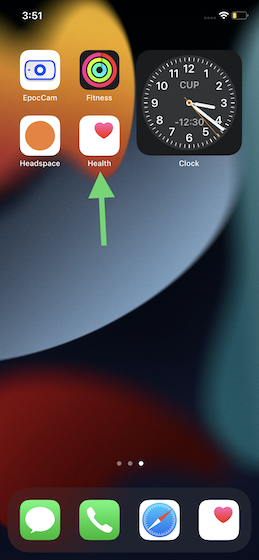
2. Now, tap the Browse tab located at the bottom right corner.
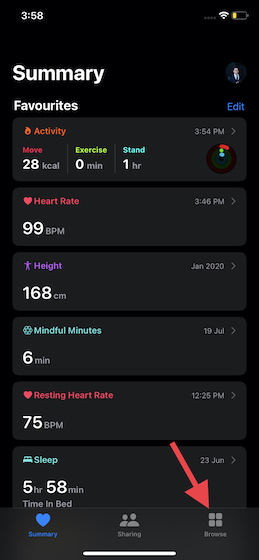
3. Next, choose Heart under the Health Categories section.
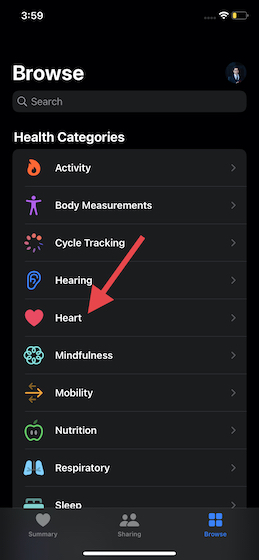
4. Next up, select Heart Rate Variability.
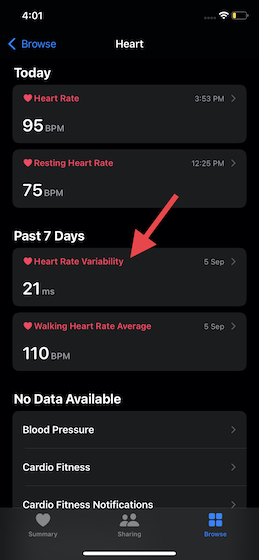
5. Now, you should see a graph of your Heart Rate Variability, measured using the Apple Watch, in the Health app. Here, you can tap on “D” to check the daily measurements. While “W” lets you view the average across a week, the “M” allows you to check the measurements over the past month. As you may have already guessed, the “Y” option lets you view the HRV averages for the past year.
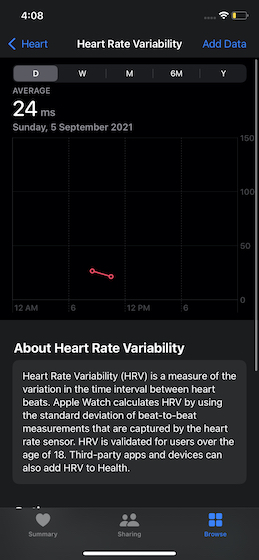
How to Manually Add HRV Data to Apple Health App
As I mentioned above, Apple Watch is highly accurate when it comes to recording heart rate variability. However, it’s not perfect. So if you ever happen to notice any discrepancies, you can manually add Heart Rate Variability data in the Health app on your iPhone.
- Head over to the Apple Health app on your paired iPhone and navigate to Browse -> Heart -> Heart Rate Variability as we did in the steps above.
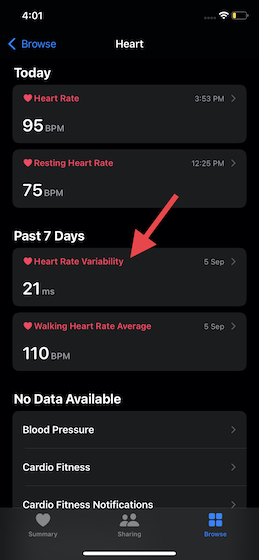
2. Now, tap the Add Data option at the top right corner of the screen. After that, add the accurate date, time, and the HRV value (in ms). In the end, make sure to hit Add at the upper right corner to confirm the changes.
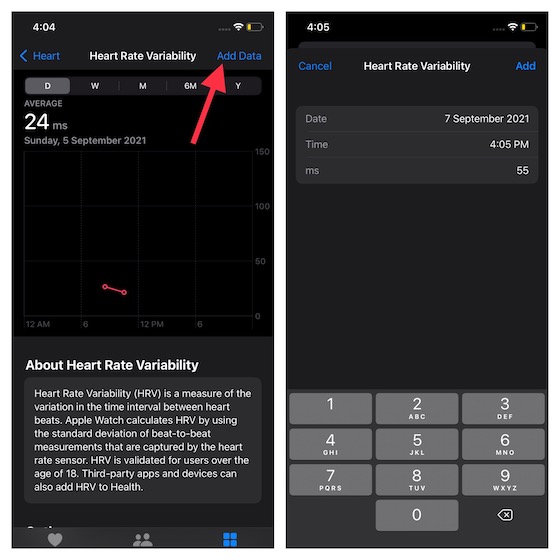
Add Heart Rate Variability to Your Favorites for Easy Tracking
If you often have to track heart rate variability, why not add HRV to the favorites section, so that it appears in the Summary of the Health app? Well, we have detailed the steps to do just that as it will help you monitor HRV with ease.
- Open the Apple Health app on your paired iPhone and move to Browse tab -> Heart -> Heart Rate Variability.
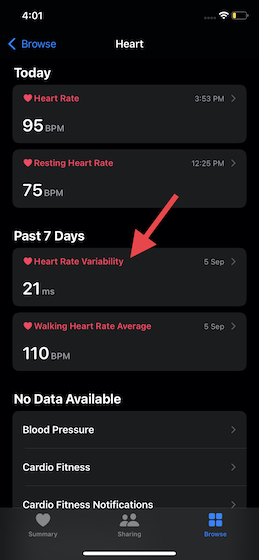
2. Now, scroll down a bit and tap on the star icon next to the Add to Favorites option. Your HRV data will now show up in the Summary section, and it will be directly accessible from the Health app homescreen.
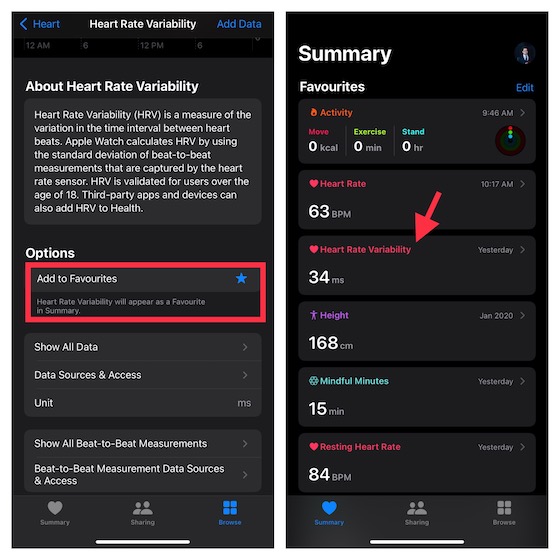
View and Manage Detailed Heart Rate Variability Data
1. Go to the Apple Health app -> Browse tab -> Heart -> Heart Rate Variability.
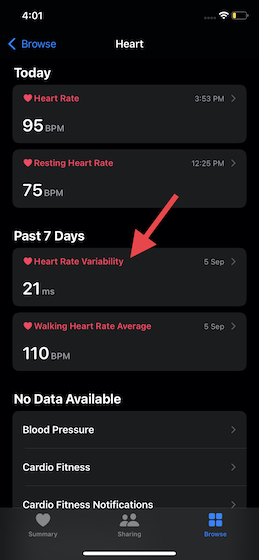
2. Now, scroll down to the bottom. Here you should see different sections to manage your data:
- Show All Data: Tap on it to dive into the details of your recorded HRV data. You can tap on the Edit option at the top right to delete specific data or get rid of all the data at once.
- Data Sources & Access: It allows you to keep track of data sources and find out the apps that are allowed to read your data.
- Show All Beat-to-Beat Measurements: As the name itself suggests, it lets you take a close look at all the beat-to-beat measurements.
- Beat-to-Beat Measurement Data Sources and Access: It allows you to view the beat-to-beat measurement data sources and access.
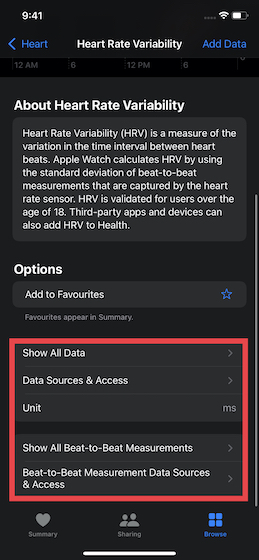
Track Your Heart Rate Variability on Apple Watch With Ease
That’s pretty much all you need to know to track heart rate variability on your Apple Watch. Thanks to its deep integration with the Health app on iPhone, it’s possible to check the beat-to-beat measurements of HRV. As someone who heavily relies on the Apple Watch to stay fit, I must say that the watchOS 8 device is accurate in terms of recording workouts and presenting in-depth insight into your progress. What’s your take on Apple Watch as a health and fitness device? Share your opinions in the comments section below.







