- Focus Mode is a feature that rolled out to Chromebooks via the ChromeOS 129 update.
- It allows you to set a timer and enables Do Not Disturb so you can focus on getting more work done.
- The feature also comes with Google Tasks integration, which syncs with Google Calendar.
Smartphones, tablets, and digital media can easily distract you, and negatively impact your work and daily life. Fortunately, device manufacturers offer ways to tackle this issue with features like the Focus Mode on Windows and iPhone, and Do not disturb mode on Android. Google recently added a Focus Mode on ChromeOS and having used it for a week on my Chromebook, I found it to be quite useful.
I never used this feature before. So, I decided to give it a try, and now I can’t live without it. Focus Mode rolled out with ChromeOS 129, and I’ve been extensively using the feature to minimize distractions.
Focus Mode is accessible from ChromeOS’ Quick settings panel. You may think that it works just like Windows, Android, and iOS, and you’d be right. However, it also leverages Google’s ecosystem of apps, bringing a few more features to the mix, thus resulting in a richer experience.
How Focus Mode Works on Chromebook
Activating Focus Mode is quite simple. Open the Quick settings panel and tap the Focus Mode tile with a table lamp icon. You can then use the up or down arrow buttons to increase or decrease the focus timer, and click on Start to activate the timer.
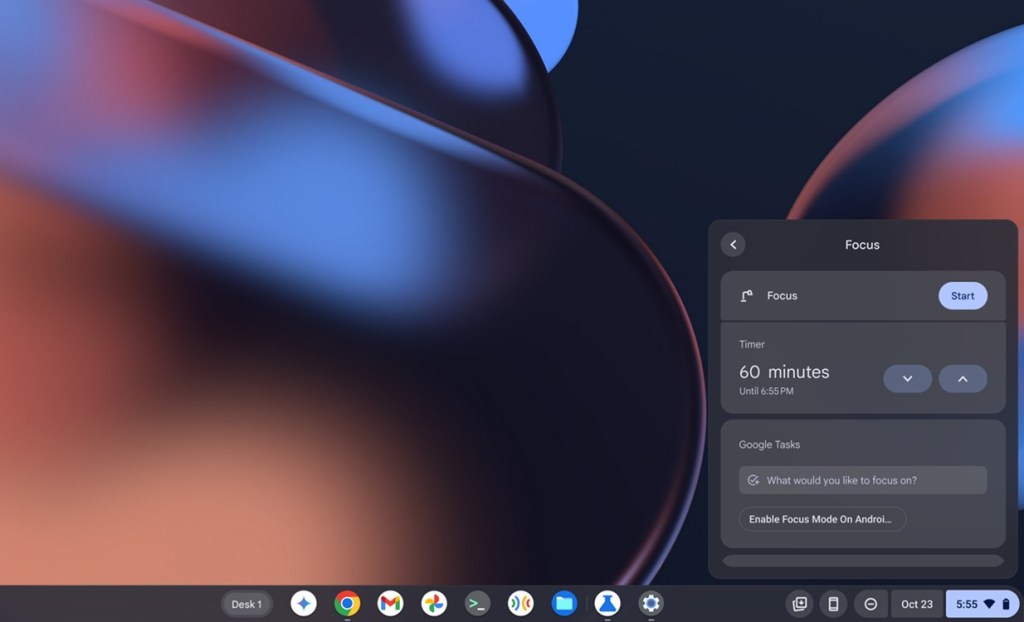
By default, activating Focus Mode turns on Do Not Disturb to cut out distractions. But you can easily turn off DND from Focus Mode settings.
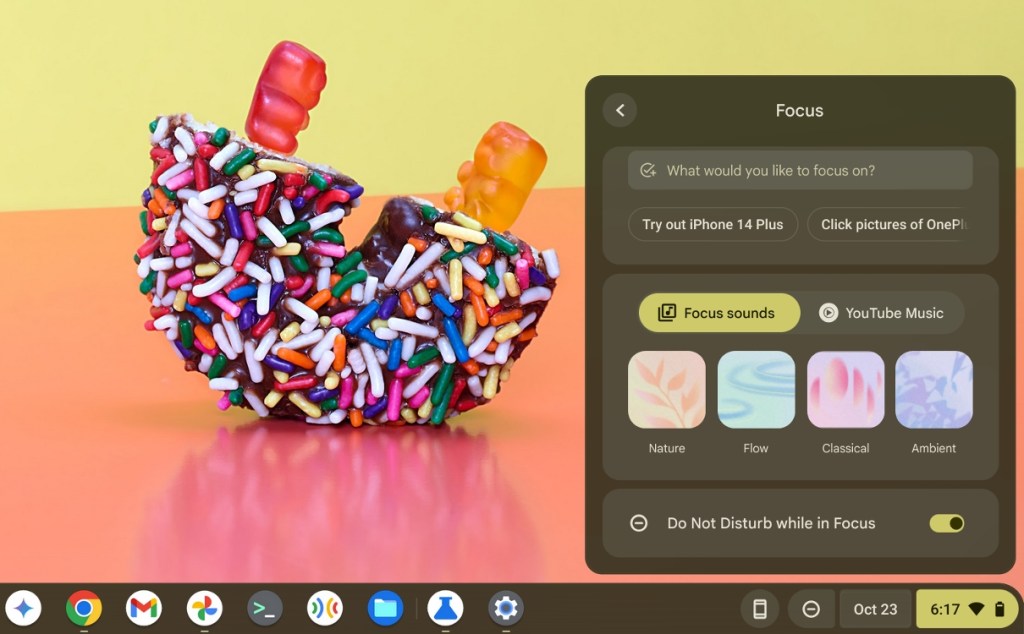
Once the timer starts, a Focus Mode taskbar icon appears in the taskbar. It has a progress ring that shows you the remaining time. You can click it to expand the timer and add 10 more minutes to the countdown. It also houses a Finish button, and clicking it will end the timer and turn off Focus Mode.
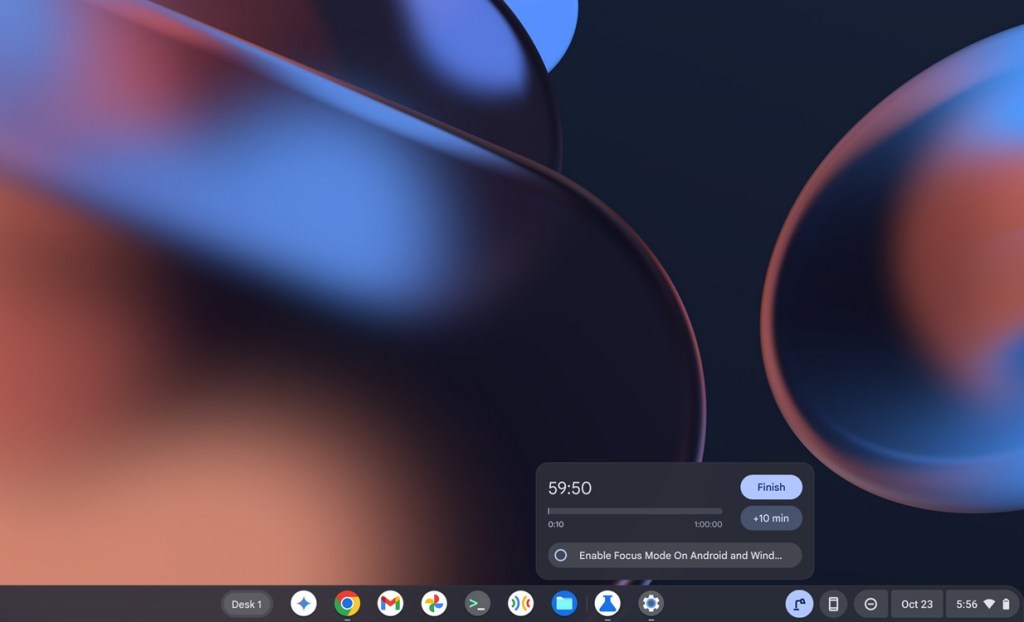
How Focus Mode Helped Me Get Work Done Quicker
The Google ecosystem integration I mentioned above now includes Google Tasks and YouTube Music in the Focus Mode feature. I extensively use Google Tasks in the Calendar app to keep track of my “work to-be-done” and it’s one of my favorite features. It’s also available in Focus Mode. One of the best things about Google Tasks in Focus Mode is that it asks me if I want to add from my existing list of tasks.
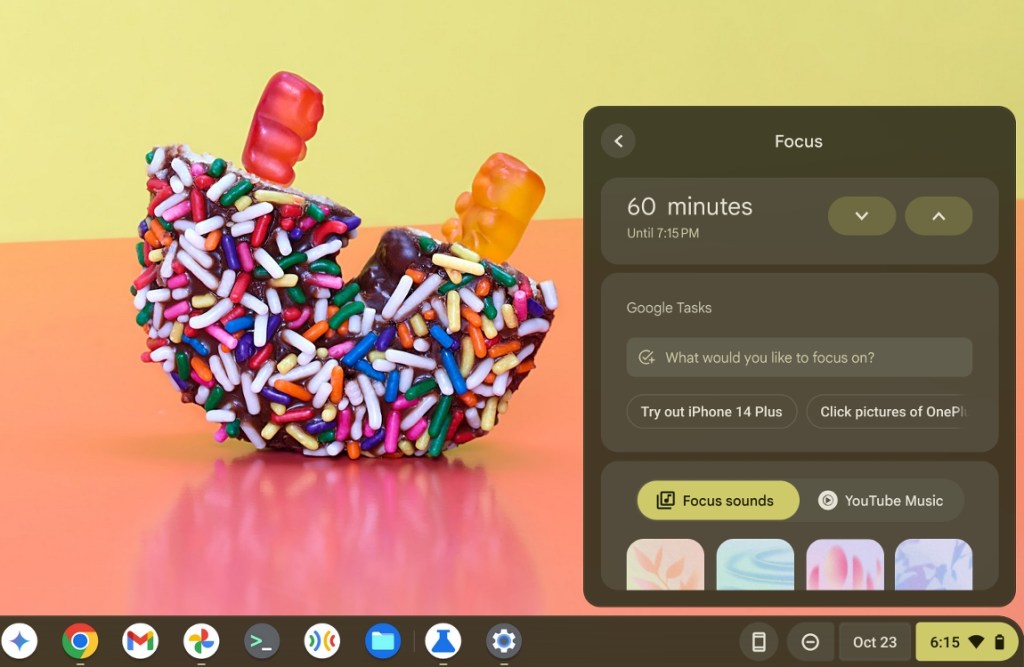
I’m writing articles all the time. When I have a lot on my plate, I’ll write down the order in which I want to complete them. I could grab my phone and add tasks, but that would distract me.
As a result, I enter the title in Google Tasks in Focus Mode, followed by the time. This way, Focus Mode helps me block out the distractions and Tasks reminds me what I need to do. I do wish there was an option to add time and reminders for each task, but that feature is missing.
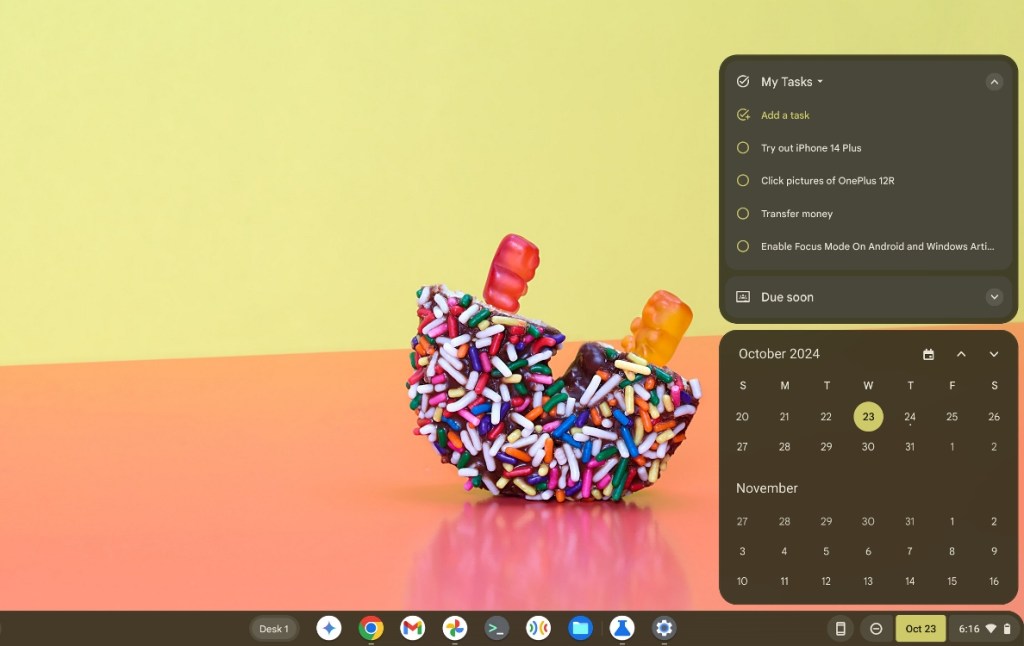
My OnePlus 12R is always connected to my Chromebook. I have phone notifications turned on, and they get pretty distracting very quickly when working. It baffles me to this day that Google doesn’t offer the ability to disable per-app notifications for apps in ChromeOS Phone Hub. And since you can now conveniently stream apps from your phone on Chromebook, it makes it harder to focus on the task.
Due to this, I have to either disable the Phone Notifications feature in ChromeOS settings or enable DND. Since Focus Mode auto-enables DND, it stops notifications from my phone too, and helps me focus.
I wish Google added a floating icon for Focus Mode using the same API as Chat Bubbles, as it intends to do with apps in the future. Maybe display the remaining time and tasks when I hover over it. This would make it much easier to access Focus Mode, than dragging my cursor all the way to the taskbar.
The YouTube Music integration can only be enabled via Chrome Flags and is currently broken. I’m not a fan of listening to music when working because I find it extremely distracting. The same goes for Focus Sounds; I didn’t find them helpful.
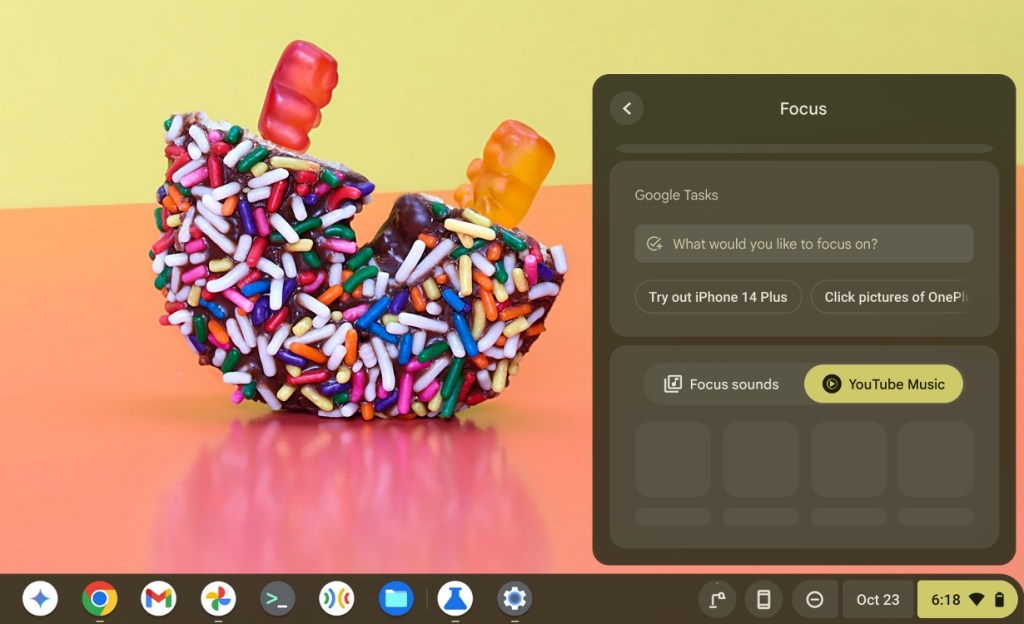
I do listen to Chiptune-style music from artists like Kubbi when the work’s done, and I definitely see myself using the YouTube Music feature once it starts working. There’s no way to add custom sounds at the moment, though.
Things I Want to See Here
Focus Mode on Chromebooks is pretty great as is, but there are a few things that would make it stand out even more.
Add Tasks from the Focus Mode Icon
The first change is the ability to add more tasks right from the timer menu in the taskbar. This would save users extra clicks since it requires you to go to the Focus Mode tile to add a new task. You can add new tasks from Calendar, but they won’t show up in Focus Mode because you didn’t add them from the Focus Mode menu.
Focus Mode Schedules
Similarly, I would love to see customizable Focus Schedules. Android and iOS let you do it, and ChromeOS should support this as well. For example, let users schedule Focus Mode. If they’re active on the Chromebook, send a notification before 15 minutes of activation, letting them know Focus Mode will be enabled soon.
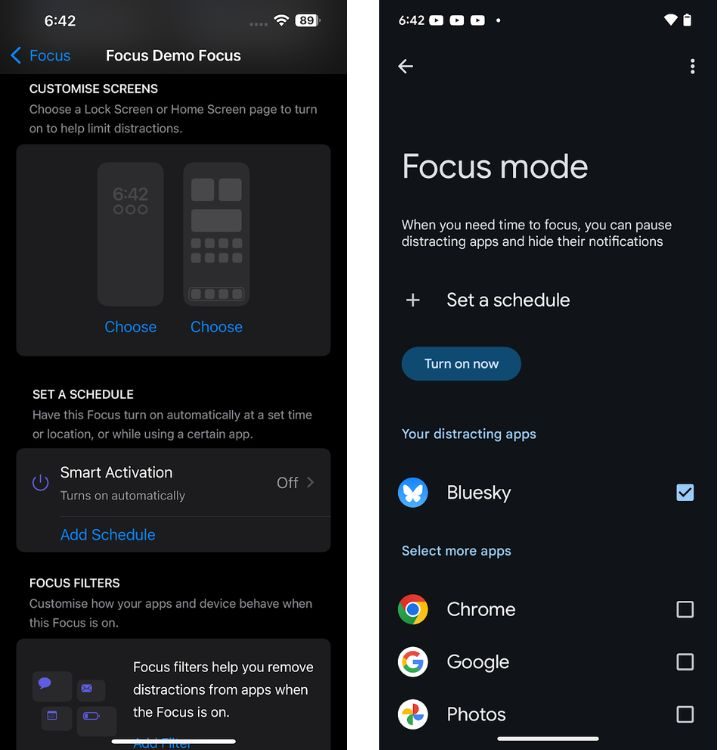
Priority Notifications from Phone Apps and Chrome
Lastly, Priority Notifications from Chrome and phone apps should be implemented. As mentioned earlier, Google would first need to let users customize notifications from connected phones; however, once the feature is in place, the Priority Notifications feature should allow users to select priority notifications so they don’t miss important notifications, even when DND is on.
Have you tried Focus Mode on Chromebook yet? What are your thoughts on it, and how would you make it better? Let us know in the comments.







