iMessage is one of the integral parts of the Apple ecosystem. For those who are unaware, iMessage are text, photos, and videos that are sent via Apple’s Messages app. While iMessage is fun to use, there’s a big caveat. Several users have faced issues with iMessage and are often greeted by iMessage activation unsuccessful errors. If you’re also facing the same error or iMessage waiting for activation error, we have compiled an easy-to-follow guide. We’ve enlisted the working methods to fix iMessage activation errors.
1. Check Internet Connection to Avoid iMessage Activation Issue
One of the possible fixes and the foremost fix that you should try to fix iMessage waiting for activation error is checking your internet connection. Unlike traditional messages, iMessage relies on an active internet connection. Therefore, it is important to ensure that your iPhone is connected to a working mobile data connection or a WiFi network if you receive iMessage activation unsuccessful error.
You can try loading a website on Safari or any of the preferred browsers on your iPhone to check whether your device is connected to the internet or not.
2. Disable and Enable iMessage
If the first fix has not helped you in getting rid of the iMessage activation unsuccessful error, it is time to dig deeper into your iPhone’s settings to fix iMessage not working. Apple itself recommends turning on iMessage if you’re seeing iMessage activation unsuccessful in the Settings app.
Here’s how to activate iMessage on your iPhone.
- Open the Settings app on your iPhone, scroll down to Apps, and then visit Messages.
- Here, you will see the iMessage toggle button. Tap on it to disable it, if it is enabled already. Wait for 5 minutes and enable the toggle again. Now, check whether this has fixed the iMessage activation unsuccessful issue.
- When you enable iMessage on your iPhone, you will see a popup saying “your network provider may charge for SMS message used to activate iMessage”. Click on OK to activate iMessage. If iMessage keeps turning off automatically on your iPhone, check out the linked guide to resolve it.
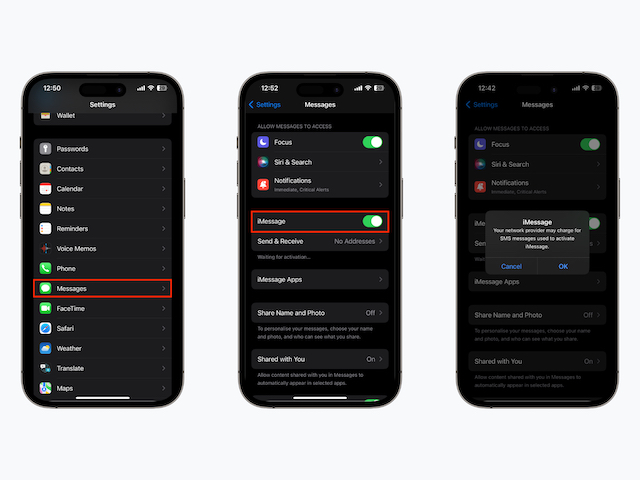
3. Check Date & Time on iPhone
Time and Date play an important role in sending iMessage from your iPhone. If the time and date settings are misconfigured on your device, it might lead to iMessage activation errors. To check date and time settings and tune them to set automatically, follow the below-given steps:
- Visit the Settings app, tap on General, and here, choose the Date & Time option.
- Enable the toggle against Set Automatically if it’s not turned on.
Now, try sending an iMessage and you might not get iMessage waiting for activation error.
4. Use Apple Account Instead of Phone Number
Note: Please note that the below fix to activate iMessage will work only for those users who have used their email ID as their Apple ID.
Do you know that you can choose to send iMessage from your Apple Account (ID) instead of your phone number? If for some reason, you are not able to resolve iMessage activation error, you can select the alternative option to send iMessage using your Apple ID.
- Open the Settings app on your iPhone, scroll down to Apps, tap on it, and then visit Messages. Under the iMessage toggle, tap on Send & Receive section.
- Here, tap on your Apple Account and uncheck your phone number to send and reply to iMessages using your Apple Account.
5. Check Apple System Status
If you have performed the above-mentioned troubleshooting tips but are still getting iMessage activation unsuccessful error, there are chances that it might be an issue with Apple’s server since iMessage is an Apple service. Visit Apple’s system status page and see whether iMessage is facing an outage. A green dot against iMessage would indicate that iMessage is working flawlessly and there’s an issue on your end.
6. Reset Network Settings to Fix iMessage Waiting for Activation
Resetting network settings is the last resort that you should adopt if iMessage Waiting for Activation keeps appearing despite the troubleshooting. Here’s how you can reset network settings if iMessage won’t activate on your iPhone.
- Open the Settings app, tap on General then scroll down to the bottom to tap on the Transfer or Reset iPhone option.
- Tap on Reset and then choose Reset Network Settings. Enter your iPhone’s passcode and this will reset network settings on your iPhone to help you get rid of iMessage activation unsuccessful error.
There could be multiple reasons why your iMessage activation is unsuccessful. First, check if you have a working internet connection and SMS messaging facility enabled by your carrier. Next, check the Apple System Status page to ensure that an iMessage outage is not causing an iMessage activation error.
If you’re facing iMessage activation unsuccessful error on your iPhone, head over to Settings apps, scroll down to Messages, and disable iMessage. Enable the option after 5 minutes to activate iMessage on your iPhone.
If you’re unable to link your phone number to iMessage, chances are messaging services are not available in your cellular plan. Contact your carrier provider, explain the issue, and seek professional help to fix iMessage activation error.
To fix iMessage activation issue, check your internet connection and then verify whether you have SMS facility enabled via your carrier lastly, try resetting network settings on your iPhone.