- To record a phone call on Android, tap on More > then press the Record button.
- You can also enable automatic call recording for unknown or selected numbers on your phone.
- Make sure that you take the consent of the other person before recording calls.
Need to capture a crucial conversation or remember an important detail from a phone call? Recording your phone calls can be helpful in such situations, but how do you do it if you have an Android device? Worry not, in this guide, I will walk you through the different methods for recording phone calls on Android, ensuring you never miss out on any important stuff.
Record Calls on Google, Nothing, Motorola Phones
Since 2021, most smartphone brands ship their phones with the Google Dialer as the default. If your phone has this, then here is how you can record calls.
- During a phone call, tap on the More button.
- Now, press the Record button.
- Tap on Start recording in the confirmation pop-up.
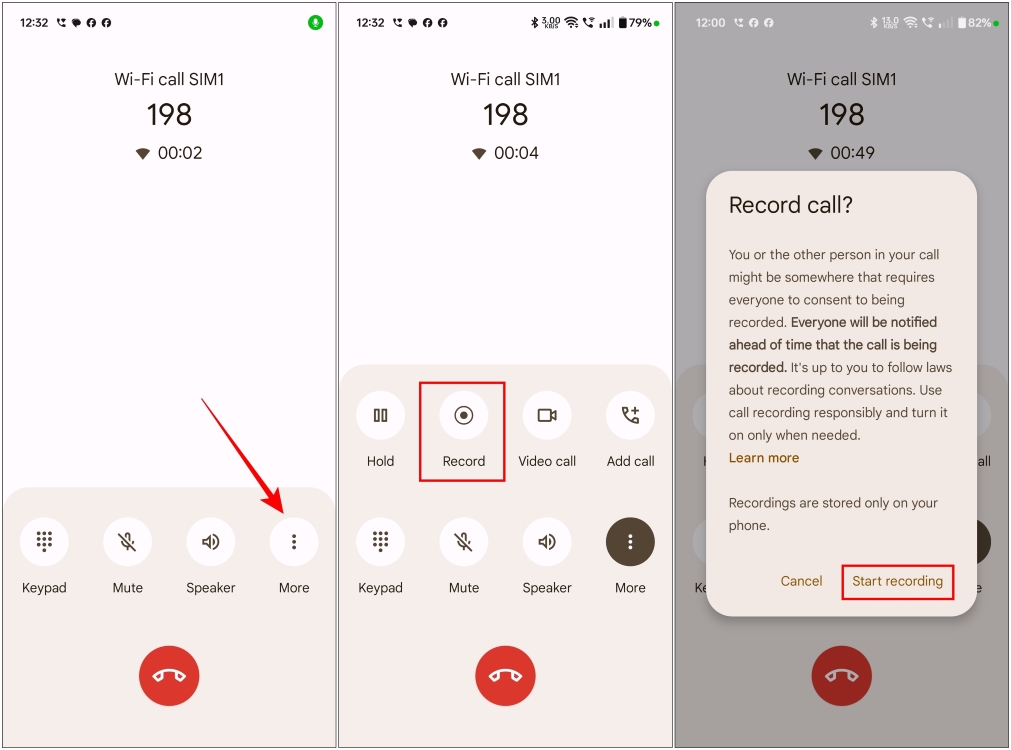
Note Whenever you start call recording on Google Dialer, it will play a message “This call is now being recorded” which will be audible to everyone on the call.
Set Up Automatic Call Recording
If you want your phone to start recording calls as soon as you pick up the phone, then you can turn on Automatic call recording on the Google Dialer.
- Open Google Dialer and tap the three-dot menu in the top right corner.
- Go to Settings > Call recording.
- Here, turn on the Automatically record unknown numbers toggle. This will record every call that is not saved in your contacts.
- Alternatively, tap on Automatically record these numbers.
- Tap on Choose a contact to select the number you always want to be recorded.
- Then, turn on the Always record selected numbers toggle.
Record Calls on Samsung Phones
Samsung smartphones may have opted for Google Messages as the default option, but it still ships with its dialer out of the box. Let’s see how to record calls on a Samsung phone.
- During a call, tap on the 3-dots icon at the top right.
- Here, tap on the Record call option.
- This will start recording the call without any warning message like Google Dialer.
Note For some reason, Samsung does not let you record calls when Wi-Fi calling is enabled.
Record Calls on Oppo, Realme, and OnePlus Phones
Oppo, Realme, and OnePlus devices, run on ColorOS based on Android. Even though they ship with Google Dialer, you can download their ODialer app from the Google Play Store.
To record a phone call, tap the Record button during an ongoing call. Provide all the necessary permissions. Once recorded, you can go back to the call logs to listen to the recording.
Record Calls on Xiaomi, Redmi and POCO Phones
Xiaomi, Redmi, and POCO devices also come with Google Dialer, but some exceptions come with the MIUI Dialer. This will appear as a green-colored phone icon. If you have this dialer on your phone, use these steps to record calls.
In an ongoing call, press Record to start recording. There will be no alerts to inform the other party. You can hear the recording from call logs.
Record Calls on Vivo and IQOO Phones
Vivo and IQOO phones come with their stock dialer app. You just have to press Record audio to begin recording the phone call. Once done, you can go back to the call logs to hear it.
Should You Record Phone Calls?
Recording someone else on a phone call is typically frowned upon and even illegal in certain places. That is why, in some places, Android phones don’t even let you do so. However, if the phone does have an option to let you record calls, then it is best to take the consent of the other person on call.
If you are recording the call because the person on the other end is being aggressive or threatening you, leaving you in no state to ask for consent. Then make sure, you live in a single-party state or place where you can record a call without informing the other person.