Have you ever tried to turn on your desktop PC, and instead of being greeted by the start-up logo, you see a blank screen that accompanies a strange beeping noise? Are you afraid that those beeps might be a mayday call from your PC? Worry not, as you will be fine (well, in most cases). While one might think that computer beeps are an ominous sign of hardware failure, it isn’t always the case. The motherboard beep codes essentially come from your PC motherboard’s UEFI/ BIOS (the in-built piece of firmware that helps you boot up your computer) and are a Wall-E-esque way for your PC to communicate with you. They can mean many things, from hardware failure to something banal like a poorly seated keyboard. So if you are looking for a guide to help you understand what all the motherboard beeps mean, look no further.
Motherboard Beep Codes Explained (2022)
In this article, we will tell you everything you need to know about motherboard beep codes – from why they exist and how you can decipher them to a more detailed look at the various BIOS manufacturers that form the seedbed of modern beep codes. The idea of the article is not only to help you understand what beep codes are but also to teach you the various ways in which you can interpret them.
Why Do Computer Beep Codes Exist?
Before we go on to decipher what these particular beep codes mean, it is essential to understand why they pop-up during the start-up process. The process that we will need to look at for this is called POST or Power-on-self-test.
What is POST? Essentially, each time a user turns on their PC, the BIOS gathers information about the major system components and performs a special diagnostic test called the Power On Self Test to make sure that each component is functioning properly. While the entire process is more complicated than that, the thing to keep in mind is that it’s a kind of a diagnostic test for your computer. So if the BIOS identifies a hardware problem during this test, it will display an error message on the monitor called a POSTCODE.
However, if the failure occurs in the POST process before any display signal is sent, the problem cannot be shown as a visual signal. And this is where motherboard beeps come into the picture. Being an audio signal, beeps can take information from the BIOS and turn it into something we can understand, even when the BIOS can’t access the video card.
What Do Motherboard Beep Codes Mean?
The beep codes can vary a lot from BIOS to BIOS, and it can be a bit tricky to figure out exactly what they mean. But, in general, one quick beep means that everything is working fine. Though, if you hear anything other than a single happy start-up beep, you might need to check your motherboard manual to decipher the beep code and figure out what is wrong with your PC.
The aspect that makes this task particularly confusing is that motherboard makers are not necessarily the same as BIOS makers, which means the beeps are not bound to your motherboard manufacturer but to your BIOS firmware. And well, unfortunately, there isn’t a standardized beep code regardless of what BIOS firmware is in your machine.
This signifies that even though there aren’t too many BIOS manufacturers out there, there isn’t a single standard that they all use, leading to each of them having their own set of beep codes. They might use different patterns and beep lengths — some might be really short, some might be long, and some might even have varying tonality. So, the same beep sound on two different computers is possibly used to express two entirely different problems.
So what is the best way to go about figuring out these computer beep codes? As we have already mentioned, the easiest way to figure out what a beep code means would be to look at your motherboard manual, as BIOS beep codes are specific to each board and manufacturer. However, a problem that we face these days is that most motherboard makers don’t list out the beep codes in their motherboard manuals.
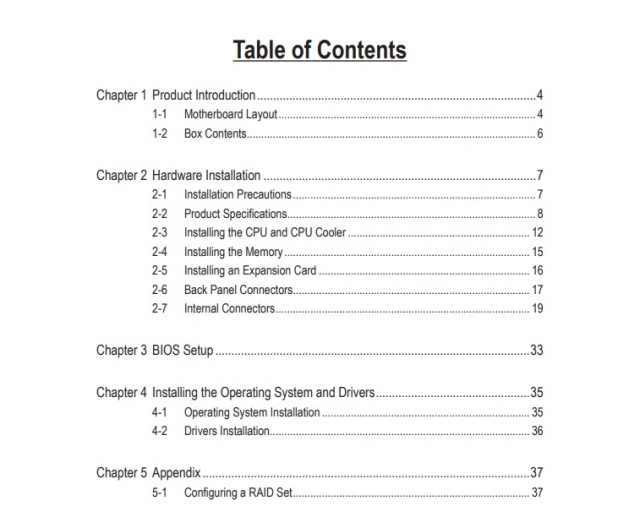
For example, if you see the manual for a new motherboard like the ASUS Z690 Gaming, there is no mention of beep codes. A part of the reason could be the fact that some modern motherboards come with indicator lights, which are genuinely seen as an easier way to give out a signal, as we humans are able to perceive visual nuances better than sound. But the other possible reason could just be the fact that most motherboards don’t include speakers on the mainboard these days.

This lack of coverage in the manual, however, doesn’t mean that error codes aren’t supported on your motherboard, as we found out while rummaging through an Asus support page. The beep codes are still there, but they just aren’t seen as an important part of the motherboard like in the old days. However, if you think beep codes are useless, think again, as they are one of the only ways that one can diagnose system issues without the help of external tools. So, if you want to hear the beep codes on a modern motherboard, remember to get a speaker that connects to your motherboard’s front I/O port. It will look a little something like the device shown above.
How to Find out the BIOS Manufacturer for Your Computer?
Now, if you no longer have your motherboard manual or have bought yourself a second-hand PC, do not worry, as there are still many ways through which you can figure out which motherboard BIOS you have. Before going on to beep codes, however, you have to be familiar with the major BIOS manufacturers, so you know which set of beep codes you need to look for.
The three most popular BIOS manufacturers are – AMI (American Megatrends International), Award, and Phoenix. They all have different sets of beep codes for the same issues. For example — eight short beeps represent a faulty graphics card in AMIBIOS, whereas you will hear one long beep and two short beeps in Award BIOS. On the other hand, Phoenix beep codes are a bit longer and more complex than the other two, utilizing alternating patterns of long and short beeps.
That said, let’s look at the different methods you can use to find out the BIOS manufacturer on your computer:
Using System Information on Windows
The simplest way to figure out which company has manufactured the BIOS on your PC is to use the Windows System Information page. It provides a quick way to get information about your computer, and here’s how to access it in Windows 10 or Windows 11.
1. First, press the Windows key or click on the search button in the taskbar. Then, type “system information” into the search box, and then click on the result.
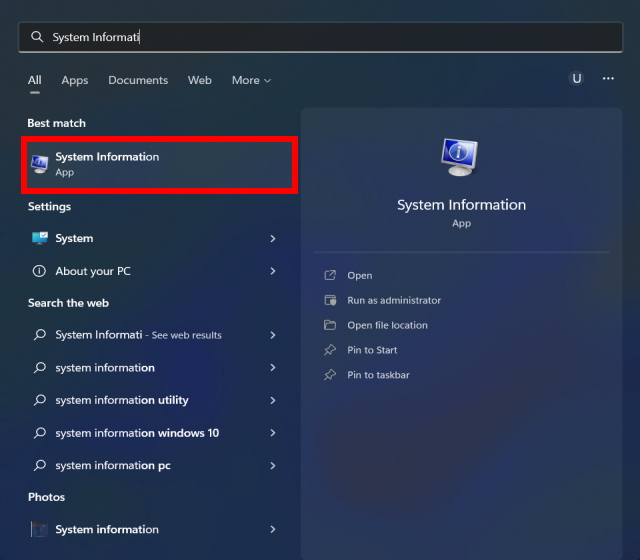
2. As soon as the System Information window opens, click on “System Summary” in the left sidebar. Then, look for a BIOS version/Date section. The name of your BIOS manufacturer will be written here. You can also access the BIOS or UEFI on Windows 11 to check the name of the manufacturer.
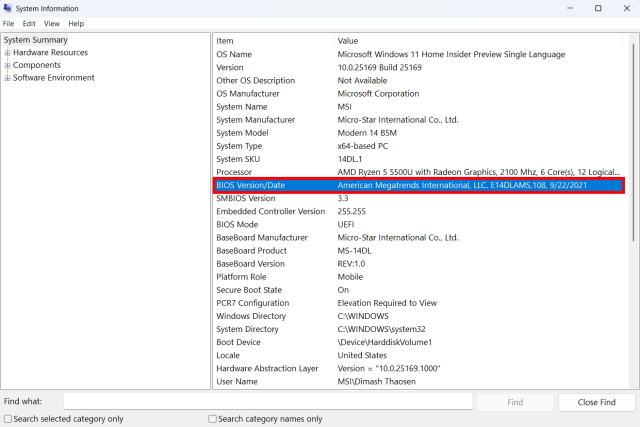
Using a Third-Party Software
The other way to check would be to use a third-party system information tool like CPU-Z, so you can figure out which BIOS manufacturer has produced the BIOS chip on your motherboard. It is relatively easy to use and is regarded as the go-to software to find out information about your CPU and motherboard by many trusted computer hardware platforms. Here’s how it works:
1. Firstly, if you haven’t already in the past, download CPU-Z (Free) from the link attached here.

2. Once downloaded and installed, simply load the program by double-clicking the CPU-Z desktop icon. You will be sent to a window like one the one shown below, which will give you some relevant information about your CPU.

3. Next, move to the “Mainboard” tab using the navigation bar at the top. Here, under the BIOS section, you will find the name of your BIOS manufacturer next to the “Brand” heading. In our case, the BIOS manufacturer is American Megatrends International (AMI).
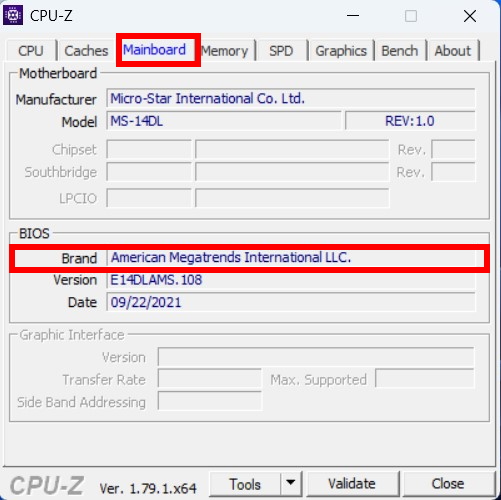
Visual Inspection of Your BIOS Chip
If you don’t want to install a third-party app on your desktop, you can always try out the oldest method in the book – visual inspection. It is a tried and tested method that has been present since the dawn of time.
So, you must be wondering – where is the BIOS chip located? The BIOS chip is usually located below the CPU socket (where you’ll also find the motherboard VRM) or the bottom-right edge of the motherboard. But this is not a rule by any means, and the chip could be located somewhere entirely else. Thankfully, it is often labeled on the motherboard PCB and also has a small colored blob on it, as shown below.

Motherboard Beep Codes of Different Manufacturers
Now that you have figured out which BIOS manufacturer (AMI, Award, Phoenix, and the like) you have, an Internet search from a PC that isn’t beeping cryptically should produce the information you need. However, since the process is usually quite cumbersome, we have done the grunt work and compiled all the available audible codes for several common BIOS, obtained from various sources like BIOS threads and the manufacturers’ websites.
And as mentioned before, beep patterns are different depending on the manufacturer, so make sure you are looking at the right ones. Also, the beep sounds themselves could be long or short, continuous or pulsing, and high or low. This distinction is important to keep in mind if you want to understand the codes properly. Beep patterns and their meanings per manufacturer are listed below.
Beep Codes for AMI BIOS Motherboards
| Beep code | What they mean | What to do |
|---|---|---|
| 1 short beep | The memory circuit is faulty | Reset/Replace memory |
| 2 short beeps | Parity Circuit failure | Reset/Replace memory |
| 3 short beeps | Vase 64k RAM failure | Reset/Replace memory |
| 4 short beeps | System timer failure | Repair Motherboard |
| 5 short beeps | Process failure | Repair Motherboard |
| 6 short beeps | Keyboard controller Gate A20 error | Repair/Change Keyboard |
| 7 short beeps | CPU error | Repair motherboard |
| 8 short beeps | Video Adapter missing | Replace Video card |
| 9 short beeps | ROM BIOS checksum failure | Reseat/Replace BIOS |
| 1 long, 2 short | Video card memory issue | Replace Video card |
| 1 long, 2 short | Display test failed | Reseat Display port |
Beep Codes for DELL (Phoenix) Motherboards
| Beep Code | What They Mean |
|---|---|
| 1, long, 2 short | Indicates a video error and can’t display any information |
| 1 long, 3 short | Video card not detected or bad video card |
| Beeps repeatedly | Memory Issue (RAM) |
| Repeated beeps when PC is on | Overheating Processor (CPU) |
| Repeated high and low beeps | Diagnostic error code for the processor |
Beep Codes for AST BIOS Motherboards
| Beep code | What They Mean | What To Do |
|---|---|---|
| 1 short beep | CPU register test failure | Motherboard/CPU replacement |
| 2 short beeps | Keyboard controller buffer failure | Replace motherboard/keyboard |
| 4 short beeps | Keyboard controller reset failure | Replace keyboard |
| 5 short beeps | Keyboard input failure | Reseat keyboard |
| 6 short beeps | System board chipset failure | Replace the motherboard |
| 9 short beeps | BIOS ROM error | Replace the BIOS chip |
| 10 short beeps | System timer failure | Replace system clock IC |
| 12 short beeps | CMOS register failure | Replace CMOS battery |
Beep Codes for IBM Motherboards
| Beep Code | What They Mean |
|---|---|
| 1 short | Normal POST, computer is ok. |
| 2 short | POST error, review screen for error code |
| Continuous | No power, or loose card |
| Repeating short beeps | No power, or loose card |
| 1 long, 1 short beep | Motherboard Issue |
| 1 long, 2 short beeps | Video display Issue |
| 1 long, 3 short beeps | Video display Issue |
| 3 long beeps | Keyboard or keyboard card error. |
Beep Codes for Lenovo Motherboard (Think Centre)
| Beep code | What They Mean | What To Do |
|---|---|---|
| 3 short, 1 long beep | Memory not detected | Reseat memory |
| 2 long, 3 short beeps | Video card not detected | Add-in card is not properly installed |
| 4 long beeps and Error 8998/8999 | Not enough resources (PCIe) | Remove some add-in cards to free up resources |
| 2 short beeps | POST error | Review the POST error |
Beep Code Alternatives: Motherboard LED Debugging
In the recent past, new categories of debugging tools have emerged, and one of the most popular of them are LED indicator lights that check for hardware failure. A popular iteration of this method is used by MSI in some of their motherboards and is called the EZ debug LED.
In supported motherboards, LED lights are placed on the bottom, next to specific texts like BOOT, VGA, or CPU, and in principle, will act as warning lights if something goes wrong.
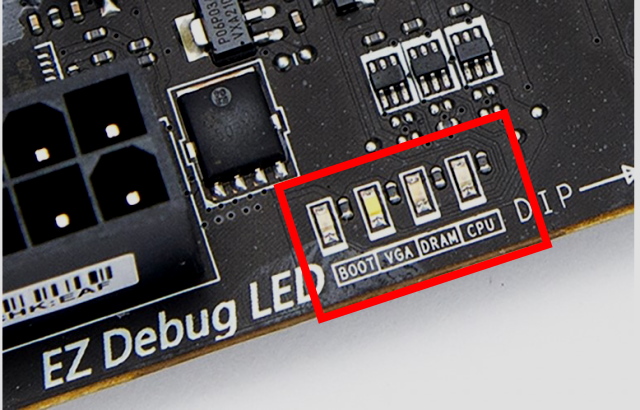
These LED lights will blink on and off every time you start your PC, which means just turning them on is not a sign of hardware failure. But if they turn a stable red or white, depending on the hardware manufacturer, it signals something has gone wrong with that particular part.
What we need to keep in mind though is that each motherboard LED tells you where the problem has occurred, but not necessarily what it is. So, they still require some guidelines to be understood properly. In this context, what are the ways in which we can interpret these LED lights? The LED lights in MSI motherboards are typically divided into 4 parts, and each of them is appointed to specific areas of the motherboard, so if any of them goes off, it could mean the following things:
| Red Light | What It Means | What To Do |
|---|---|---|
| BOOT | Indicates a problem with the hard drive/SSD | Unplug and plug the HDD/SSD |
| VGA | Indicates that graphics card is not detected | Reseat your graphics card |
| DRAM | Indicates that RAM is not installed | Reseat your RAM |
| CPU | Indicates many things from power failure to damaged pins | Reseat/replace CPU |
Frequently Asked Questions
What If My PC Isn’t Beeping?
There could be many reasons why your computer is not beeping during a failed start-up process. For one, you could have a bad power supply, and with no power, your BIOS speaker would not be able to function. It is also possible (and highly likely these days) that your computer doesn’t have an internal speaker at all, and without those, the BIOS can’t vocalize the error codes. So before you come to any radical conclusion, do check out your power supply and motherboard speaker to make sure that your computer supports beep codes.
Are Motherboard Beep Codes Really Necessary?
If a system error is occurring before video initialization, knowing BIOS beep codes is your last line of defense when something is troubling your system. All you need to do is listen closely to the sequence of beeps for your BIOS and look up the corresponding error descriptions in this guide. Then, you can focus your troubleshooting efforts on that particular problem instead of wasting time with guesswork.
What Does a Single Continuous Beep Code Mean?
It depends on the BIOS manufacturer. A single continuous beep from an IBM motherboard means a problem with the power, while a single continuous beep from an AMI BIOS can mean a Memory refresh error. Look up codes for your specific manufacturer to determine what the specific beeps mean.
Motherboard Beep Codes for AMI, Phoenix, and Others Detailed
Figuring out why your PC is not starting up properly is one of the toughest tasks in the modern world. For as much as computer technology has progressed over the years, one could argue that the process of diagnostics has not kept its pace. So, even now, deciphering what might seem like a simple issue is as cumbersome as it used to be. Motherboard beep codes are a part of this complex tradition and are one of the more cryptic ways a PC reports errors. They are complicated and a hassle to interpret. But as is the case with all things computers, they are beautiful and emerged as a result of severe constraints in early computer technology.
Keeping this in mind, we hope you found our guide on motherboard beep codes helpful and got the tools to figure out what is wrong with your computer. So, have you ever been stuck with a beeping computer before? What was your experience with its troubleshooting? Do let us know in the comments below.






