Typing is something we all do on our smartphones every day, so it’s important to choose the right keyboard app that fits your needs. With hundreds of options out there, there’s one app that stands out – Microsoft SwiftKey. Having once known for customization, SwiftKey has received a modern upgrade offering powerful AI integration and features to elevate your typing experience. I recently switched to SwiftKey after a long time, and I’m not going back anytime soon.
Swiftkey has been on Android phones ever since 2010. It was initially known for its customization, gesture typing, and accessibility features. When I switched over to Swiftkey, I made a note of all the features that stood out to me. Not only does it offer you convenience, but it makes your keyboard a powerhouse of an app by itself. Let’s take a look at these features.
Best Features of Microsoft SwiftKey AI Keyboard
Microsoft Copilot Integration
The first feature that caught my eye is the Copilot integration. Yep, you can access Microsoft’s AI assistant right from your keyboard. Need a quick answer to a burning question? You can use the Copilot shortcut baked into the keyboard without switching apps. The AI will help with your query and explain it to you like you are texting with another person on the web.
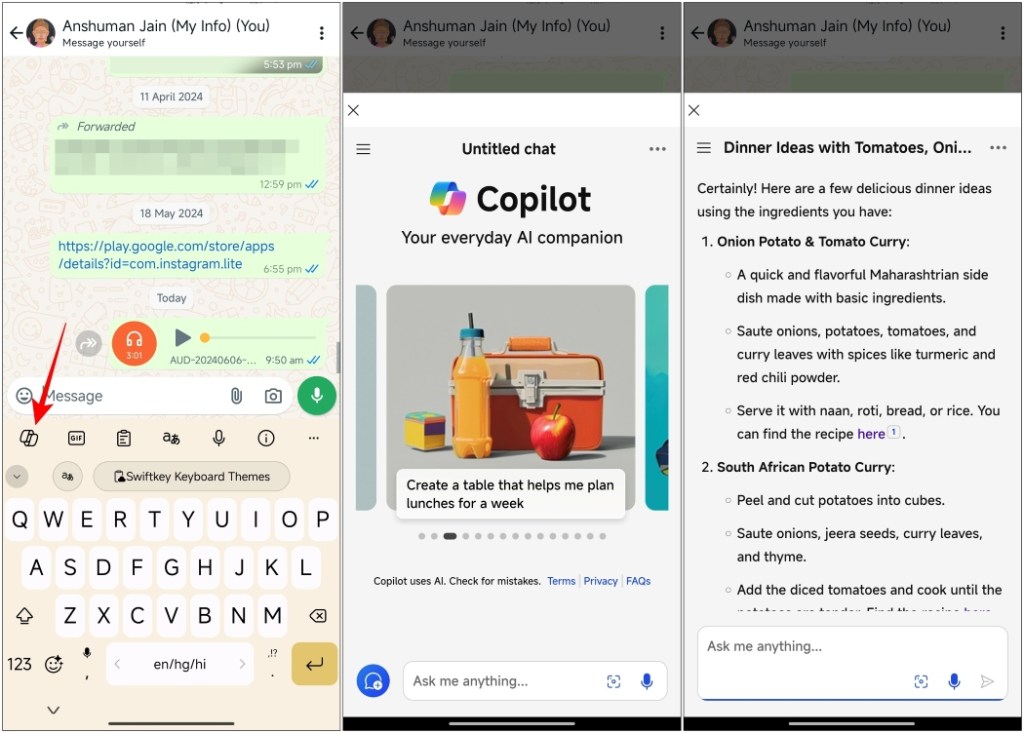
To use it, tap the Copilot icon in the tools tray at the top of the keyboard. This brings up the whole Copilot interface, similar to what you see in the app itself. Having it available at my fingertips made it convenient to look up things without switching to another app or bringing up Google search.
Copilot Smart Compose Features
SwiftKey’s AI capabilities extend beyond simple questions and answers. The keyboard comes with a Copilot Compose feature, and I couldn’t thank Microsoft enough. You can use it to craft content tailored to your needs, adjusting tone, length, and style based on your input.
It is available within the Editor option, which makes it convenient to access Copilot. I used it to draft an email for my subscription cancellation, and it drafted an email for me, the way I asked it to. This AI companion also saved me the hassle of writing a long-ended prompt.
Clipboard on Steroids
SwiftKey’s built-in clipboard stores all your text snippets and screenshots in one convenient location. This saved me a lot of time as I didn’t have to switch back and forth to copy said text again. The clipboard is readily available from the toolbar tray on top of the keyboard.
But wait, there’s more! SwiftKey’s magic lies in its ability to sync the clipboard across devices. I found that the clipboard syncs with my Windows PC as long as I’m signed in with the same account on both devices. This seamless integration eliminates the need for tedious workarounds and helps keep my workflow flowing smoothly.
Express Yourself with Custom AI Stickers
I am the kind of person to bombard my group chats with GIFs and stickers. So this is another place where SwiftKey came in clutch. While it has an extensive library of GIFs, you can use the built-in AI to generate the perfect sticker using a text prompt.
You can create humorous reaction stickers specific to your friend group or craft unique visual elements that perfectly capture your message. The possibilities are endless, and you can even try to create stickers you wouldn’t usually find online.
Variety of Themes to Match Your Style
Customization is the one thing where SwiftKey has always stayed ahead. It boasts a vast library of themes, catering to minimalists, tech enthusiasts, and everyone in between. You can find a theme that reflects your personality.
Or, if the mood strikes, you can unleash your creativity and design your own custom theme for a truly unique touch. I enjoyed this aspect because it gives the keyboard its own identity as an app, something that we often overlook and take for granted when using our smartphones.
Bridging the Language Gap with Built-In Translator
If you have grandparents like me who have trouble understanding English then you’re going to love this feature. The keyboard app comes with a language translator where you can set the language you want to translate to and the app will do so in real-time.
You can find this feature in the toolbar tray on the keyboard, along with Copilot and the Clipboard icon. The feature is perfect for quick exchanges during a conversation or for understanding social media posts created in a different language.
Can SwiftKey Replace Your Current Keyboard?
The answer is a resounding yes! It offers everything your current keyboard does, plus a plethora of innovative features that elevate your typing experience. From AI assistance to a seamlessly synced clipboard and ingenious sticker tool, SwiftKey helps you to communicate and express yourself like never before.
I also enjoy that they have taken care of the small things as well. The intuitive design keeps all the essential functions at your fingertips. You don’t have to jump into settings to disable autocorrect or change its size. Plus, the haptic feedback adds a satisfying touch of responsiveness when long-pressing a key for character selection.
Whether you’re a seasoned keyboard warrior or are simply looking for a refreshing new typing experience, SwiftKey is worth a try. My own switch to SwiftKey has been a game-changer, and I can’t imagine switching back to my native Android keyboard. Give it a week, and you might just find yourself a SwiftKey convert too.