Although the last few tvOS updates have been quite monotonous, the latest tvOS 17 update is something Apple TV users can feel excited about. With tvOS 17, Apple has brought the FaceTime app to Apple TV. Now, you can make FaceTime calls directly from your Apple TV using the continuity camera feature on your iPhone running on iOS 17. Pretty cool, right? If you like the idea of making video calls from your TV, let’s learn how to use FaceTime on Apple TV with tvOS 17.
Prerequisites to make FaceTime Calls on Apple TV
- You need to have tvOS 17 installed on your Apple TV
- You need iOS 17 installed on your iPhone
- Both Apple TV and iPhone must be signed in with the same Apple ID
- Both iPhone and Apple TV must be on the same WiFi network
- An iPhone with Continuity Camera support (iPhone XR or later models)
This is no secret that FaceTime calls require a built-in camera on your device, which is something you won’t find in Apple TV. So, to deal with this issue, Apple decided to port the Continuity Camera feature from macOS to tvOS 17. Now, whenever you open the FaceTime app on your Apple TV, you will get a notification on your iPhone to connect it to the Apple TV.
How to Use FaceTime for Video Calls on Apple TV
With the basics out of the way, here are the steps you need to follow to make video calls on your Apple TV running tvOS 17.
- Launch the FaceTime app on your Apple TV.
- Here, select the Apple ID you want to use for FaceTime calls.
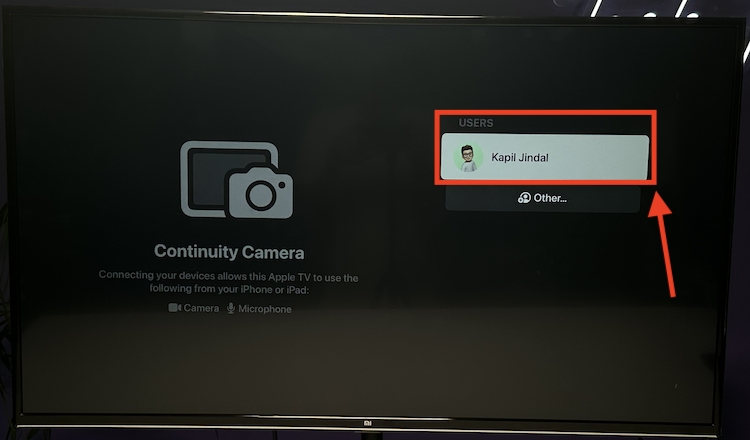
- Once you select the Apple ID, you will receive a notification on your iPhone stating that your Apple TV wants to use the iPhone as a Continuity Camera.
- Now, tap the notification you have received and then tap Accept in the pop-up menu.
- Once your iPhone connects to your Apple TV, you will be asked to place your iPhone in landscape mode (like in Standby mode on iPhone) orientation near the TV with the reverse camera facing you.
- With the iPhone in place, select the contact you want to have the FaceTime call with.
- Once the contact accepts your FaceTime call, you can then choose between three video modes – Center Stage, Portrait, and Reactions.
You can customize or add effects to your background in Portrait Mode. If you select Reactions, you can send reactions by making hand gestures. And in the Center Stage Mode, the camera will stay focused on you, even if you move around.
Advantages of Using FaceTime on Apple TV
The first and foremost advantage of using FaceTime on Apple TV is the big-screen video calling experience. It is very convenient, which is great for corporate meetings, as you no longer have to confine yourself to the small screen of your iPhone or iPad. Also, you won’t have to keep holding your iPhone during the call.
Since Apple TV forces you to place your iPhone in the rear camera mode to initiate FaceTime, the resulting video quality is excellent as the iPhone’s rear cameras capture much better video than the front one.
tvOS 17 Compatible Apple TV Models
While FaceTime on Apple TV is a feature that everyone would love to experience, unfortunately, Apple has reserved this feature for the 4k-ready Apple TV boxes only. Here’s a complete list of Apple TV models that support FaceTime:
- Apple TV 4K (2017)
- Apple TV 4K (2021)
- Apple TV 4K (2022)
So yeah, that’s how you can easily conduct important family meetings or business calls on a big TV screen. In addition to using your iPhone for video calls, you can also use it as a remote to control the Apple TV.