The Apple Watch has a fairly decent battery life in general. While Apple claims an 18 hour battery life on watches like the Apple Watch Series 6, more often than not, it lasts well over a day on a full charge. However, if that’s not good enough for you and you need some extra hours of juice, or if you are having poor battery life on Apple Watch, there are some things you can try doing to fix the problem. Here’s how to improve battery life on Apple Watch Series 6.
17 Tips to Improve Battery Life on Apple Watch
There’s no one way to solve Apple Watch battery life problems because every one tends to use their watch differently. However, there are many things you can do to get a few extra hours of usage on a charge. We will be discussing all of the ways you can improve battery life on your Apple Watch, and you can use the ones you are comfortable with.
So, if you are facing poor battery life on Apple Watch, or your Apple Watch is dying too quickly due to a software update or some setting changes, read on to find out how to solve it with minimal tweaks.
1. Restart Apple Watch
If you have noticed fast battery drain on your Apple Watch 6, the first troubleshooting step to perform is a restart. This may sound silly, but a lot of times restarting devices is all that’s needed to solve problems.
To restart your Apple Watch, press and hold the side button and the digital crown for at least 10 seconds. You can let go of the buttons once the Apple logo shows up on the watch display.
2. Pair Again
If restarting didn’t fix your battery woes, you should definitely give unpairing and pairing again a shot. This is a time consuming process, but in my experience, a lot of Apple Watch issues go away after a full reset.
You can check out our detailed guide on how to unpair and pair Apple Watch to get detailed, step-by-step instructions.
3. Change Notification Settings
The Apple Watch 6 is amazing for staying up to date with incoming notifications on your iPhone. However, push notifications do use battery, and if you get a lot of notifications on a daily basis, this will definitely affect your battery life.
Obviously, turning off notifications entirely sort of defeats the purpose of the watch itself. However, I would recommend you cherry pick the apps that are allowed to push notifications to your watch. After all, if you have spent time customising how your watch looks, with different Apple Watch bands and cases, you should also customise the software experience.
Tap on ‘Notifications’ in the Apple Watch app. Scroll down and disable the toggles for apps that you don’t absolutely need to receive notifications from on your watch.
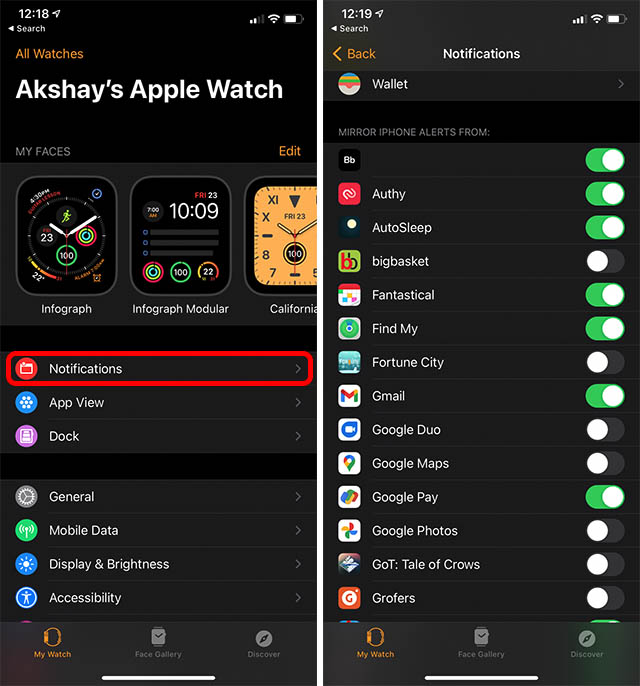
Disabling notifications for apps that aren’t as important will definitely help you improve the battery life on your Apple Watch.
4. Delete Apps
Most apps on the Apple Watch 6 can be quite useful. However, when you set up your Apple Watch, you might have installed every single compatible app on your watch. That’s usually fine, but if there are apps on your watch that aren’t behaving properly, they can impact watchOS 7‘s battery life management.
So, follow the steps below and delete the apps you don’t absolutely need.
- Open the Watch app on your iPhone and scroll down to see the list of installed apps.
- Tap on any app you want to remove, and disable the toggle that says “Show on Apple Watch”.
You should do this for apps you don’t really use on your Apple Watch. Don’t worry, you can always add them back easily if you later change your mind.
5. Reduce Motion
watchOS 7’s animations and transitions give the system a smooth look and feel. However, that also means it uses more battery. If the battery life on your Apple Watch is getting really bad, you can try disabling these animations and transitions to get slightly better battery performance.
- Open the Watch app on your iPhone and tap on ‘Accessibility’.
- Tap on ‘Reduce Motion’.
- Enable the toggle next to ‘Reduce Motion’.
6. Turn off Wake on Wrist Raise
Apple Watch uses its sensors to figure out when you raise your wrist to look at the screen. Then it turns on the display so you don’t have to tap on it to wake it up. This is very useful, but turning this off can result in battery life improvements since the watch will not be using those sensors to detect when it needs to wake the screen.
- In the Watch app, tap on ‘General’.
- Scroll down and tap on ‘Wake Screen’.
- Disable the toggle next to ‘Wake on Wrist Raise’.
7. Disable Always on Display
If you’re using an Apple Watch with an always on display, turning it off can also improve your battery life. Here’s how to do that.
On your Apple Watch, go to Settings -> Display and Brightness and turn off the toggle next to Always on Display.
I have noticed that the Apple Watch battery life without always on display is slightly better, so you can definitely use this tip to solve battery drain issues on your watch.
8. Turn off Mobile Data for Cellular Watches
If you are using a cellular Apple Watch 6, you should disable mobile data on your watch when you have your iPhone around. This way, your watch won’t be constantly hunting for cellular signals and draining power.
- Open the Control Center on your Apple Watch and tap on the Mobile Data icon. If you don’t know which icon that is, check out our guide to all Apple Watch icons.
- Disable the toggle to turn off Mobile Data.
Technically you can also disable WiFi while you’re at it if you are desperate to improve the battery life of your Apple Watch. You can also remove data plan from your watch if you want.
9. Turn off Background App Refresh
You can also turn off background app refresh to save some battery life on your watch. To do this, simply head into Settings -> General -> Background App Refresh and turn off the feature for specific apps.
You can also turn off background app refresh completely if you so desire.
10. Reduce Screen Brightness
If you’re like me, you probably keep the screen brightness at its maximum value. That’s good for visibility, but it does impact battery life. So if you want to get better battery life on Apple Watch, reducing screen brightness could be helpful for you.
On your Apple Watch, go to Settings -> Display and Brightness and lower the brightness.
11. Use Power Reserve Mode
Power reserve mode is an extreme battery saving mode built into the Apple Watch. This isn’t meant to help improve battery life as such. However, it does extend the battery life by basically converting your watch into a regular timepiece.
Power reserve mode can be enabled by following the steps below.
- Open the Control Center on your Apple Watch and tap on the battery percentage.
- Slide the Power Reserve toggle all the way to the right to enable the feature.
12. Ensure Optimised Battery Charging is On
The Apple Watch uses a Li-ion battery. Which means it is prone to degrading over time. You should enable optimised battery charging on your Apple Watch to ensure the battery health of your Apple Watch remains as good as it can. You can also read more about the Apple Watch’s battery here.
- To do this, just head into Settings -> Battery -> Battery Health.
- Scroll down and ensure the toggle for optimised battery charging is enabled.
13. Use Greyscale Mode
Many people suggest, based on their experiences, that greyscale mode also helps with battery life in watchOS 7. I haven’t tested this particular thing myself, but if you’re looking for options, this is one you can try out.
- Go to Settings -> Accessibility.
- Scroll down and enable the toggle that reads ‘Greyscale’.
14. Use Workout Power Saving Mode
For people who workout often with their Apple Watch, this option might help save battery life on watchOS. With workout power saving mode, your Apple Watch will disable the heart rate sensor on the watch to save battery.
- Open the Watch app on your iPhone and go to Workout.
- Here, enable Power Saving Mode.
Obviously, this will affect heart rate readings and calorie counts, but if battery life is of utmost importance to you, this is a small price to pay.
15. Enable Silent Mode
You can also try keeping your watch on silent mode to stop it from using the speaker. This can also help slightly in improving battery life on your Apple Watch. Doing this is really simple, here’s how.
Go to Settings -> Sounds and Haptics on your watch and enable ‘Silent Mode’.
16. Turn off Blood Oxygen Measurement
The Apple Watch Series 6 has a blood oxygen measurement feature. While this is useful, it does use up your battery. If your Apple Watch Series 6 is dying quickly, you should try turning off the SpO2 measurement feature.
Go to Settings on your Apple Watch and tap on Blood Oxygen. Turn off the toggle for Blood Oxygen measurement to disable the feature.
17. Keep Your Watch Updated
A lot of times battery drain issues arise from software bugs. As such, it’s always a good idea to keep the latest version of watchOS installed on your Apple Watch 6 to ensure that any such software problems are fixed for you.
You can check for software updates by going to Settings -> General -> Software Update.
FAQs
Q. Apple watch battery life difference with Always On Display turned on and turned off?
In my experience, Apple Watch battery life with AOD turned on and off differs by a small yet significant margin. You can turn off Always on Display to get a slightly longer battery life.
Q. How do I know if my Apple watch needs a new battery?
You can check your Apple Watch’s battery health by going to Settings -> Battery -> Battery Health. If the maximum capacity of your watch battery is quite low, you should get the battery replaced.
Q. How long does Apple Watch Series 6 battery last?
The Apple Watch Series 6 is rated to last 18 hours on a charge. However, in real world usage, it easily lasts well over 24 hours.
Q. How do I keep my battery healthy?
The best way to keep your battery healthy is to enable optimised battery charging on your Series 6.
Q. Does Apple Watch drain phone battery?
The watch is connected to your iPhone over Bluetooth, so it will have some effect on your iPhone battery life. However, it’s not noticeable at all.
Q. Is it bad to charge your Apple watch every night?
No, it’s not. However, you should use optimised battery charging feature to ensure better battery health.
Q. How long does it take to charge a dead apple watch?
According to Apple, an Apple Watch Series 6 takes 1.5 hours to charge from 0 to 100%.
Q. Should you let Apple Watch die before charging?
No, it’s always better to not let batteries complete die before recharging them.
Q. How often should I charge my Apple Watch Series 6?
You will need to charge your watch almost every day, because that’s how long the battery normally lasts.
Q. Does turning off wifi on Apple Watch save battery?
Turning off WiFi can result in very slightly better battery life on your Apple Watch.
Use These Tips to Improve Apple Watch Battery Life
As you can see, there are a lot of ways you can improve the battery life of your Apple Watch. Obviously, if there is something seriously wrong with the battery on your watch, you should consider taking it in for a repair before the battery degrades to an unusable quality.
Till then, however, you can use these tips to save battery life, and use your Apple Watch for a longer time per charge. Also, if you want your Apple Watch to physically last longer, don’t forget to protect it with our favorite Apple Watch Series 6 screen protectors.
So, which tips are you planning on using to help improve your Apple Watch’s battery life? Let us know in the comments.
I’m new to Apple Watch, and all the numerous icons. Your listing of the icons and what they do and how to save battery life is very informative to me. I appreciate your help. My sons bought this watch for me in case I fall and I need help from 911. I wear it almost always for the past two weeks.
I have done all the listed ideas on all the Apple Watches I had. Those did help but, and I rarely used it for anything except as a current-time-keeper. Battery barely would last about 8 hours. I gave up and got rid of them all and do not plan to have another. I really did like how the watch felt to wear and easily change straps, and the look itself is really nice. No complaints whatsoever except that I really needed to keep charger nearby at all times.