How do you have a watch-party while maintaining social distance? The rise of deadly viruses has brought us to this new world where we work from home, live at home, and do everything from home. Some might like the coziness and the extra time in their hands. However, I miss hanging out with friends, especially going to theatres or watching series and movies on Netflix together. To counter this, some OTT platforms like Hulu and Amazon Prime Video have a watch party feature where you can stream a particular show along with your friends. However, Netflix does not support such a feature currently. Thanks to independent developers, there are other ways we can watch our favorite Netflix movies and shows together with friends. This article will discuss how to watch Netflix with friends remotely. So, if you are ready to have a watch party, let’s begin.
How to Watch Netflix Together Remotely (2022)
Watching a movie or TV show along with friends is more about hanging out for the shared experience. That’s why we enjoy a new film in theatres or watch our favorite game in a sports bar. We can’t replicate the experience while having a remote watch party. Still, it is better than watching a nostalgic film alone in your bedroom. We will discuss a few apps, browser extensions, and other methods to watch Netflix with friends while at home. Some ways are exclusive to web browsers, while others let you join the party from your iPhone, Android device, and Windows and Mac computer.
Use Browser Extensions to Watch Netflix Together
There are several Chrome extensions, as well as extensions for Edge, and Firefox, which you can use to watch Netflix or other video streaming sites together. The extensions work great with Netflix, Hulu, YouTube, Amazon, and similar platforms. I tested many and picked two working extensions for you to create a Netflix watch party. Let’s see how to use them.
Teleparty (Netflix Party)
Teleparty, formerly known as Netflix party, is available for Edge and Chrome browsers. All you have to do is install the extension on your browser and have an active Netflix subscription. Yes, the extension won’t let you see the Netflix content without a Netflix account. You can share one with your friend or use yours as well. The playback is synced effortlessly in any case. Here are the steps to create a Netflix watch party using the Teleparty extension.
- Install the Teleparty extension (link) on Chrome or Edge.
- Now open the Netflix website on your browser and start the show you want to host. After that, click on the “TP” icon from the extension menu.

- The extension will ask for several permissions before starting the party. Allow the permissions, and it will create a room for your friends to join.
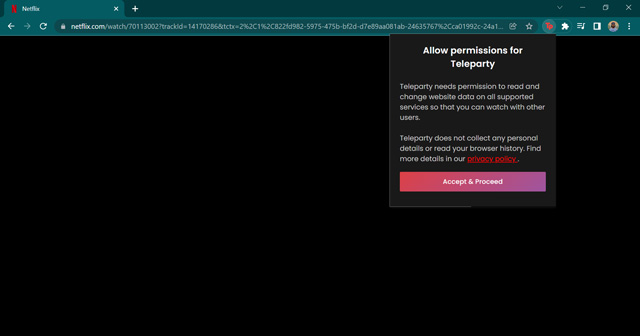
- Click again on the “TP” extension to get the shareable link for the watch party.
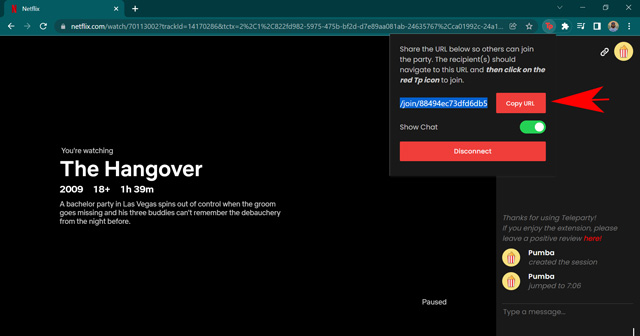
To join a streaming party, one needs to have the invite link. Therefore, ask your friends to install the extension and log in to Netflix using an active subscription. Then open the shared link, and Teleparty will add your friends to the room in no time. Anyone can control the playback on Teleparty. Plus, there’s also a chat window on the side where you can have conversations with your friends. To close or hide the chat, click on the “TP” extension icon and toggle the “show chat” button to the left. You can click on the “Disconnect” button in the same pop-up if you wish to leave the Netflix watch party.
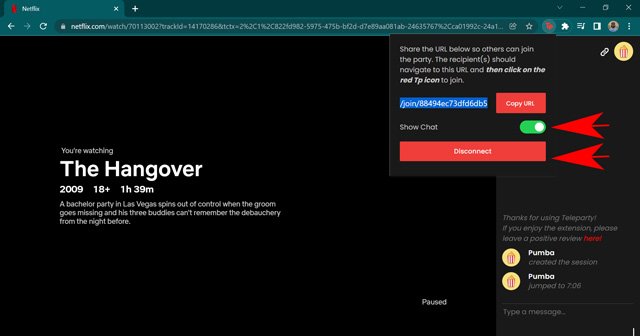
Teleparty is one of the most straightforward ways to watch Netflix together with your friends. You can also use the extension to create a watch party for Hulu, HBO, Disney+, and Amazon. What’s more, Teleparty is planning on launching a smartphone app soon as well. So you might be able to enjoy Netflix watching parties with your friends on your phone too.
Metastream
Another great extension to watch Netflix together is Metastream. It is an open-source extension available for Chrome and Firefox browsers. The procedure to use this extension is pretty tricky. But don’t worry; just follow our step-by-step instructions and you’ll be virtually hanging out with your friends in no time.
- Firstly, head to Metastream (website) on your browser and add a nickname.
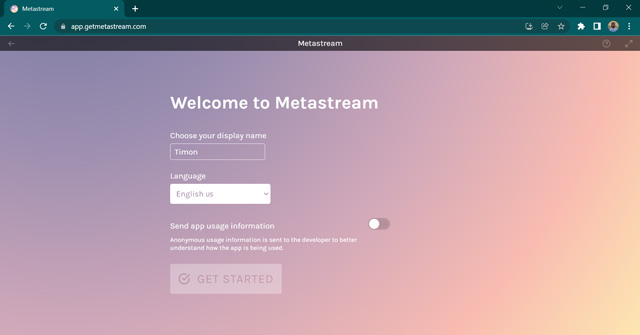
- When you try to join the session, it will ask you to install the Metastream extension.
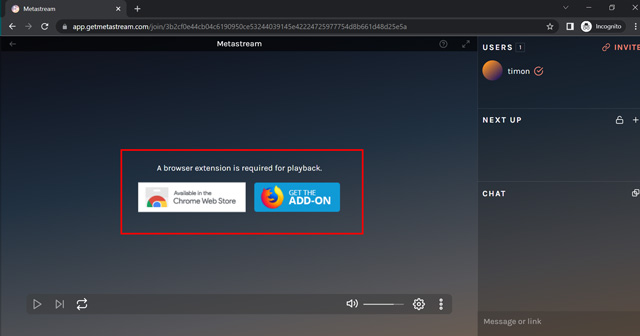
- After installation, open Netflix on your browser and click on the Metastream extension from the extension bar. It should create a watch room for you.
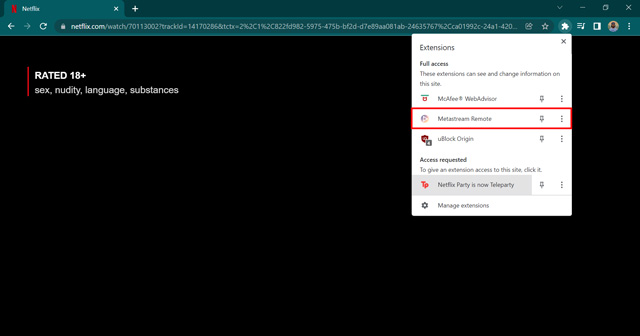
- Now, click on the invite button to see more details about the watch room.
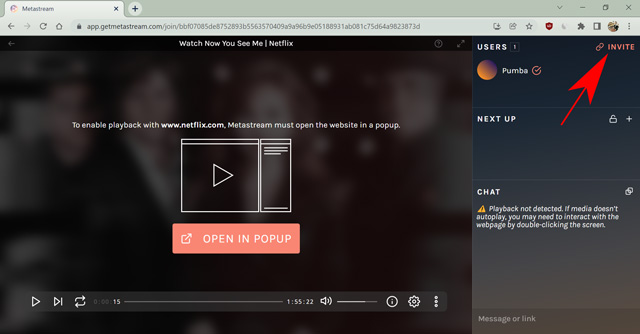
- Copy and share the invite link with your friends.
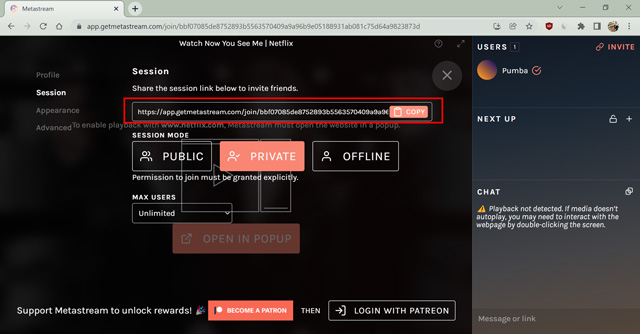
You have the option to make the room Public, Private, or Offline. Anyone with the link can join in the Public mode, and you have to grant individual permissions if using Private mode. Anyone with the link and extension can open the watch party if you allow them to join.
There’s one pretty big drawback of using Metastream, however. When using Metastream, your friend has to manually search and open the movie you are watching, and Metastream only syncs the playback. This means that if you open a different show or movie and your friend accidentally starts another movie, you’ll be in a funny situation. Say, you are at 0:10:00 minutes in The Hangover movie and your friend started Inception on his device; well, he will be synced at 0:10:00 minutes for Inception. The film is different, but the playback is synced.
That said Metastream also works quite well with other streaming platforms like Hulu, Disney+, YouTube, and more. Once you are comfortable operating the playback precisely, it can be a charming way to host a watch Netflix with your friends.
Use Rave App to Watch Netflix on Windows, Mac, iOS, and Android
If you don’t feel like using a browser or want to connect to a watch party using your smartphone, try the Rave app. It is available for all major platforms like Mac, Windows, Android, and iOS devices. The app is pretty straightforward to use, and you can stream video content other than Netflix as well. For instance, you can stream videos on YouTube, Vimeo, and other similar video sharing platforms. You can also watch movies or TV shows using Amazon Prime, Hulu, Disney+, and more. Here’s how to use the Rave app for watching Netflix together with your friends and family.
- Install the Rave app on your device. Then, log in using your preferred method.
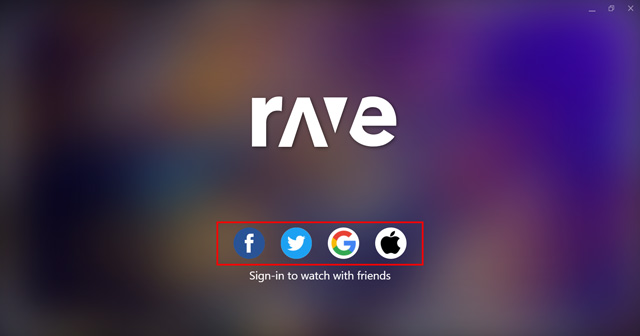
- Now, select which service you want to play. In this case, Netflix. Log in with your Netflix account and play the movie of your choice.
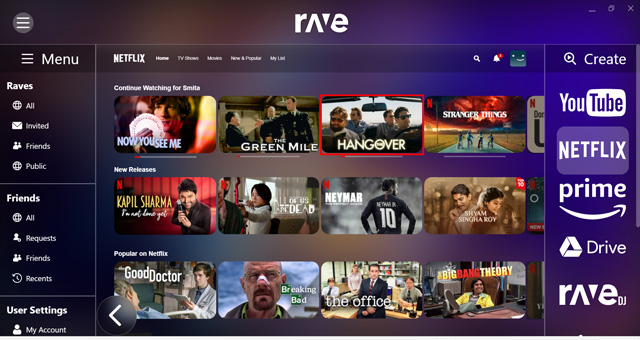
- Now, click on the shareable link at the bottom-right of your screen and share it with your friends.
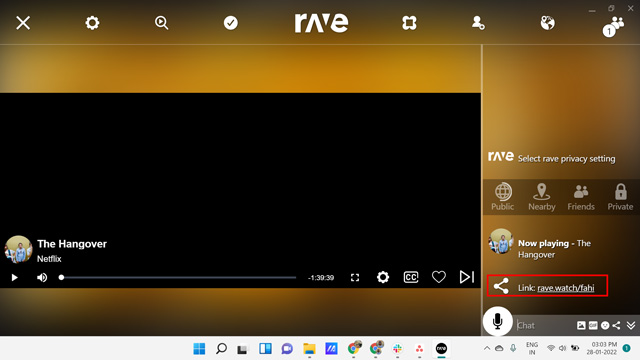
Your friends can now join the watch party and see the movie/show together with you. All they need is an active Netflix subscription. Remember to set the room to private, or anyone using Rave can join the room.
Use Discord to Watch Netflix Together
Discord is a popular community-based app that allows users to stream their screens. Therefore, you can use Discord to stream Netflix as well. However, we do not recommend using this method because it violates Netflix’s terms and conditions. Other methods require you to have a Netflix account. However, using Discord for streaming does not necessarily need you to have a Netflix account. Moreover, you can’t use this method to stream smartphone content due to DRM limitations.
Frequently Asked Questions
Does Netflix have a watch party?
No, Netflix does not have an inbuilt watch party feature. Still, you can use third-party apps and extensions to watch Netflix together with your friends.
What can I use instead of a Netflix party?
You can use the Rave app, Watch Together, Metastream, Scener, Kast, and other similar apps and extensions to watch Netflix together on your computer, smartphones, and web browsers.
How do I sync my Netflix party?
Netflix party syncs the playback automatically. If you encounter a lag by one or two seconds, that’s normal, and we cant rectify it entirely.
Does Prime
Watching Netflix Together
Unlike Amazon Prime Video, Netflix does not have a watch party feature. Still, we can use various browser extensions and apps to watch Netflix with our friends while at home. We tested and picked some working methods to watch Netflix by syncing the playback on your devices. Since they are not official methods, they can stop working at any given time. I hope you find this article helpful. If you have any doubts about the methods mentioned in this article, feel free to comment below.








