At Google I/O 2023, the tech giant made several new AI announcements, including PaLM 2, new updates to Google Bard, Generative AI Search, and much more. Among them, “Help me write” for Google Workspace (aka Duet AI) was also introduced. Now, it seems like the feature is being rolled out widely to users. So if you want to write with AI in Google Docs, follow our tutorial below. You can also disable “Help me write” if you want.
Enable “Help me write” in Google Docs
1. First, go ahead and join the waitlist for generative AI experiences in Google Docs and other Workspace apps. Click on “Sign Up” on top.
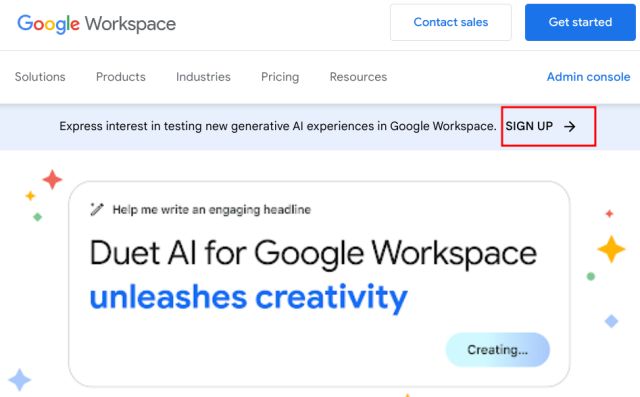
2. Once you are whitelisted, you will receive an email. Now, open Google Docs (visit) and create a new document.
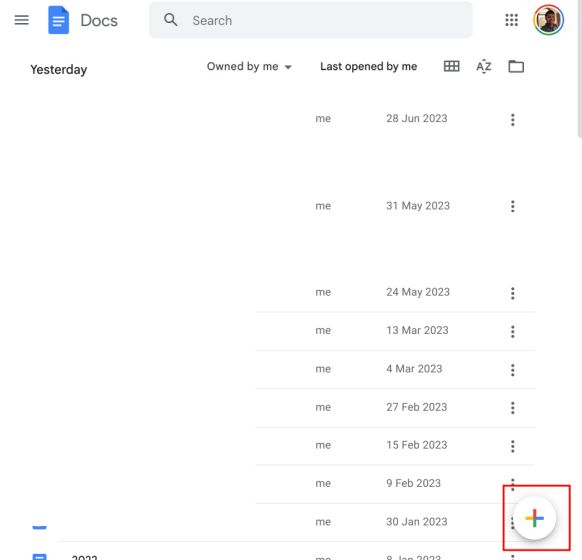
3. You should now see a “Help me write” floating button in the top-left corner.
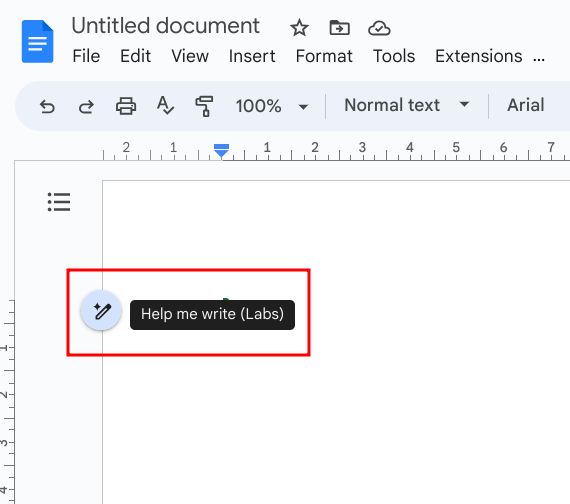
4. Click on it, and that’s your magic window. Enter a prompt for anything you want to generate, be it a letter, email, blog post, poem, social media post, fictional story, marketing copy, you name it. Finally, click on “Create” here.
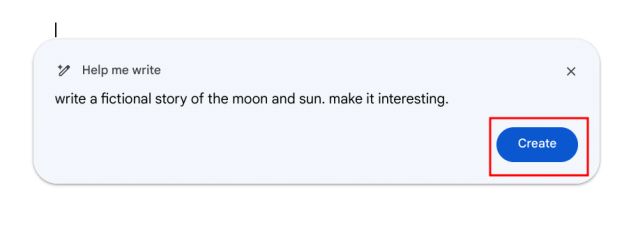
5. Within a few seconds, Help me Write will generate a response in Google Docs. If you like the output, click on “Insert,” and it will be added to Google Docs.
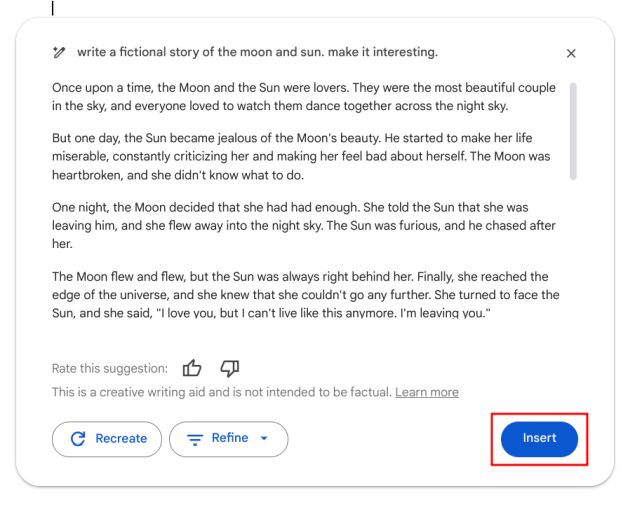
Refine the AI Generated Text in Google Docs
1. If you don’t like the generated text and want a new output, simply click on “Recreate” or refine it further from the drop-down menu.
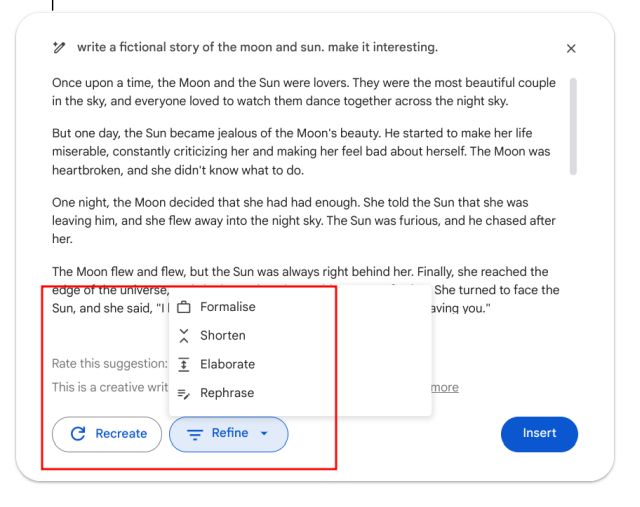
2. Apart from that, you can also select an existing paragraph and right-click to refine the text. You can rephrase the text, elaborate it, make it shorter, or formalize it.
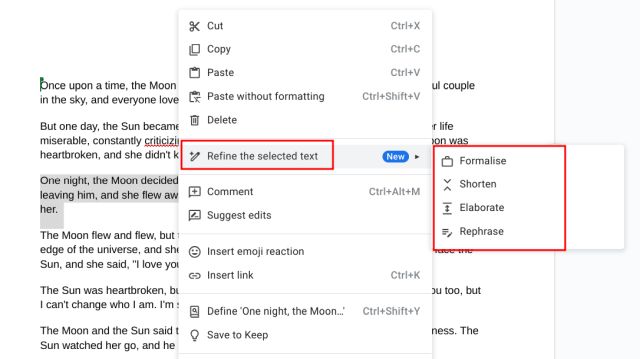
Disable “Help me write” in Google Docs
1. If you don’t like the “Help me write” AI feature in Google Docs and want to disable it, click on Tools and opt out of the Labs program.
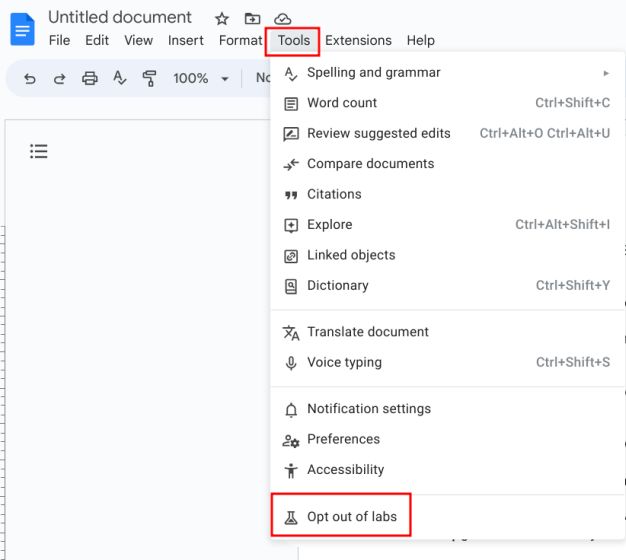
2. Finally, click on “Confirm” in the pop-up window.
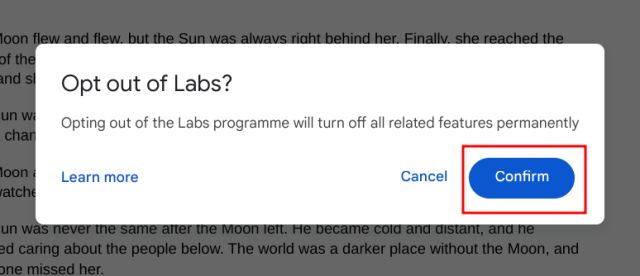
And that’s how you can use Google’s AI tool inside Docs and other Workspace apps to generate content. You no longer need to rely on AI chatbots like ChatGPT for help with essay, poems, and other content-related work.






