- To strikethrough text on Discord, just add double tilde characters (~~) before and after the message.
- On desktop and web, you can select the necessary text and select the
Sbutton from the contextual menu to strikethrough text. - You can also use the Ctrl + Shift + S keyboard shortcut to strikethrough text quickly.
We all make mistakes sometimes. Maybe you shared an unpopular opinion or just made a joke in poor taste. If that happens, you can try crossing out or striking through text which lets you cancel what you said, instead of deleting it. It shows acknowledgment that you didn’t mean that, and it can also seem funny at times. So if you are new to Discord, and wish to learn how to strikethrough text on the Discord web, desktop, Android, and iOS apps, here’s a complete guide for you.
Strikethrough Text on Discord (PC)
The process of crossing out text is identical on the Discord desktop app and the web version. So we have bundled the steps for the two together. There are three ways to do this, without stretching it further, just take a look below to learn how you can do it.
Method 1: Using the Context Menu
You can easily cross out texts on Discord using the contextual menu that appears when you highlight a text on the app. Here’s how to do it.
- Open any chat on Discord, and type your message.
- Now select the portion of text you want to strikethrough. A context menu will now appear above the highlighted portion.
- Click on the strikethrough
Soption from the contextual menu. - This will cross out the selected line of the message. Now press the Enter key to share it.
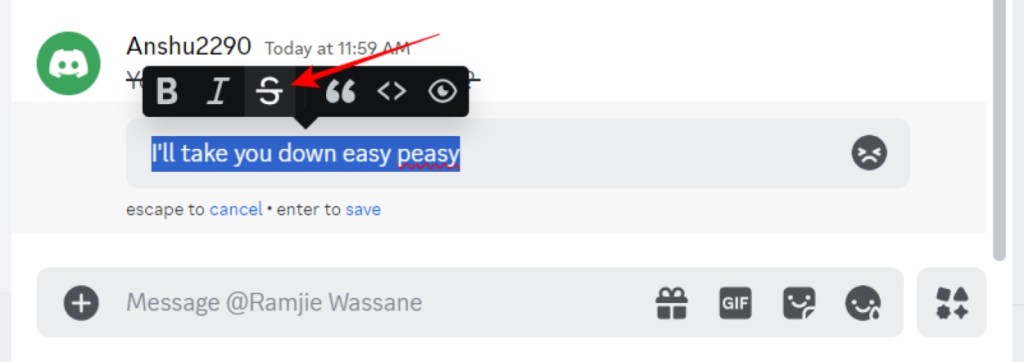
Method 2: Using Markdown Symbols
An easier way to strikethrough is by using Markdown symbols for your message.
- Write any message you wish to share.
- Now add two tilde ~ characters each, before and after your message.
- For example: ~~Your Message~~
- Your message will appear crossed out, and now press the Enter key to send it.
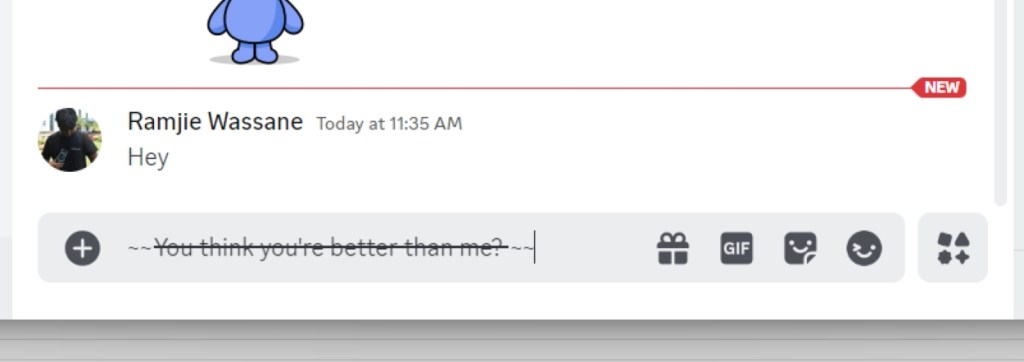
Now your message should show up with a line striking through it to show that it is canceled. The tilde (~) character is generally located at the top left of your keyboard, right below the “Esc” button. You need to press the Shift key + ~ keyboard shortcut to use the symbol.
Method 3: Using Keyboard Shortcut
If you don’t wish to use the symbols every time, then you can simply press Ctrl + Shift + S keyboard shortcut to get the same results. This is a far easier method and the one I prefer to use whenever I want to cross out any message.
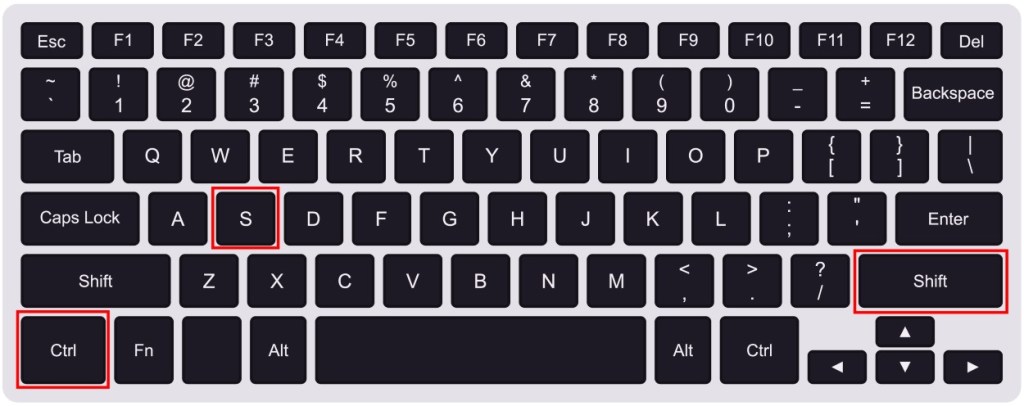
Strikethrough Text on Discord (Android / iPhone)
The mobile version of the Discord app does not have the same context menu, so you’ll have to go with the symbols method. Again, the steps are the same on both devices, so I’ll keep it short this time.
- On Discord, type out the message you want to send.
- Then, add the two tilde (~~) characters on either end of your text. For example: ~~Your Message~~
- Now tap on the send icon to share the crossed-out message.
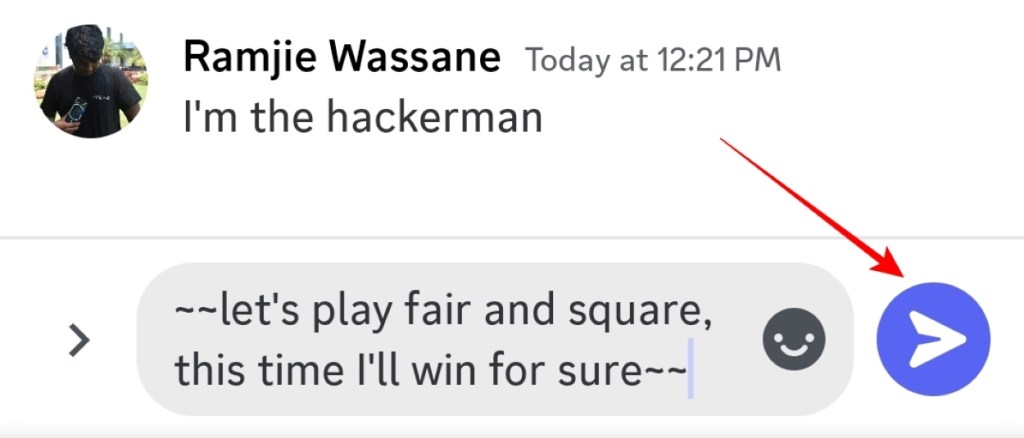
Once your message is sent, Discord will add a strikethrough to it in an instant. In case you are wondering, where you can find the tilde character on your phone. It is available from the symbols keyboard. While the placement differs depending on your keyboard, I have added screenshots for the default Android and iPhone keyboards. Take a look.
You need to first tap on the 123 or ?123 button, go to the symbols =\< key. Here you will find the Tilde (~) icon.
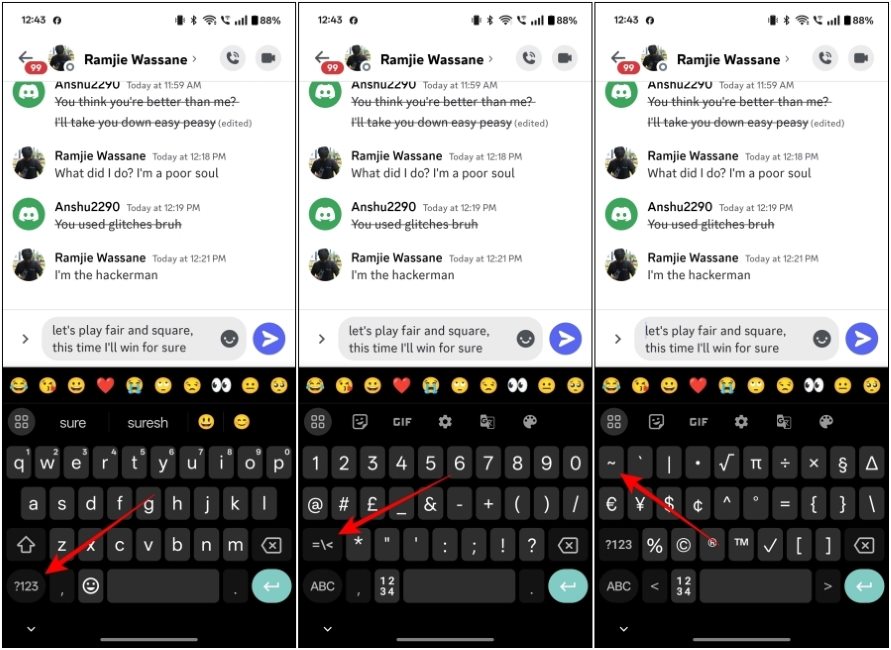
Strikethrough Sent Messages on Discord
Now, let’s say you have already sent the text and realized your mistake later on. Well, there’s still hope as Discord lets you edit your messages, and we can use this feature to add strikethrough later on to your text. Here’s how you can do it.
Method 1: On Discord Website and Desktop App
Hover the cursor over the message you sent earlier and select the pen icon. Now you can edit your message. Select the entire text or part of it, and using the above methods, add a strikethrough. Then just press the Enter key to share it again.

Method 2: On Discord App on Android and iPhone
On the mobile app, you’ll need to long-press on the message to bring up the menu. Here, tap on Edit message, that’s the first one at the top. Now add the two tilde (~~) characters on either end of the text and send it again. That’s how simple it is!
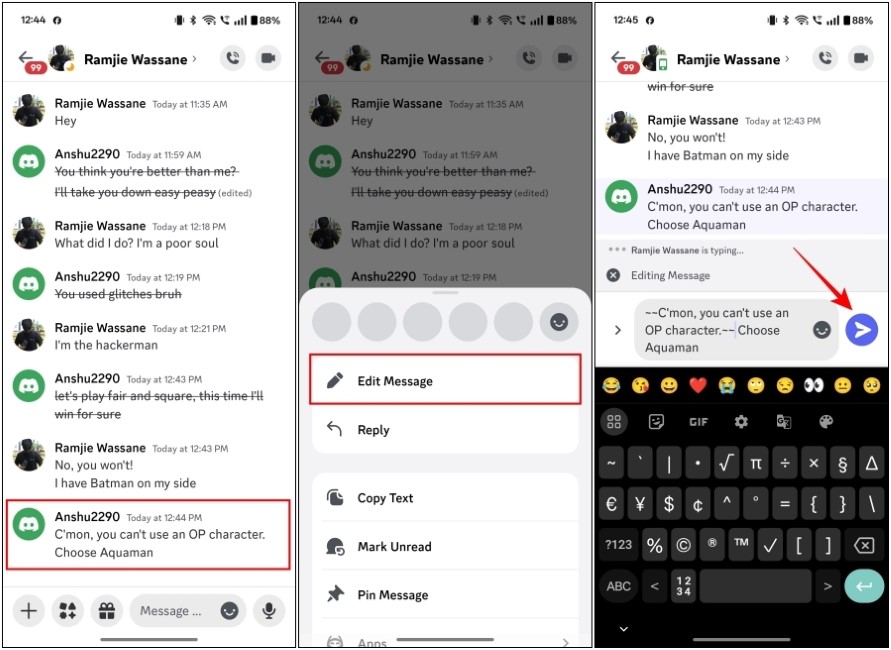
Now that you know the secret to striking through messages, you can cancel out your mistakes anytime you want. But don’t get too over the board with it, or you might get kicked out of a server. Similarly, you can use double asterisks (**) before and after to bold the text, single asterisks (*) to italicize it, and an underscore (_) symbol to underline the text on Discord. Or use Ctrl + Shift + B (bold), I (italics), and U (underline). If you’re on the lookout for other ways to modify text, you can head over to our Discord Text Formatting Guide to learn more.
You need to add double tilde symbols (~~) before and after your text to strikethrough it on Discord. This method works on all platforms whether it is web, desktop, Android, or iPhone apps.
Yes, you can press Ctrl + Shift + S to cross out your selected line of text on Discord web or the desktop app.
Yes, using the edit option, you can strikethrough your messages even after you have sent them. To do this, hover the cursor over the text, and select the pen icon. Now you can edit the message. On the mobile app, you need to long-press the text and pick the “Edit message” option.







