Over the past year, Discord has received several updates to make it a mainstream communication platform and not just one focused on gamers. One key example of this would be Discord Stage Channels, the company’s Clubhouse-like feature to encourage open interactions. With the increased general userbase, if your friends have recently joined the platform, here’s how you can host a Netflix streaming party on Discord. We will teach you how to stream Netflix on Discord with sound and without any black screen issues.
Stream Netflix on Discord (2022)
Before you ask, how to stream Netflix on Discord mobile apps? Let me say it right off the bat. You can’t stream Netflix on Discord’s mobile apps, including iOS and Android, due to DRM limitations. However, you can easily share your screen on Discord mobile. And if Netflix isn’t quite what you are looking for, you can also host a Spotify listening party on Discord. That said, here’s how you can watch Netflix movies and TV shows with your friends on Discord.
Note: While this article focuses on Netflix, you can follow these steps to stream your favorite TV shows and movies across any of the popular streaming services such as Amazon Prime Video and Disney+ Hotstar.
1. Download Discord App
If you have been using Discord through the web version like me, you will first need to download the Discord app. You can download the app from the company’s official website. Once you have downloaded the app, sign in by scanning a QR code from the mobile app or using your Discord credentials.
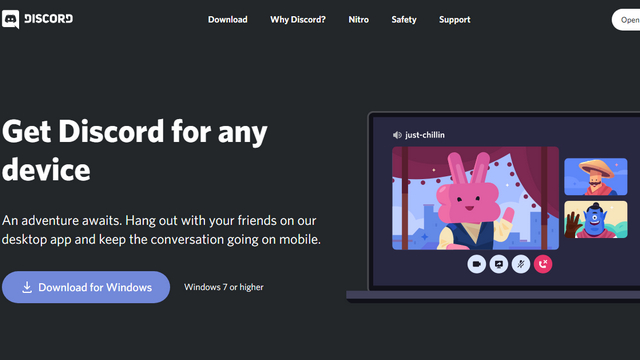
2. Disable Hardware Acceleration: Fix Black Screen Issue to Stream Netflix on Discord
Now, one of the most common problems that people encounter while trying to stream Netflix on Discord is a black screen. So if you are wondering how to get rid of the black screen when streaming on Discord or how to stream Netflix without the black screen? Well, we have you covered.
If you don’t want to see a black screen while streaming Netflix on Discord, you should turn off hardware acceleration in your browser. We have included steps to disable hardware acceleration on three popular browsers: Google Chrome, Edge, and Firefox. You can follow the steps based on your browser of choice. If you are using a browser that we have not mentioned here, go to its Settings and search for hardware acceleration and disable the toggle.
Note: This method does not work on Safari for Mac because starting with macOS Catalina, you can longer manually turn hardware acceleration on or off. So you will see a black screen when you try to stream Netflix on Safari for Mac.
Disable Hardware Acceleration On Google Chrome
1. Open Chrome, click on the vertical three dots menu at the top right corner, and choose “Settings”.
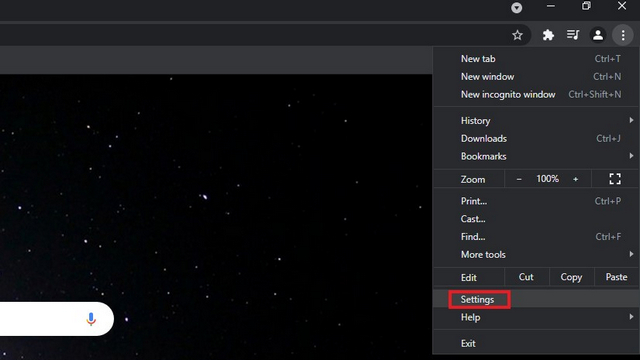
2. Go to the “System” tab from the left sidebar under “Advanced” settings and disable the toggle that reads “Use hardware acceleration when available.” Restart Chrome after disabling the toggle.

Disable Hardware Acceleration On Microsoft Edge
1. Open Edge and head to “Settings” by clicking on the horizontal three dots menu from the top right corner.
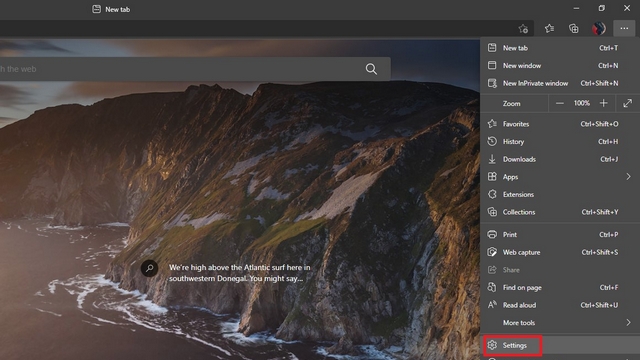
2. Switch to the “System” tab from the left sidebar and disable the “Use hardware acceleration when available” toggle. Once done, restart the browser to stream Netflix on Discord without black screen issue.
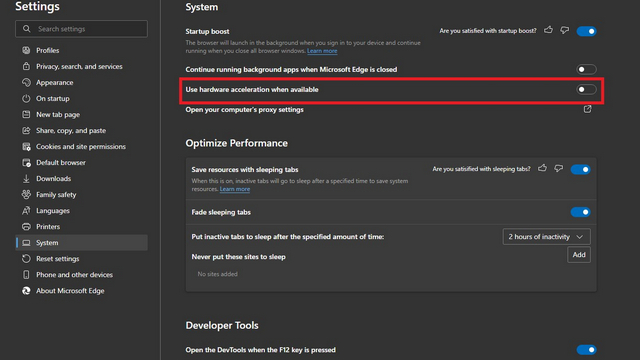
Disable Hardware Acceleration On Firefox
1. If you are using Firefox, click on the hamburger menu (horizontal three lines) at the top right corner and choose “Settings”.
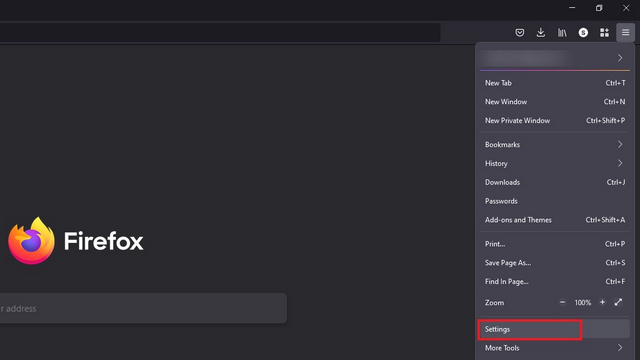
2. Scroll down until you find the “Performance” section under the “General” tab. You will find a checkbox that reads “Use recommended performance settings” here. Uncheck it, and you will see another checkbox for disabling hardware acceleration. Uncheck the “Use hardware acceleration when available” checkbox as well.
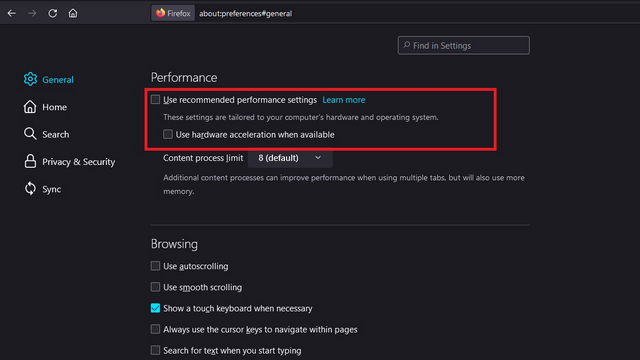
3. Play Netflix and Set up Discord
Now that you have disabled hardware acceleration, you are all set to stream Netflix for friends on Discord. Follow the steps below to get started:
1. Open Netflix and keep your favorite Netflix movie or TV series ready to play. Once you have done this, minimize the tab and open the Discord app.
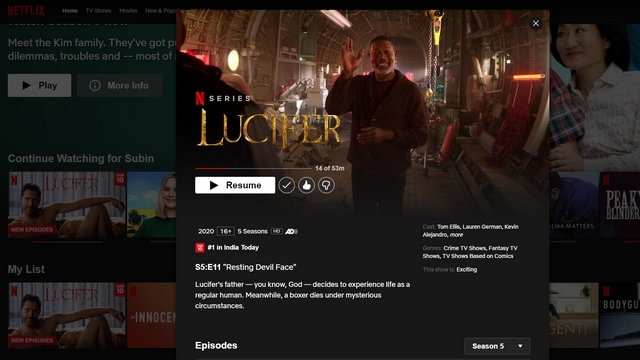
2. On the Discord app, click on the “Settings” icon next to your username in the bottom left corner.
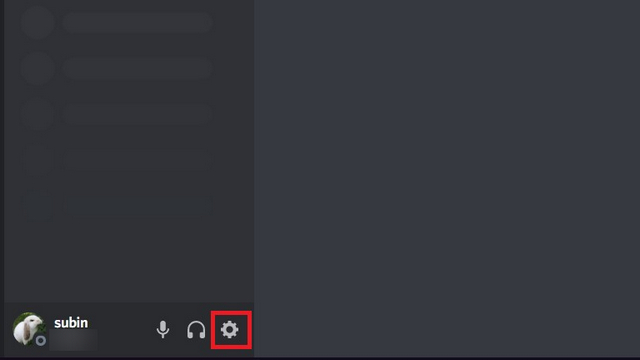
3. From the Settings page, go to the “Activity Status” tab from the left sidebar and click on the “Add it!” button next to “Not seeing your game?”.
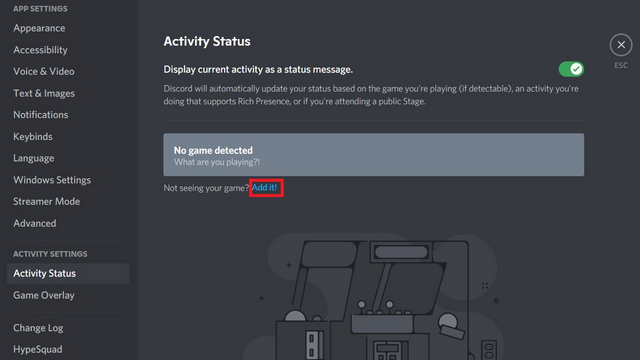
4. You will now see a list of apps running in the background. Pick the browser window with Netflix and click the “Add Game” button.
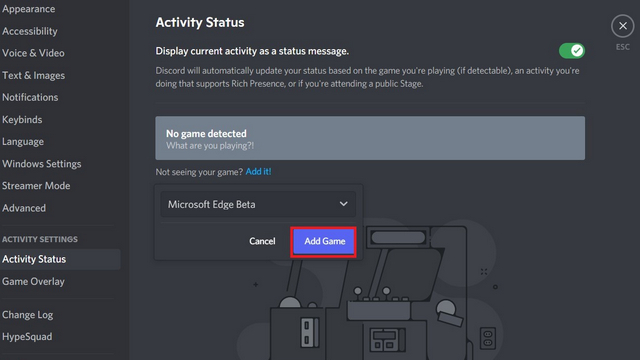
5. Now, navigate to the server you’d like to stream the movie or TV show on and click on the “Stream” button present above your username. Alternatively, you can join a voice channel, click the “Share screen” button at the bottom left, and select the browser you are using to stream Netflix.
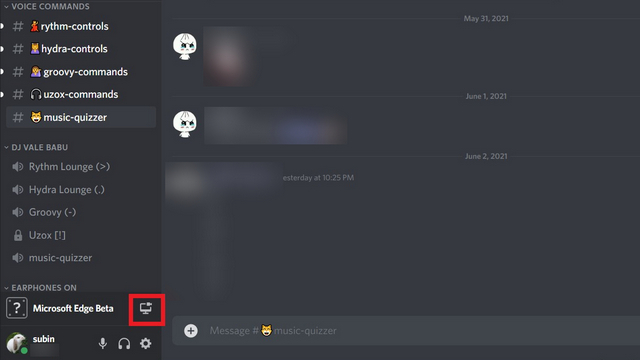
6. Pick the voice channel you’d like to host the movie in and set the resolution. If you don’t have Discord Nitro, the maximum resolution you can stream is 720p at 30fps. To stream Netflix at 1080p/ 60fps, you will require a Discord Nitro subscription.
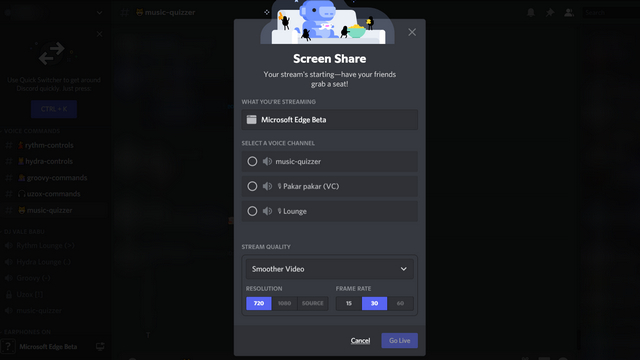
7. Once you have picked the channel and stream quality, click on the “Go Live” button to start the stream.
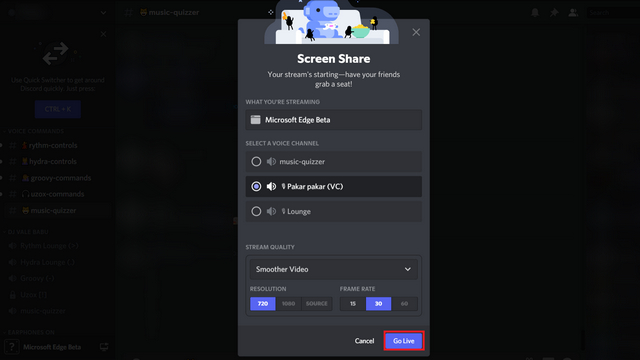
8. And that’s it. Server members can now click on the “Live” tag in the voice channel and join your Netflix watch party on Discord.
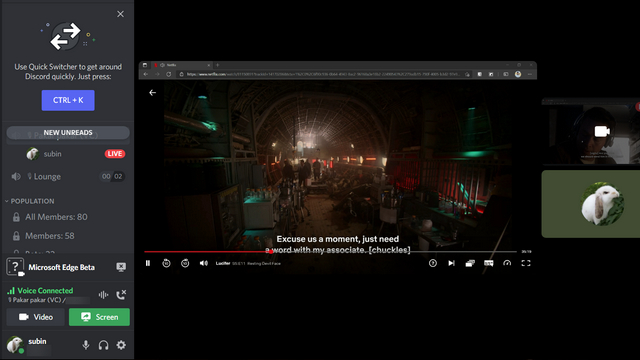
9. When you want to end the watch party, click on the “End call” button from the left sidebar.
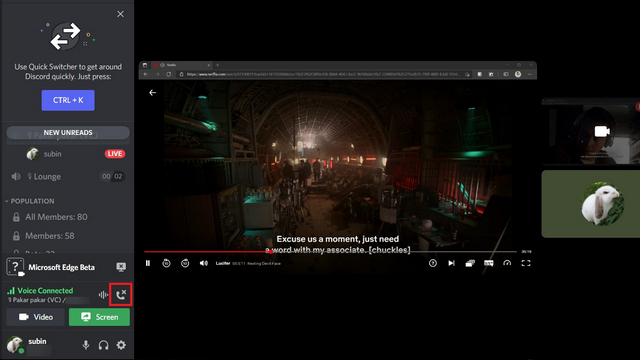
Though now you know how to stream Netflix on Discord without any hiccups, you must have this nagging question in the back of your mind – Is it illegal to stream Netflix on Discord? And well, the answer to that question is yes. It is illegal to stream Netflix and any other streaming platform, like Disney Plus, Hulu, or Prime Video, for friends on Discord. If you want more information, check out points 4.2 and 4.6 on Netflix’s Terms of Use page.
FAQs
Q. Why is my screen black while streaming Netflix on Discord?
Getting a black screen while streaming Netflix on Discord is one of the most commonly faced issues. You can fix the Netflix black screen problem by disabling hardware acceleration on your web browser. The steps for each individual browser can be found above.
Q. Is it legal to stream Netflix on Discord?
No, it is not legal to stream Netflix on Discord, or anywhere else for that matter. In fact, Netflix’s Terms of Use mention that as well. We don’t condone streaming Netflix on Discord, however, it’s good to know how you can do it anyway.
Q. Can I stream Netflix on Discord from mobile?
No, you can’t stream Netflix on Discord from mobile due to DRM limitations.
Watch Netflix Shows with Friends on Discord
So, that’s how you can stream Netflix on Discord. It’s a straightforward process once you get past the minor inconvenience of turning off the hardware acceleration. The reward, however, is that you can enjoy a fun movie night with friends, and it’s worth it. If you are looking for other options to watch movies together with friends online, check out our linked guide. We also have a separate guide on how to set up an Amazon Prime Video watch party, so make sure you check that out if Prime Video is your streaming platform of choice.






