While you can manually mirror your Android phone to a Chromebook, it’s not a seamless solution and requires you to use a USB cable. But, Google has now come up with a neat implementation that lets you wirelessly stream apps from your Android phone to your Chromebook. It works similarly to how you can use Android apps with the Phone Link app on select Samsung phones. So if you want to directly access apps from your Android smartphone on your Chromebook, follow our detailed instructions below.
To stream apps from your Android phone to your Chromebook, you must have a smartphone running Android 13 or later. So only a few devices make the cut: Asus Zenfone 9, Google Pixel devices, Nothing Phone 1, Redmi Note 12, Oppo A78 5G, Find N2 Flip, Redmi’s A2, and Xiaomi’s 12T or 12T Pro, and more. Now, let’s jump to the steps.
Step 1: Install Cross-Device Services on Android Phone
1. Open Play Store and install Cross-Device Services (Free) on your Android phone. The version number should be 1.0.285.1 or later. You will then get a pop-up on your phone. Tap on “Allow.”
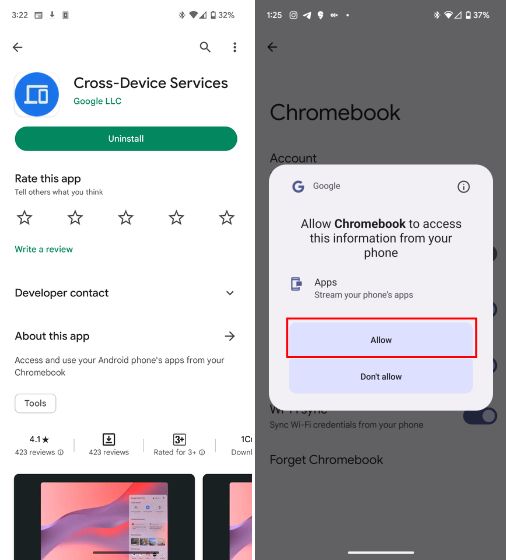
2. For some reason, if Cross-Device Services is not appearing on your Android phone, you can download the APK from the link here.
Step 2: Connect Android Phone to Chromebook
3. Once installed, open Settings on your Chromebook.
4. Here, click on “Set up” to connect your Android phone to your Chromebook.
5. Once done, check out the Android phone options in the Settings app on your Chromebook.
Step 3: Set up App Streaming on Chromebook
6. Here, you will find a new “Apps (Beta)” option. Enable the toggle to stream apps from your Android phone to your Chromebook.
7. Now, open “Phone Hub” (tap the phone icon) from the bottom-right corner of the Chrome OS Shelf. Here, click on “Set up” at the top.
8. Then, click on “Next” and follow the on-screen instructions to complete the setup.
Step 4: Run Android Phone Apps on Your Chromebook
9. To access apps, open the Phone Hub again. You will find all your phone’s apps under the “Recent apps” section here. Click on the “All Apps” icon.
10. Next, under the “Apps form your phone” list, click on the app you want to run on your Chromebook.
11. Finally, the app will be streamed directly from your Android phone to your Chromebook, including the audio as well. Note that you can’t move the window of the Android app and it doesn’t support landscape mode right now.
Stream Your Phone’s Apps on Your Chromebook
So this is how you can stream and use your phone’s apps on your Chromebook. Thankfully, the latency is low while streaming apps, so it is indeed a useful solution and a satisfying experience. It even plays audio directly on your Chromebook, so you can listen to audio messages as well. Anyway, that is all from us. If you want to enable Live Caption on your Chromebook, follow our linked tutorial. And to learn more such Chrome OS tips and tricks, head to our curated list. Finally, if you have any questions, let us know in the comment section below.