Sharing the password for the Wi-Fi network you are currently connected to with someone might seem like a tall task that requires multiple steps. Thankfully, Apple understands this struggle and offers an easy solution for sharing the Wi-Fi password effortlessly from your iPhone to other iPhones or even to Android phones. So, in this article, learn how to share Wi-Fi password on iPhone, so you no longer have to spell out the complex combination of digits and alphabets.
Share Wi-Fi Password From iPhone to iPhone
Thanks to the Apple ecosystem, sharing a Wi-Fi password has never been as easy as it is from one iPhone to another or even a Mac or iPad. Sharing Wi-Fi passwords from iPhones is a convenient feature that allows you to connect to Wi-Fi networks without manually entering the password.
But for that, here are a few things that you need to get out of the way before sharing the password from one iPhone to another:
- Both the devices, the one sharing the password as well as the one receiving it, must have Bluetooth and Wi-Fi enabled.
- Ensure the device that’s sharing the Wi-Fi password is unlocked and connected to the Wi-Fi network you want to share.
- Bring the device that needs the Wi-Fi password close to the device that’s already connected to the network. Make sure not to bring the iPhones too close, as this can trigger the new NameDrop feature in iSO 17.
- Make sure Wi-Fi is turned on, then attempt to connect to the Wi-Fi network.
On the iPhone sharing the password, a notification will automatically pop up on the device asking you to share the password. Simply tap on the “Share Password” button, and the device needing the password will automatically connect to the Wi-Fi network without you having to manually enter the password.
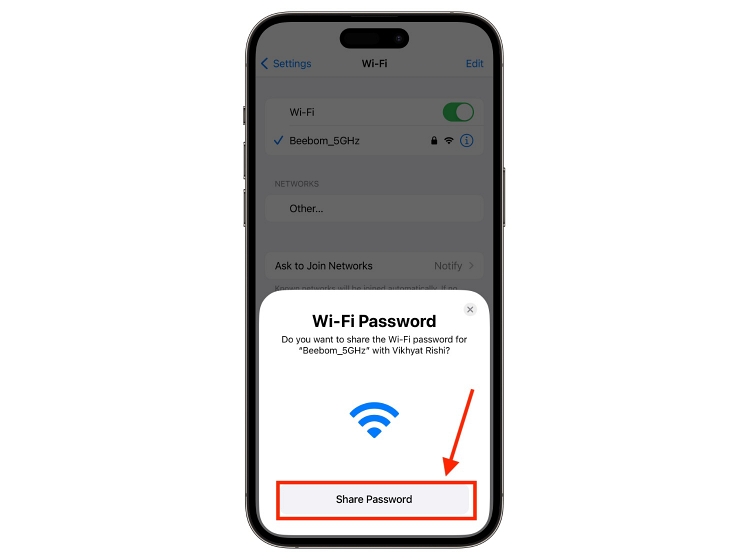
Note: For the password-sharing feature to work, make sure that you are signed in using your Apple ID. Also, the email address you use for your Apple ID must be saved in the other person’s contacts and vice versa.
Share Wi-Fi Password From iPhone to Android
While sharing the Wi-Fi password from iPhone to other Apple devices is straightforward, Apple does not allow password sharing between other devices, such as Android phones. You can use the “Share Wi-Fi“ Siri shortcut to generate a QR code for the Wi-Fi password, which can be scanned using the Android phone’s camera. Here’s how:
- Download and install the Share Wi-Fi Shortcut on your iPhone.
- Once done, invoke Siri on your iPhone and say “Share Wi-Fi.” Alternatively, you can run the shortcut manually using the Shortcut app.
- Once done, a QR code containing your Wi-Fi password will appear on your screen.
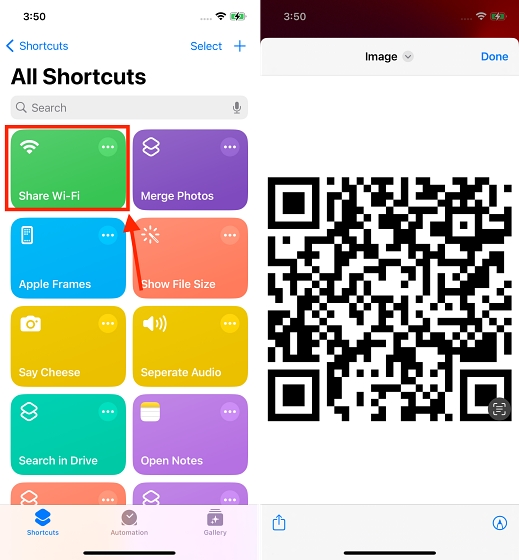
- Now, ask your friend with an Android Phone to scan the QR code using the camera app and connect to the Wi-Fi network.
If you don’t want to go through the hassle of running a shortcut, you can approach the traditional way of spelling out the password. Check out the process to view the Wi-Fi password on your iPhone to copy and share it with them with ease.
This is how you share Wi-Fi passwords from your iPhone to another Apple or Android phone. Not only do these methods ease the overall process, they help you strengthen your connections with others as well. Whether at home or in your office, you can now share your Wi-Fi password and let others use the internet effortlessly.






