- To share your Snapchat QR code, tap your Snapcode inside your profile to get sharing options.
- For easy sharing, save your Snapcode to your gallery which allows you to share the image directly with others.
- You can also customize your Snapcode's default Bitmoji pose to better represent your personality.
Let’s say you finally caved and made a Snapchat account, but how do you notify your pals about your presence on the app so you can connect with them quickly? How about you share your Snapchat QR code, or Snapcode, with them so they can go straight to your profile to send you a friend request? In this article, we will demonstrate how to share your Snapcode with others.
How to Share Your Snapcode
Your Snapchat profile icon contains your Snapchat QR code, and you can tap on it to get the sharing options. Here’s how it works.
- On Snapchat, tap on your profile icon at the top left.
- Tap on your Snapcode (large yellow square with your Bitmoji) on the left side of your Snapchat name.
- Next, tap on Share Snapcode and select your preferred sharing option.
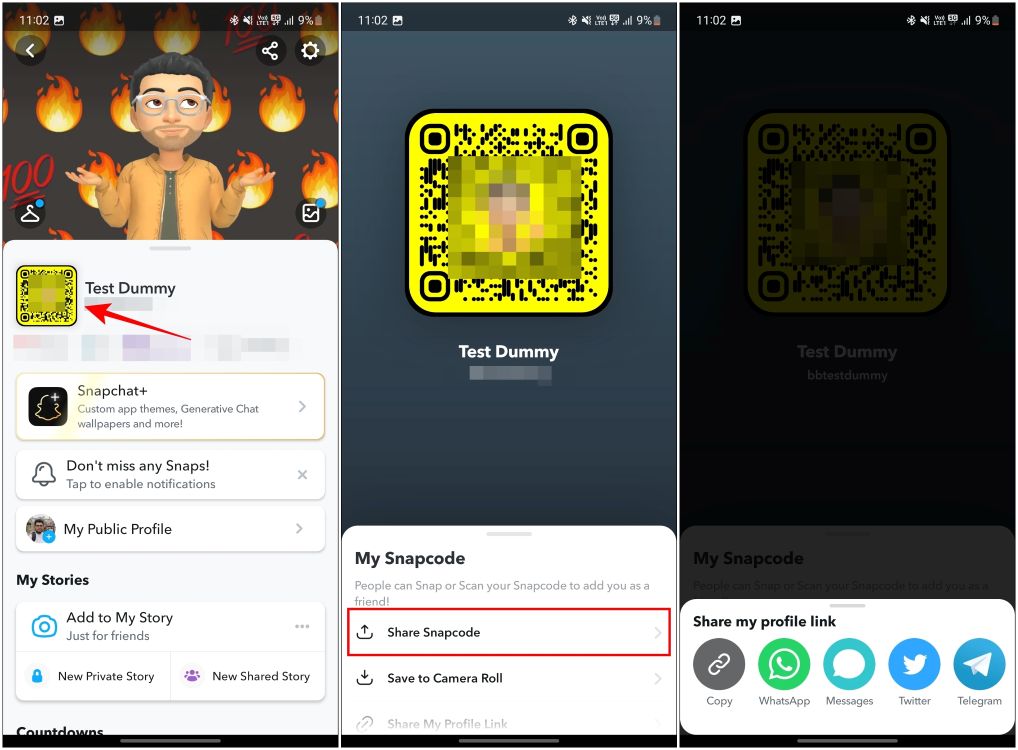
This will share a link to your Snapchat profile and a small Snapcode preview.
How to Save Your Snapchat QR Code
If you want to save your Snapcode to your gallery, so you don’t have to open Snapchat whenever you want to share the QR code, follow the steps below.
- Head over to your profile page, by pressing the profile icon at the top right.
- On your Snapchat profile, tap on your Snapchat QR code to enlarge it.
- Then, press the option Save to Camera Roll.
This will save an image of your Snapcode to your phone’s gallery. Now you can directly share this image with others so they can connect with you.
How to Customize Your Snapchat QR Code
Your Snapchat QR code features the Bitmoji you have made to represent yourself on the app. The fun thing is, if the default Bitmoji pose on your Snapcode looks too boring for your personality then you can change it to something fun. Let’s look at how you can do it.
- Tap your Snapcode inside your Snapchat profile.
- On the next screen, select Change Selfie.
- Here, select from a number of different poses that suit you best.
This will be set as your default Snapcode Bitmoji pose, so now others will know how fun you are when they receive your Snapcode.
This is how you can share your Snapchat QR code or Snapcode with others. The process is pretty simple and way better than screaming out your username at the top of your lungs while connecting with people at a party which is something I have been through. In case you wish to learn how to view contents of a Snapchat QR code, here’s a guide that can help you scan QR Codes on Snapchat. If you have any doubts or issues related to this guide then drop your queries in the comments section below.