- Google Maps lets you share your live location, a specific location, or your current location while navigating.
- You can also choose a landmark on the map and tap on the share button to send the location to others.
- Lastly, you can drop a pin on a barren or unmarked land and share its location in the same manner.
Google Maps has almost become a genericized term for “maps” among people as almost every smartphone user. While the service has a never-ending list of features, location sharing is particularly nice to have since it allows you to share your live location with someone. Besides, if you don’t want to share a live location, you can always drop a pin and share the location. In this guide, let’s look at all the possible ways you can share location on Google Maps.
Since Google Maps works similarly on both Android and iOS, we’re sticking with the former for this particular guide. If you use an iPhone, you can follow along the same steps to share your location with others using the Google Maps app.
Method 1: Share Live Location on Google Maps
Google Maps lets you share live locations with your contacts and on socials. You can adjust the duration you want to share the location too. Keep in mind that you can share your location only using the Google Maps app and not on the web app.
- Launch Google Maps or install it if you haven’t already.
- Tap your profile icon at the top-right and select Location sharing.
- Now tap on the Share location button.
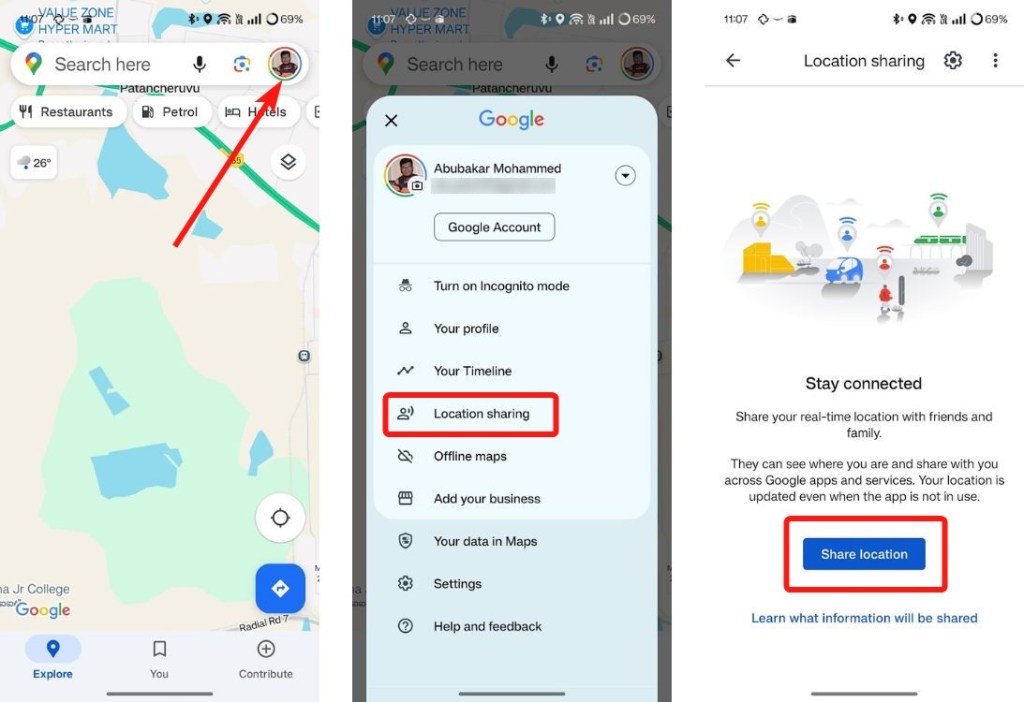
- Select the contact you want to share your live location with.
- You can also set a duration or select Until you turn this off to share it indefinitely.
- Once you select a contact, tap on Share.
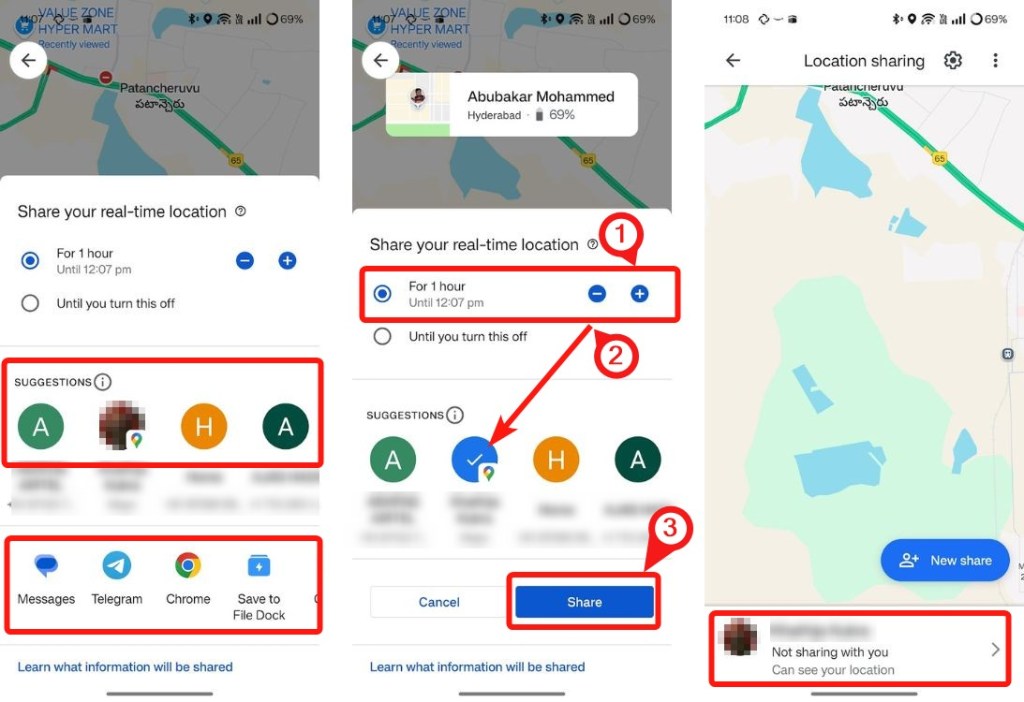
- Once you’re done sharing, tap on the Arrow icon beside the contact name and select Stop.
- You can also click on the New share option to share your location with multiple people at once.
Method 2: Share a Specific Location on Google Maps
If you want to share a particular location, say, as a common place for meeting up with someone, you can do so effortlessly.
On Phone
- On Google Maps, use the search bar to go to the location or look for it manually on the map.
- When the location’s details appear, tap on Share.
- You can either copy the link or choose an app to send it directly to your contacts.
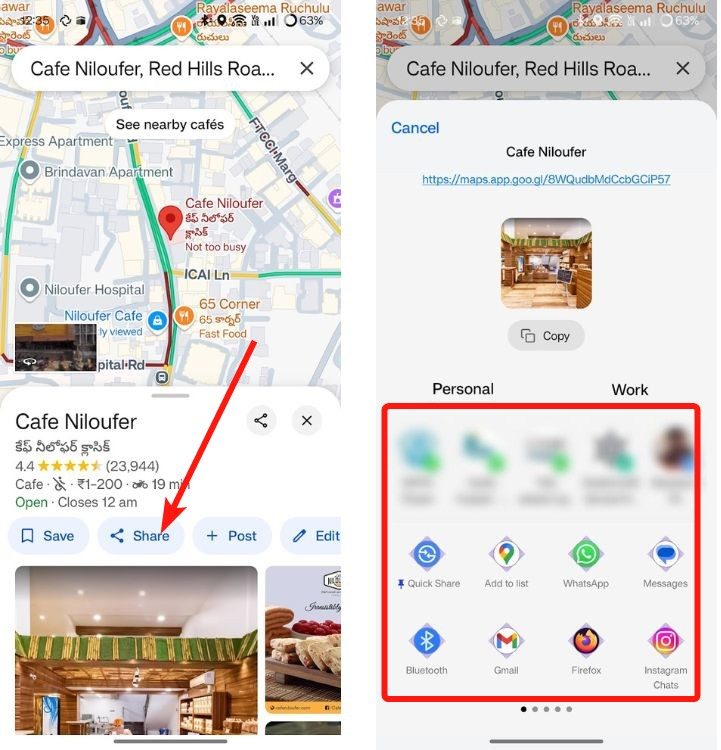
On PC
- Go to Google Maps (website) on a web browser.
- Use the search bar to search the location you want to share or choose it on the map.
- When the left sidebar expands, click on Share.
- Now, copy the link or send it directly to people you want to share with.
Method 3: Drop and Share a Pin on Google Maps
If you want to drop a pin wherever on the map and share the location, you can do so easily. You may find yourself using this option instead when you want to share the precise location of, say, a store that doesn’t exist on the map yet.
- On Maps, go to the location you want to share.
- Long press or click on the point you want to share and tap on Share.
- Share the link with your contacts either directly or by copying it.
Method 4: Share Trip Progress During Navigation
When you start navigating to a location, you can share the trip progress. This way, your friends and family will be able to access your current location and get your estimated time of arrival, without needing to bother you.
- Start navigation to your destination address.
- Swipe up from the bottom to open more options.
- Tap on Share ride progress.
- Select a contact to share your trip progress with.
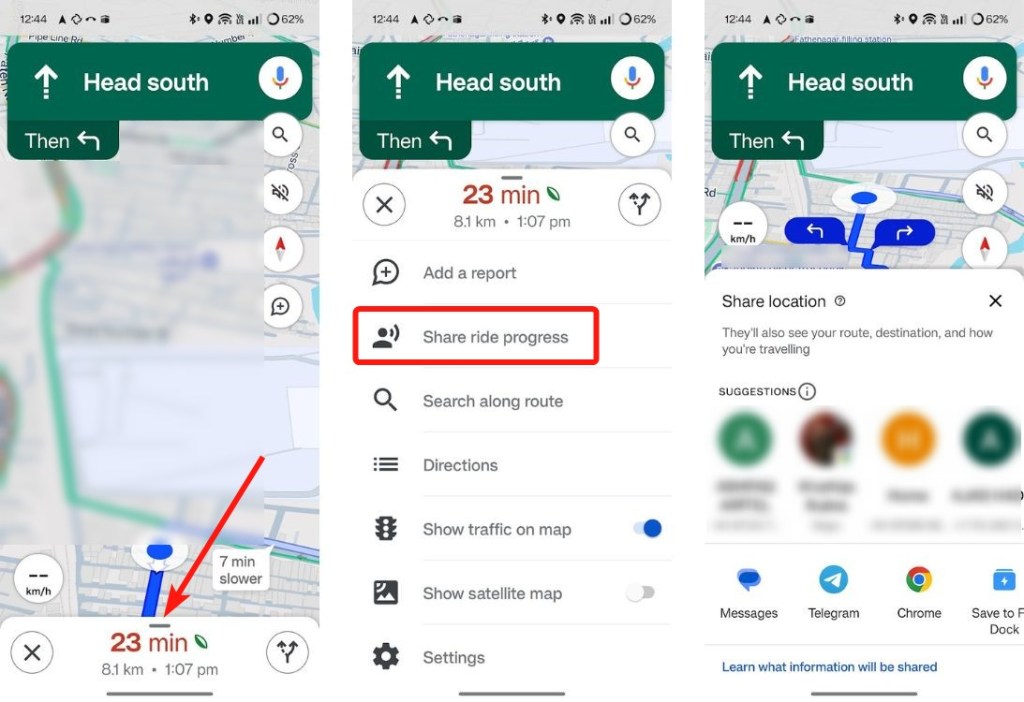
And those are some of the ways you can share location on Google Maps. How often do you use Google Maps to navigate the city? If this guide helped you, or you have any queries regarding the topic, let us know in the comments.








