To get a better response from ChatGPT, people are using the best ChatGPT prompts for different kinds of workflows. Some power users even started using Code Interpreter to create a custom text file of instructions to follow while generating responses. However, OpenAI has now brought a built-in way to set custom instructions in ChatGPT. You can now give a personality to ChatGPT and make it more personal by feeding information about yourself. So on that note, let’s go ahead and learn how to set custom instructions in ChatGPT.
How to Enable Custom Instructions in ChatGPT
1. Open ChatGPT (visit) and log in to your account.
2. Next, click on the 3-dot menu in the bottom-left corner and open “Settings & Beta“.
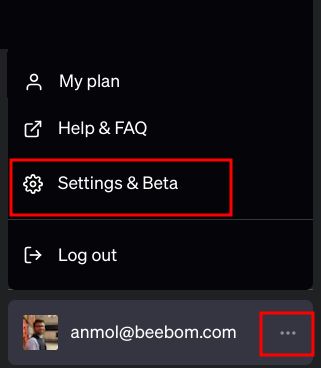
3. Here, move to the “Beta features” tab and enable the toggle for “Custom instructions“.
How to Set Custom Instructions in ChatGPT
1. After enabling it, open the 3-dot menu again in the bottom-left corner and click on “Custom instructions”.
2. An introductory pop-up will appear. Click on “OK“.
3. Here, you can set custom instructions in ChatGPT as you like. Here, you can add information about yourself like your location, hobbies, interests, area of work, expertise in any subject, goals, and more. This is done so that ChatGPT can learn more about you and give a personalized response.
4. In the below field, you can give a personality to ChatGPT. For example, you can ask ChatGPT to be formal or casual in responses. You can also define the response length, how you want to be addressed, whether ChatGPT should be opinionated or remain neutral for certain queries, etc.
5. Once you are done, make sure the “Enabled for new chats” toggle is on, and then click on “Save“.
6. Finally, move to the “GPT-4” model and start chatting. Now onwards, ChatGPT will follow your instructions while responding to queries. As you can see below, the answer is short and on point without any fluff. It also considers my personal information like location while giving answers.