With the recent release of iOS 14.5, Apple has added a couple of useful new features to iPhones. You can use your Apple Watch to unlock your iPhone while wearing a mask, report traffic accidents in Apple Maps, and more. One such new feature is the ability to print reminder lists on iPhone. If you use reminders a lot on your phone, here is how to print Reminders List in iOS 14.5 on your iPhone.
Print Reminders List on iPhone (2021)
Printing reminders can be a useful tool, especially for people who use the Reminders app on their iPhone a lot. Printing makes it easier to share your list of groceries, or any other reminders with anyone, even if they aren’t an iPhone user. Plus, if you like, you can also export a reminders list as PDFs for easy sharing.
In this article, we will look at how to print reminders on iPhone and save reminders as PDF documents in iOS 14.5. As usual, you can use the table of contents below to jump to any section within this article.
How to Print Reminders List on iPhone
- Open the Reminders app and go to the list that you want to print. I’m going to print the ‘Shopping’ list on my iPhone. Tap on the ‘three-dot’ icon at the top-right corner.

- Here, tap on ‘Print’. You can now choose your printer as well as the number of copies you want to print. Once done, tap on ‘Print’ again, and that’s it.

Your iPhone will now print out the selected list of reminders from the printer you chose. You can then share it or stick it to your fridge. Pretty easy, right?
How to Save Reminders List as PDF in iOS 14.5
On the other hand, if you’re not interested in sharing reminders physically, you can choose to save your shopping list or to-do list as a PDF as well. This way, you can share it with anyone digitally, and they can view it on their devices regardless of which OS they use.
- Open the Reminders app and go to the list that you want to print. I’m again going to use the ‘Shopping’ list on my iPhone. Tap on the ‘three-dot’ icon at the top-right corner.

- Here, tap on ‘Print’. Now, pinch out with two fingers on the preview shown on the screen to open up the document.
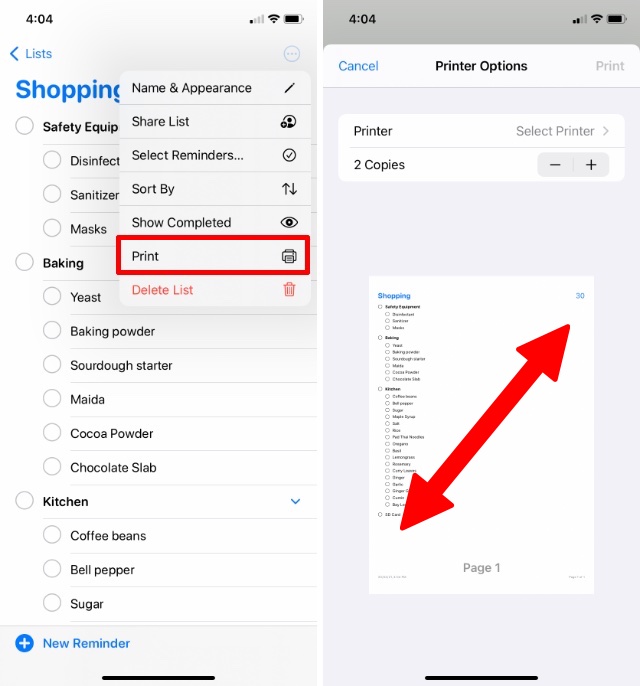
- Next, tap on the ‘Share’ icon and choose the ‘Save to Files’ option.

- Rename the PDF file to whatever name you prefer, and choose the location (iCloud Drive, local storage, or others) you want to save it in. Then, tap on ‘Save’ to get the reminders list PDF instead of a print on your iPhone.

That’s it. The list of reminders will be saved in your Files app as a PDF document, and you can now freely share it without any issues.
Quickly Print or Save Reminders List PDF on iPhone
Saving reminders in a PDF format is a nifty way of sharing them across operating systems and sending them to pretty much anyone you want. Plus, if you are forgetful like me, you can also print out the reminders to keep it handy or use a fridge magnet to stick the printed list of reminders on the refrigerator. This way you won’t forget what you need to get from the market on your next trip. If this guide proved to be handy for you, go check out other iOS 14 hidden features to become a Pro iPhone user.







