While gaming is not a Chromebook’s forte, lately, things are improving on this front as well. Google recently released the Borealis container for Steam gaming for select Chromebooks. Besides that, you can play many games through the Linux container, including Albion Online on Chromebook. Not to mention, you can now even install Minecraft Java Edition on ARM-powered Chromebooks. And if you’re short on new games to play, we bring you this detailed guide on how to install and run the hugely popular rhythm game – Friday Night Funkin’ – on your Chromebook. The game is also playable on school Chromebooks using the Chrome browser. On that note, let’s go ahead and check out how to install Friday Night Funkin’ on a Chromebook.
Install Friday Night Funkin’ on a Chromebook (2022)
In this tutorial, we have mentioned two easy ways to play Friday Night Funkin’ on your Chromebook. The first method allows you to run FNF even on school-issued Chromebooks, while the second one lets you install the game natively. Expand the table below to move to any section you want.
Play Friday Night Funkin’ Using Browser on a Chromebook
Since the game is free and open-source, you can play Friday Night Funkin’ in the Chrome browser on your Chromebook. This means that even those with school Chromebooks can play Friday Night Funkin’ without any limitations unless your school administrator has placed some additional limitations on web content. With that said, let’s go ahead and learn how to install and play FNF on a Chromebook.
1. Open the Chrome browser on your Chromebook and head over to this itch.io link. If the itch.io link is not working, you can open an alternative website as well.
Note: If gaming websites like itch.io or its alternatives are blocked by your school administrator on your Chromebook, you will need to search for unblocked FNF websites. However, we suggest you not do so, as some of the unblocked websites could lead to malicious apps or programs being installed on your computer, thus, stealing your personal data. Search for these unblocked Friday Night Funkin’ sites at your own risk.

2. Now, simply click on “Run game“, and it will start loading all the resources for FNF in your browser. Depending on the internet speed, it will take anywhere between 1 to 2 minutes.
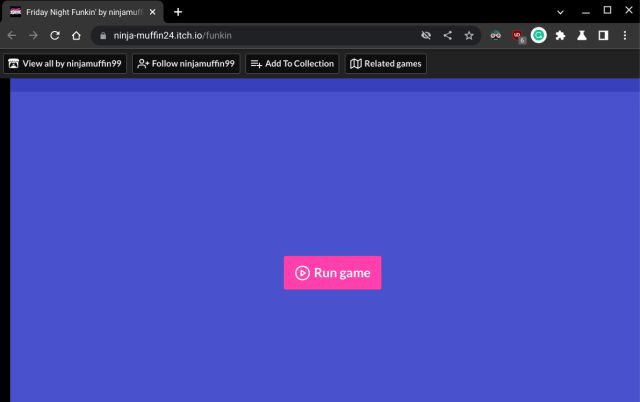
3. Now, you can play the Friday Night Funkin’ on your Chromebook without any issues. On my 8th-gen Intel i5-powered Chromebook, the FPS was around 61FPS, which is pretty good. If you want to install the game and play it natively, move to the next section.
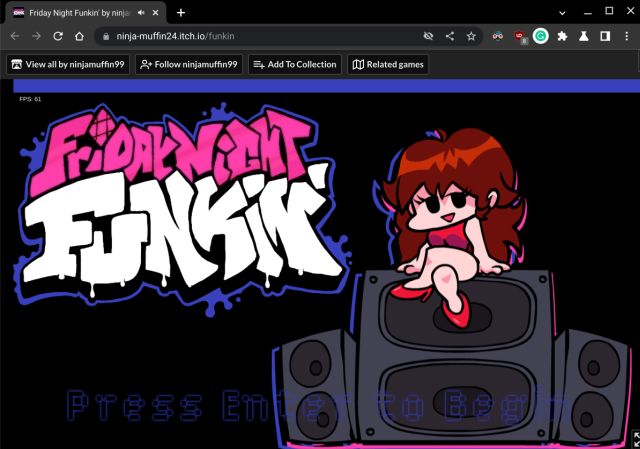
Install Friday Night Funkin’ on a Chromebook Through Linux
If you don’t want to play the game in a browser and want better performance, you can very well install Friday Night Funkin’ through the Linux container on your Chromebook. Here is how to go about it.
1. First, open this link in the Chrome browser and click on “No thanks, just take me to the downloads“. As it’s a donationware game, you can support the developer by donating on the website.
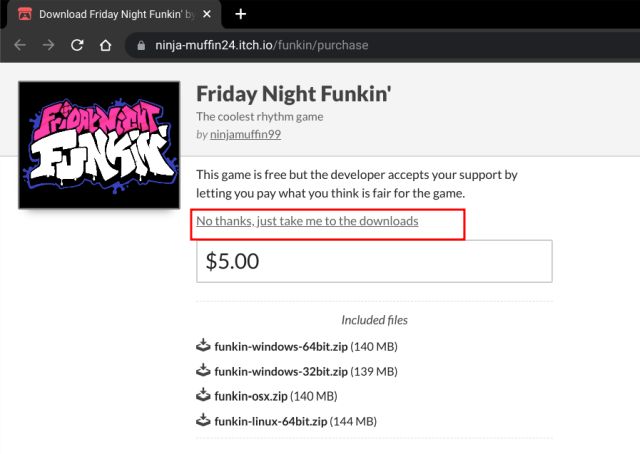
2. On the next page, download the 64-bit Linux ZIP file.
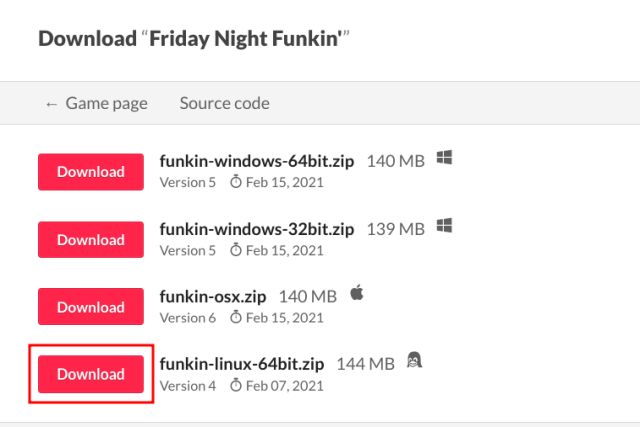
3. While the ZIP file is being downloaded, go ahead and set up Linux on your Chromebook if you have not done it already.
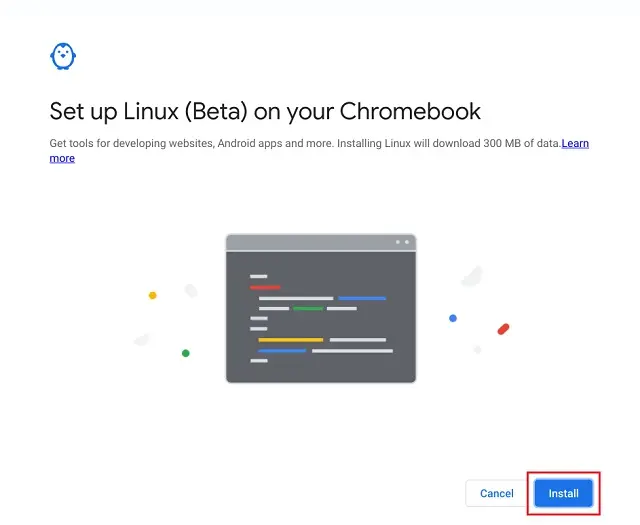
4. After that, open the Files app on your Chromebook and move to the “Downloads” folder. Now, move the FNF ZIP file to the “Linux files” section.
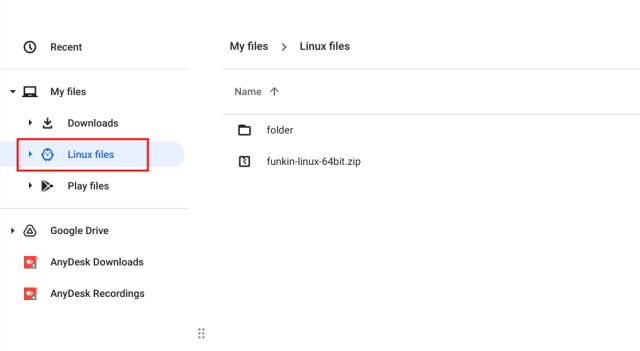
5. Next, open the Terminal app from the App Drawer. Here, run the below command to update the Linux container to the latest build. You can simply copy the below command and right-click on the Terminal window to paste it quickly.
sudo apt update && sudo apt upgrade -y
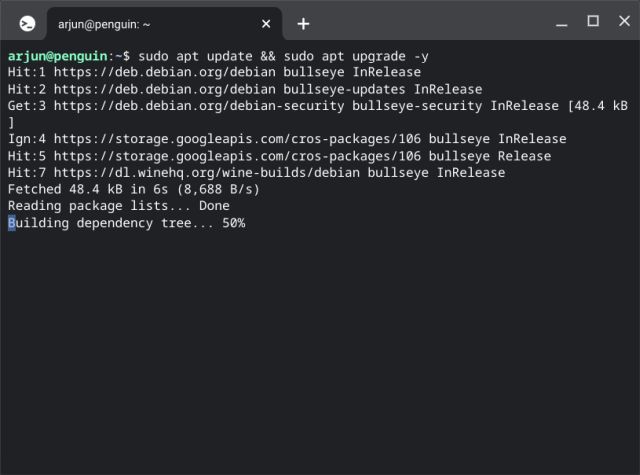
6. Following that, run the below command to unzip the downloaded ZIP file.
unzip funkin-linux-64bit.zip
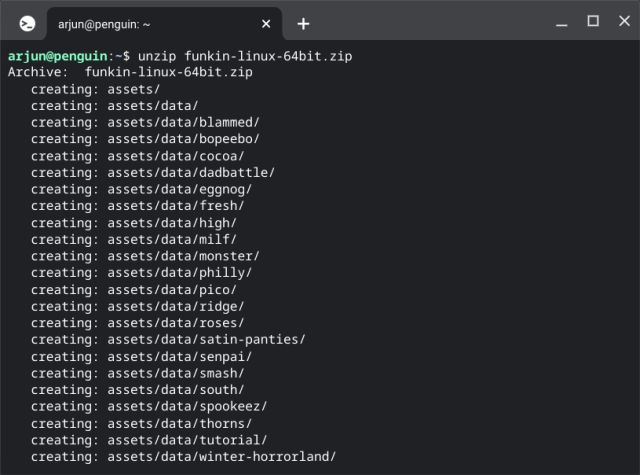
7. Next, execute the below command to grant all the permissions to the game.
chmod 755 Funkin
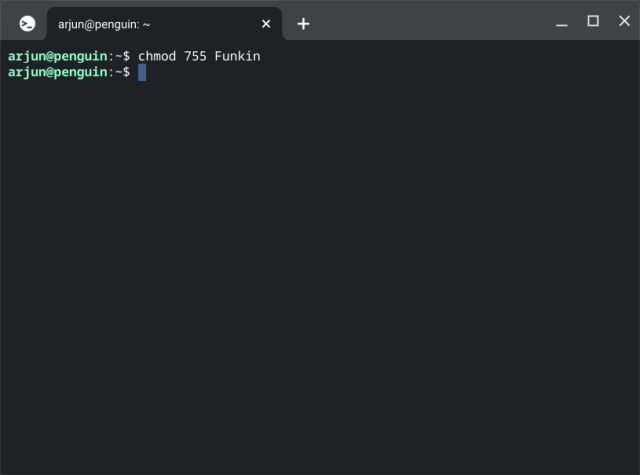
8. Once you have done that, run the below command to open Friday Night Funkin’ on your Chromebook. In case you have a powerful Chromebook and want to run the game at a higher FPS, run the second command.
./Funkin
or
./Funkin –disable-framerate-limit
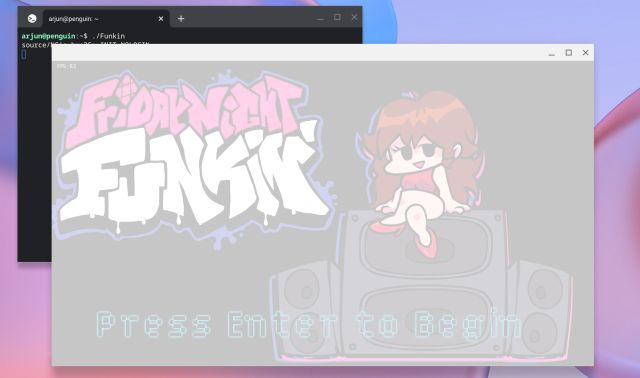
Create a Shortcut for Friday Night Funkin’ on Chromebook
Now that you have successfully installed Friday Night Funkin’ on your Chromebook, it’s time to create a shortcut to easily open the game without using Terminal commands. Follow the steps below:
9. Open the Terminal and run the below commands one by one to install and open MenuLibre.
sudo apt install menulibre -y menulibre

10. In the MenuLibre program, click the “+” icon in the top menu bar and select “Add Launcher“.
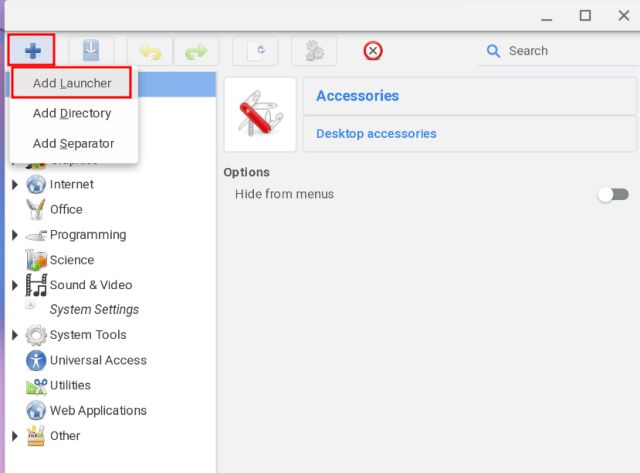
11. After that, under the “Application Details” section in the right pane, click on the folder icon next to “Command”.
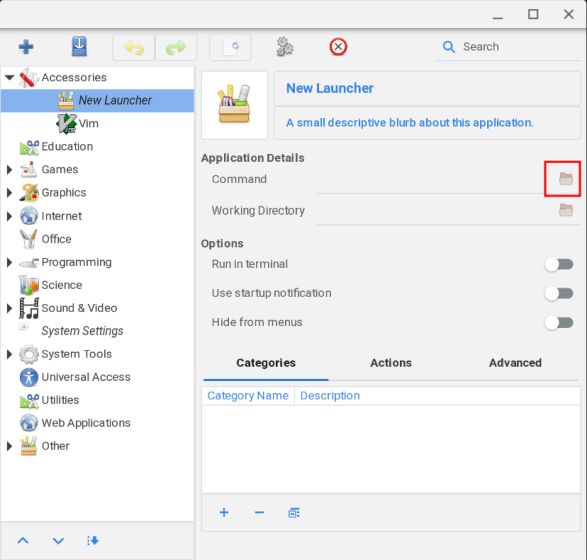
12. A new window will open up. Here, move to “Home” from the left sidebar and choose “Funkin” in the right pane. Now, click on “OK” in the top-right corner.
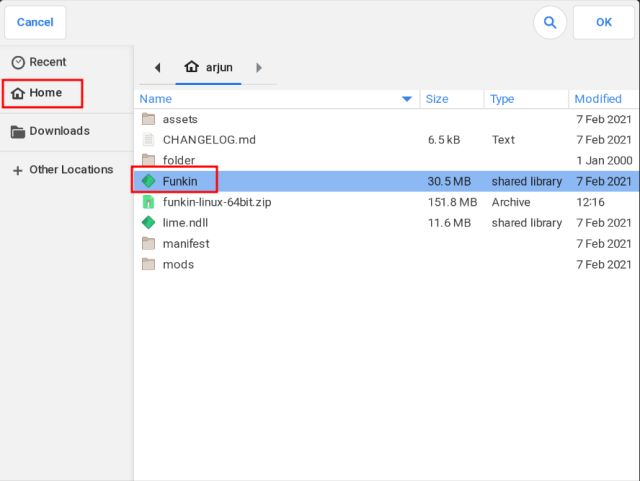
13. Next, click on the “New Launcher” textbox in the right pane and enter the name of the game for easier identification. I have entered “FNF” instead of Friday Night Funkin’. Finally, click the “Save” button in the top menu, and you are done.
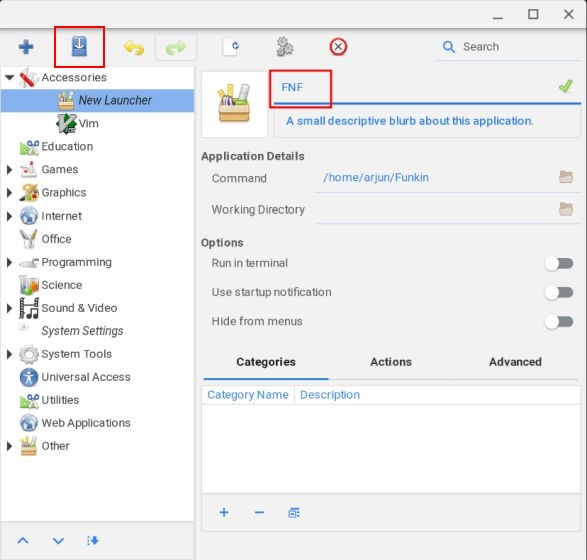
14. Close the MenuLibre window and open the App Drawer. Further, open the “Linux apps” folder, and here you will find the FNF shortcut that you just created. Click on the FNF icon, and the game will open on your Chromebook instantly.
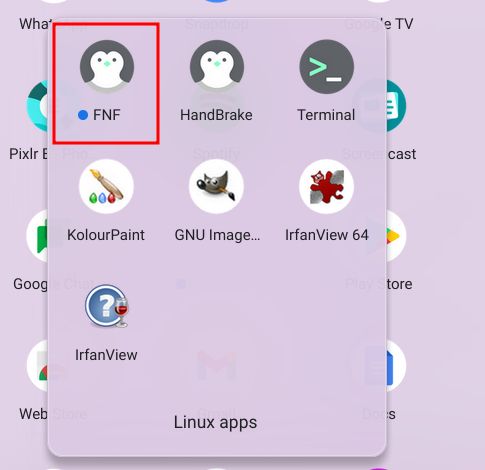
Play Friday Night Funkin’ Even on School Chromebooks
So these are the two ways to install and play Friday Night Funkin’ on your Chromebook. The game runs well even on a browser too, so it’s a reliable way to play FNF on school-issued Chromebooks. Moreover, if you want to play Roblox on a Chromebook, head over to our in-depth tutorial. However, if you are into sandbox games like Minecraft, you can also learn how to install Minecraft on your Chromebook. Finally, if you have any questions, let us know in the comment section below.











