OnePlus recently launched its latest “flagship killer”, the OnePlus 5 and as it was expected, the smartphone brought top of the line specs and some great features at a pretty decent price point. The Oxygen OS on OnePlus 5 brings various handy features, and one such feature is the “Reading Mode”. This mode optimizes the display for reading, through grayscale mapping and blue light filtering. Plus, it allows you to set custom apps to open with Reading Mode enabled by default. It is a very useful feature indeed, especially if you are fond of reading on your phone. However, this feature is not unique to the OnePlus 5 and if you want it on your Android smartphone, there are ways to get it. So, without any further ado, here are some ways to get OnePlus 5-like reading mode on your Android device:
Get OnePlus 5’s Reading Mode Using Developer Options
The reading mode feature, though not exactly by this name, has been available in Android natively for quite a few years now. It rests silently in the Developer Options of your phone. To enable this mode on your phone, follow the steps mentioned below:
1. If you have already enabled Developer Options on your phone, you can skip this step. If you haven’t, you can do that by going to Android Settings, scrolling to the bottom and tapping on “About phone”. Now scroll down and tap on “build number” 7 times in succession. You should now be able to see Developer Options in the Settings page.
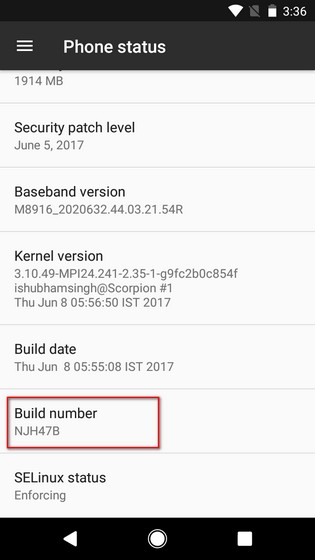
2. Now open Developer Options, and look for an option called “Simulate color space”. Tap on it and select “Monochromacy”.

You will now have a grayscale scheme applied to your phone, similar to what you get on the OnePlus 5 with the reading mode. To disable this, you can simply change the “Simulate color space” to “Disabled”.
Get OnePlus 5-Like Reading Mode Using Third Party Apps
If you don’t want to get into the hassle of going to Developer Options every time you want to enable the reading mode, or don’t like the complete grayscale on your device, you can download apps that help you set up profiles and change your phone’s display temperature. Below are two of the best apps, one for non-rooted users and the other for rooted users, that you can use:
1. Twilight
Twilight is an app that can filter out the blue light. Though it may not change the theme of your phone to grayscale like the Reader Mode of OnePlus 5, it can adjust the tone of your screen based on the sunrise and sunset times in your location. With this app, you can set any colour temperature that you desire and choose its intensity as well. You also get the option to pause this app for specific apps. And the best part about using this app – it supports Tasker plugins. Twilight also has a Pro version with which you can define more than 2 profiles, adjust transition times, and get the option to turn off Twilight altogether during inactive hours.

Install: (Free, Pro at $2.99)
2. CF.lumen (Root)
If your phone is rooted, CF.lumen will work wonders for you. This app not only adjusts the screen tone based on your location, but it can also determine how lit the surroundings are using the light sensor, and adjust the screen tone accordingly. In addition to blue light filtering, you can also set your own custom filters using RGB sliders. Like the OnePlus 5’s Reader Mode, you can even change the filter to grayscale. CF.lumen also has a Pro version. You can buy it from within the app if you want to contribute to its developer.

Install: (free with in-app purchases)
Get A Reader Mode Via Chrome flags
If you use Google Chrome on your phone, you can get a much better reading experience. It may not bring a grayscale like the Reader Mode of OnePlus 5, but all the clutter from a website gets removed and you see only the useful content. This can be achieved by changing the “Reader Mode triggering” Chrome flag. We have a detailed article on the same, so you should check that out.

SEE ALSO: 7 Best RSS Reader Apps for Android
Read Better With A OnePlus 5-Like Reading Mode
When people say that the light from our phone damages our eyes, it is actually the blue light they are talking about. And the Reading Mode in OnePlus 5 is a great way to remove that. Thankfully, there are multiple ways to replicate the Reading Mode on the OnePlus 5. Sure, it’s not the same but these methods should enhance the reading experience on yor Android smartphone. So, try them out and let us know your thoughts in the comments section below.







