There are some YouTube errors that seemingly appear out of nowhere. For some users, YouTube does not work at all and refuses to load any videos. Recently, there have also been reports of YouTube comments not loading for some users. And now, we are hearing that people are facing server error 400 in the YouTube app. Now, why does this network error occur, and how to resolve this? Well, we have come up with a tutorial on how to fix YouTube server error 400. On that note, let’s jump to the guide.
1. Turn Off Restricted Mode on YouTube
YouTube has a built-in Restricted Mode that filters mature videos and shows error 400 when you try to access it through a link. Disabling it might fix the issue for you. Here’s how you can do that:
1. Open the YouTube app and tap your profile icon in the top-right corner.
2. Next, go to Settings -> General.
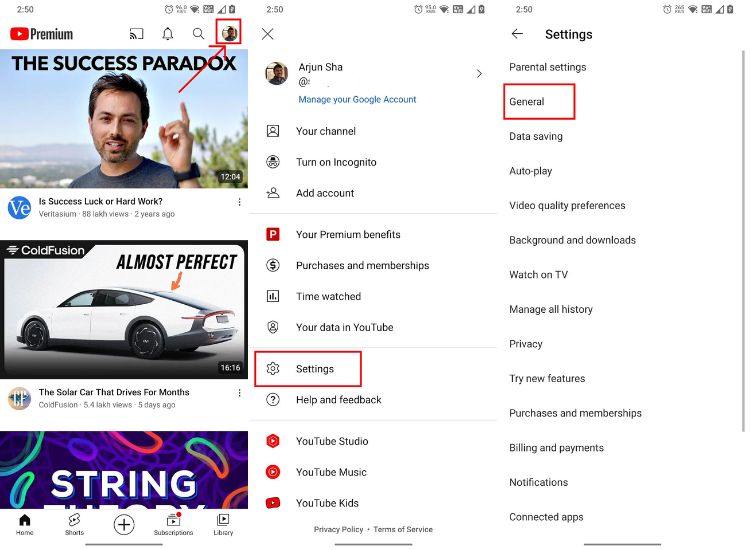
3. Next, scroll down and disable the “Restricted Mode” toggle.
4. Now, close the YouTube app and relaunch it. This will likely fix Server Error 400 in the YouTube app.
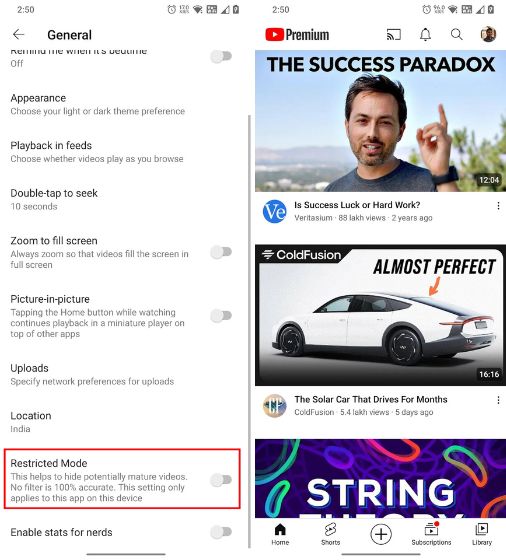
2. Update Date and Time on Your Phone
Inaccurate time and date may also cause server error 400 in the YouTube app. So update the date and time of your smartphone according to your time zone to fix the issue. Here is how to do it.
1. On Android, open the Settings app and move to “System settings“.
2. Here, open Date & time.
3. Now, enable “Set time automatically” and “Set time zone automatically“. This will use the SIM service to update the time zone, time, and date.
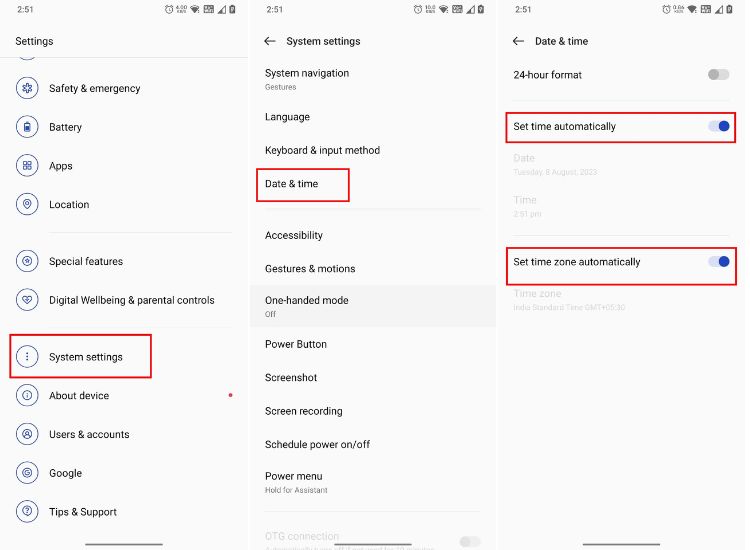
4. If the synced data is wrong, set the time and date manually.
5. Now, close the YouTube app and launch it again. This time you will not encounter server error 400 on YouTube.
6. As for iPhone users, you need to head to Settings -> General -> Date & Time. Here, enable the “Set Automatically” toggle.
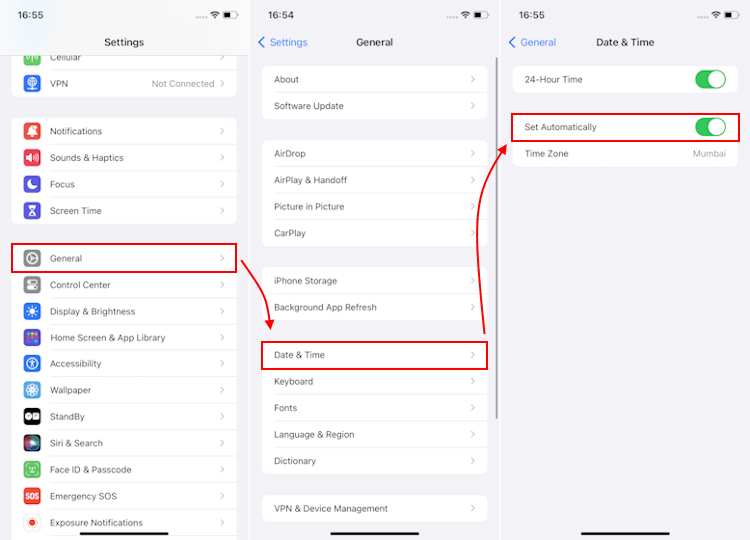
3. Allow Data Usage
Some Android skins like MIUI have native controls to restrict data usage for specific apps. If it’s enabled for YouTube, you may perhaps encounter server error 400. So let’s go ahead and disable it.
1. On MIUI, press and hold the YouTube app icon and open “App info“.
2. After that, scroll down and open “Restrict data usage“.
3. Now, untick the box next to “Mobile data” and tap on “OK”.
4. Finally, re-launch the YouTube app and check if you are still getting error 400.
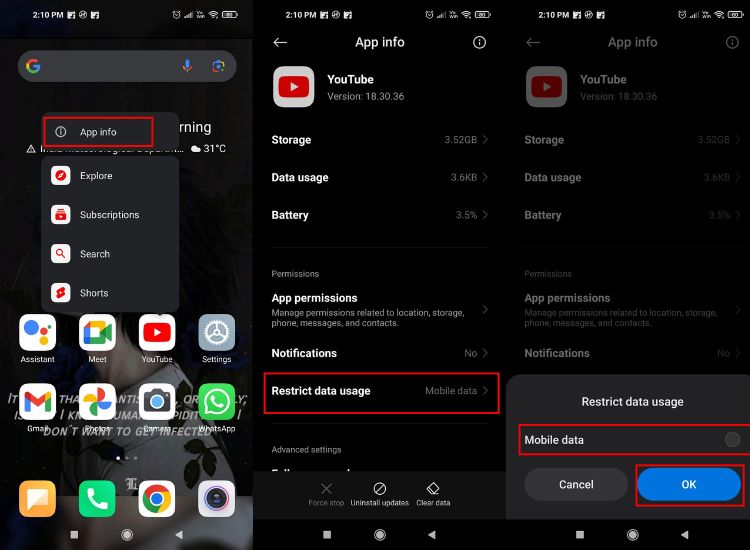
4. Update the YouTube App
1. Open the Play Store/ iOS App Store and search for the YouTube app.
2. Now, if there is any pending update, you will find an “Update” button. Tap on it.
3. Let it update the app and then launch the YouTube app. This time, it should work fine without any errors.
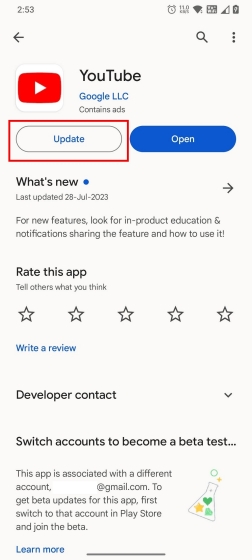
5. Clear YouTube Data and Cache
If the server error 400 persists on the YouTube app, it’s time to clear its data and cache. Keep in mind, this will delete all your downloaded YouTube videos in the app. Here is how to go about it.
1. Press and hold the YouTube app and open “App info” on Android.
2. Tap on “Storage usage” here.
3. Here, tap on “Clear data” and “Clear cache”.
4. Now, re-launch the YouTube app, and the server error 400 should be resolved by now.

6. Restart Your Phone
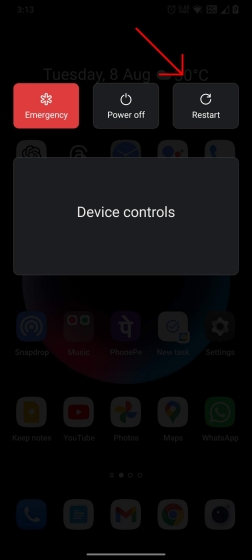
After following all the methods so far, if you are still facing server error 400 on YouTube then go ahead and reboot your Android or iOS device. This might fix error 400 on the YouTube app. We would also recommend you use mobile data and check if the error persists in the YouTube app. If not, then some DNS blockers configured in your Wi-Fi router might be causing this issue. You should reset your router or change the DNS settings.







