There are several different errors in Valorant, such as the critical error or Windows 11 security error (VAN 9001). A common problem that might prevent players from connecting to the game is the Valorant version mismatch error. This error happens when the game client is out of date with the most recent game version. There are several methods to correct this error. Let us look into the details of why the Valroant version mismatch error occurs and how to fix it:
What Is the Valorant Version Mismatch Error
The version mismatch error is shown when you are in-game and the game receives a new patch update. You can identify it by an error message popping up on your screen after you have completed a game. You can also check your friend list and see if it shows a version mismatch error against their name. Valorant also shows the error if you are launching the game with a slow internet connection.
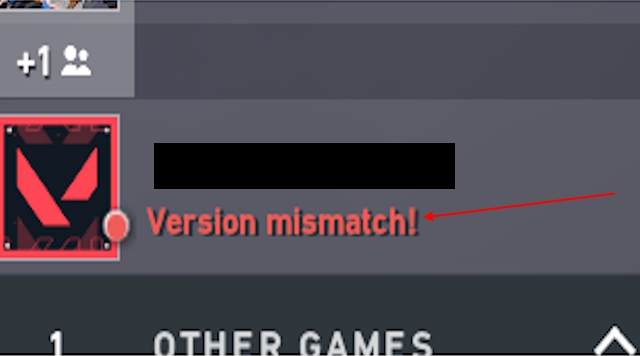
Causes for Version Mismatch Error in Valorant
The reason behind the version mismatch error is simple and not so technical. You can also easily spot the issues. That is why the fix is also rather straightforward. The main reasons behind the Valorant version mismatch error are:
- Outdated game or client version: This can be the most common problem for any Valorant player. The game receives a new update with every new bundle, just agent patches, or bug fixes. This creates issues for the players who are already playing the game.
- Bad internet connection: Before launching the game, the Riot client always looks for the latest update available. If you have a poor internet connection, then this update check does not happen and the game still launches. This can lead to version mismatch error.
- Files corruption: If you misplace your game files or add any third-party app such as antivirus or tracker overlay apps, which conflict with your Valorant game, it can result in a version mismatch error.
Steps to Fix the Valorant Version Mismatch Error
You can only identify the version mismatch error if you are trying to launch the game or already in-game. Remember if you have updated your game and one of your friends from the friend list hasn’t, you will still see a version mismatch error under their name. Here’s how you can resolve the error:
1. Update the Game to the Latest Version
- To update Valorant to the latest version, you first need to exit the game.
- Now, click the Windows button and search for the Riot client.
- After that, open the client and click on Valorant. It will show an update button in the bottom left corner.
- Click the Update button to start the download.
- Once it is updated, click play and launch the game. This will solve the version mismatch error in Valorant.
2. Repair Valorant Game Files
If updating the game did not solve the error, there might be a technical issue in your game files. To fix that, you need to exit your game and follow the steps below:
- Open the Riot client and click your profile icon in the top right corner.
- Select the Settings option from the drop-down menu.
- This will let you access the Valorant settings option in your Riot client. Here, click the “Repair” button. This will fix any corrupted or conflicting files from your game directory.
- After the repair, launch the game and the version mismatch error will be fixed.
3. Restart Your Windows PC
There may be times when Windows fails to read the files after an update or repair in your Riot client. This can also cause Valorant to show errors, but a quick restart can solve the issue.
- First, close your game and Riot client.
- Now, restart your Windows 10/ 11 PC.
- After that, launch the game, and you are good to go.
4. Reinstall the Game
If none of the above methods worked, there is one more solution. Riot clients can fail in detecting corrupted files through the repair option. To completely fix any conflicting file or third-party app, you can uninstall the game and Riot client and reinstall it. We have shown the steps for Windows 10, but they aren’t much different in Windows 11.
- To uninstall both Riot client and Valorant, exit the game.
- Now, use the Windows + I shortcut to access the Settings app. Then, go to the apps section.
- Now, find the applications and click the “Uninstall” button. After deleting them, go to the Valorant website and download the latest client.
This will clear any issues or version mismatch errors that exist in your old game. A fresh installation is always handy if you are facing bugs or errors often. After reinstalling the game and the client, you can restart your Windows PC 10/11 for better results.
The most common reason behind any error in Valorant including version mismatch is the outdated version of the game. It can also happen because of corrupted files and conflicting applications.
If the version mismatch error happens the game will prevent you to queue into a game. It will also show other friends in the friend list as a version mismatch.